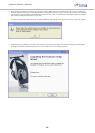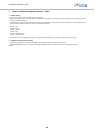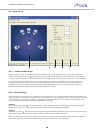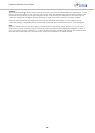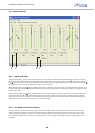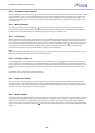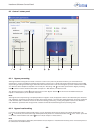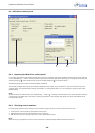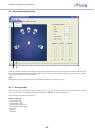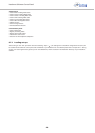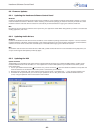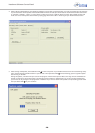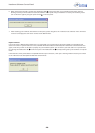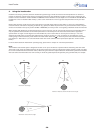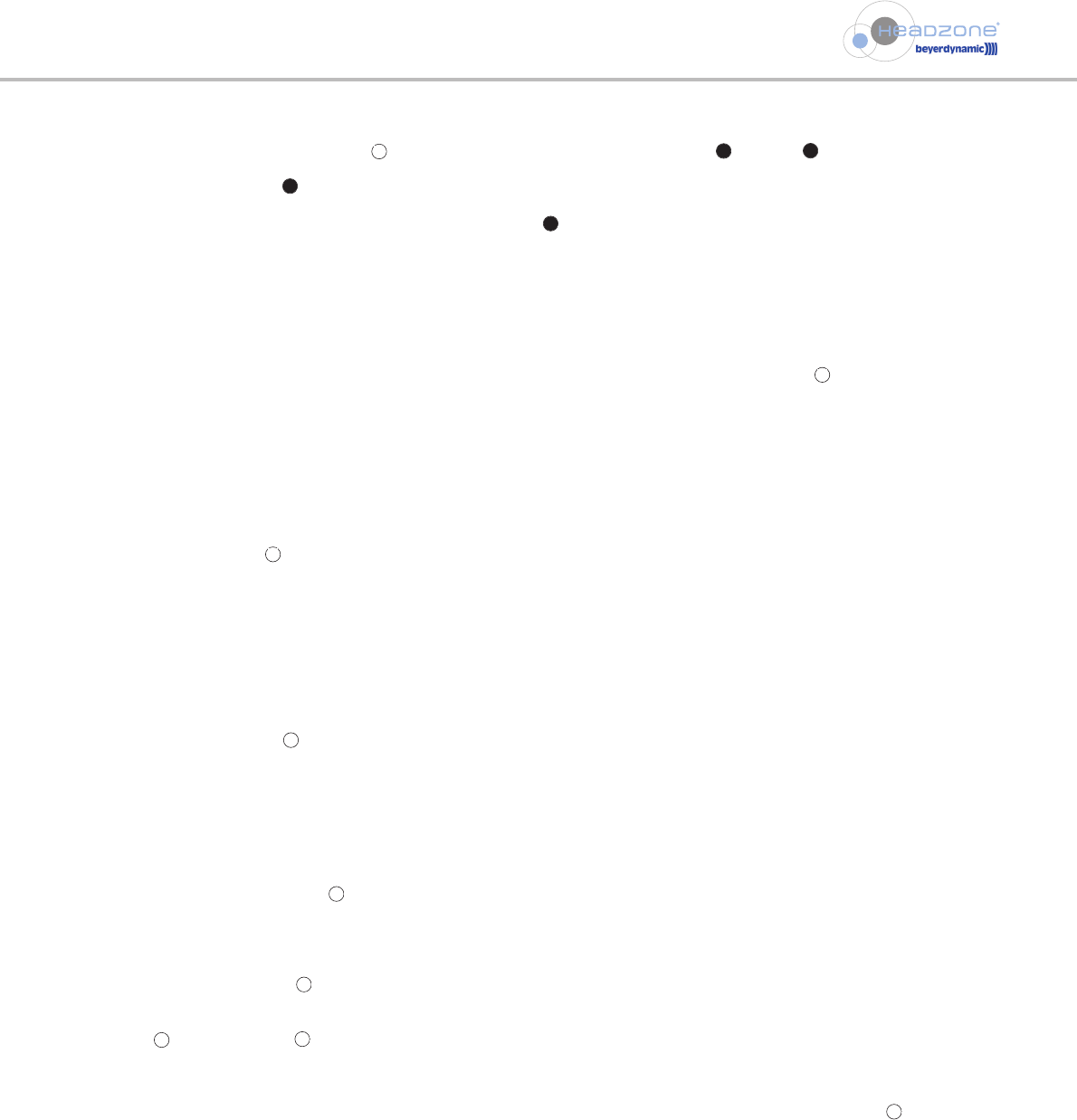
8.5.4 Select headphone adaptation
The Headzone hardware provides different sound adaptations for the DT 770 PRO HT and DT 880 PRO HT headphones. At the factory
Headzone has been configured for use with the DT 880 PRO HT. Via the “Headphones” drop-down menu you can select the
appropriate adaptation of the headphone you are using.
Headzone Software Control Panel
- 23 -
8.5.3 Selecting an audio input
By switching the “Audio input” control you can choose between the analog (RCA jacks) or digital (Firewire IEEE1394) audio
inputs on the rear of the Headzone base. The selected input will be displayed by the “Audio input” LEDs on the “Status” panel and
by the “Input select” LEDs on the front of the Headzone base station (see chapter 5.1”Base Station”).
The control element is interactive with the “Input select” button on the front panel of the Headzone base station (see chapter 5.1
”Base Station”).
8.5.6 Viewing the hardware status
Within the “Status” panel you can view the equivalent of the status LEDs on the front of your Headzone base station (see
chapter 5.1 ”Base Station”).
8
6
5
3
8
9
5
12
8.5.5 How to determine the head tracker mode
If you would like to use more than one Headzone system, you can configure them for the parallel operation via the “Head tracker
Mode” pull-down menu . One of the two Headzone systems must be set to “Dual (Master)”, the other one to “Dual (Slave)”. The
“Slave” system continuously synchronises with the “Master” system to avoid interference. If you only use one Headzone system, please
configure it as “Single”, because then the head tracker can work at a higher speed.
8.5.7 Viewing and customising the head tracker
The “Headtracker view” window provides all necessary information on the current position of your head (e.g. angle) in an easy to
understand graphical display. Please use the interactive display to check if your head is located in the specified working range, which
is +/- 60° off the middle axis. When running into the “red” area between +/-60° and +/-90° you will probably notice a decrease in
performance, while for angles beyond +/-90° the head tracker will not work properly any more.
By using the “Reset” button you can define the aural middle axis of the head tracker, or in other words, you can define where
“front” actually is. This feature can be very handy if you are sitting a little bit off-axis from your receivers and want your current
viewing direction to be 0° or “front” for the head tracking. Point your head to the desired 0° position and click the “Reset”
button . The small arrow in the head tracker view will move to the new “front” position and you will hear the surround
reproduction switch to 0°. This function is interactive with the “Reset” button on your DT 770 PRO HT or DT 880 PRO HT (see chapter
5.2 “DT 770 PRO HT / DT 880 PRO HT Headphones”).
You can adjust the compensation of the head tracker between very sharp (100) and loose (0) with the “Scale” slider . Depending
on your personal taste, you might find very sharp settings of the head tracker a little bit unnatural compared to reality. In this case,
you can lower the “Scale” slider to a convenient value that feels more realistic.
Note:
To find the best scale setting do the following:
• Play an audio signal to the left front speaker (e.g. use just the left analog input, use an MP3 player on your PC station panned to
the left or use the software control panel to mute all other channels).
• Move the left front speaker to an angle of -45° using the room set-up panel (see chapter 8.3 “Room Set-up”).
• Turn your head a few times about 45° to the right and back.
• If you feel that the virtual left front speaker is moving a little bit in the opposite direction to your head movement, lower the scale
setting.
• If you feel that the virtual left front speaker is following your head movement slightly, raise the scale setting.
• Repeat and re-adjust until you feel that the virtual front speaker stays stable at its position while turning your head.
• Normally, people find scale settings between 60 and 80 most convenient.
5
6
7
7
10