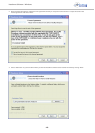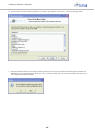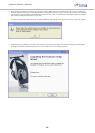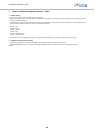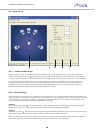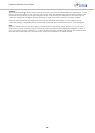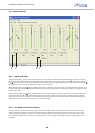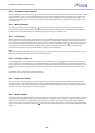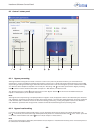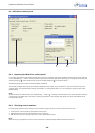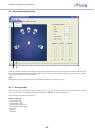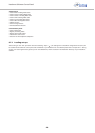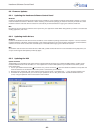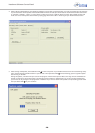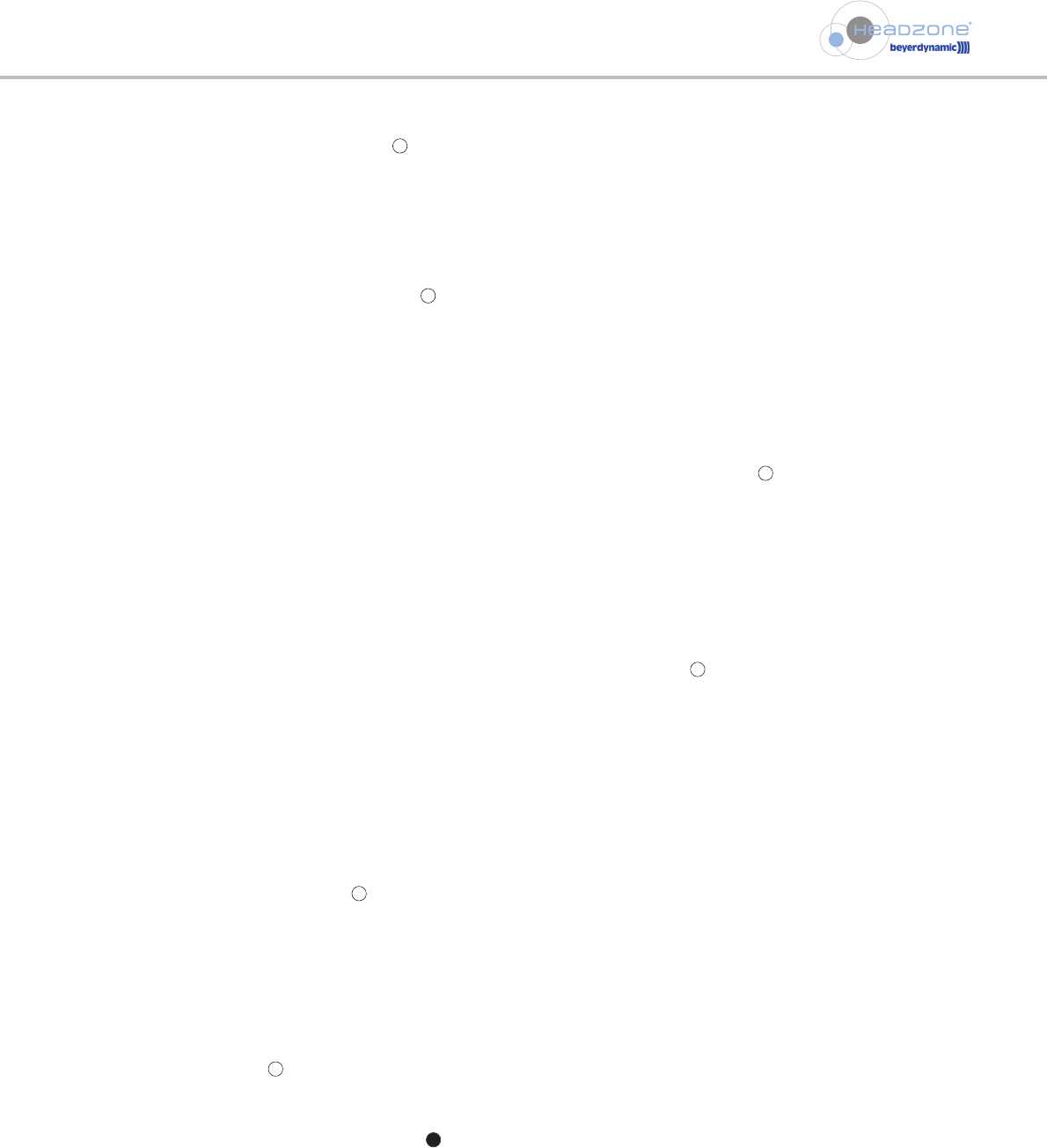
Headzone Software Control Panel
- 21 -
8.4.3 Surround channel volumes
The volume faders for all surround channels will level audio signals in your Headzone hardware within a range of -50dB to +10dB
and are intended to set up a convenient balance between your virtual surround speakers. When using positive gain, please watch
the level meters to make sure you do not saturate any audio signals (refer to chapter 8.4.2 “Surround channel level meters”). All
channel volume settings will be stored within your hardware and are still available when you use Headzone again, whether a PC is
connected or not.
8.4.4 Muting channels
The “Mute” tick boxes for all surround channels have the same function as setting channel volumes to zero, but then allow
muting and unmuting of channels without losing the volume fader settings. All mute tick boxes’ settings will be stored within the
hardware and are still available when you use Headzone again, whether a PC is connected or not.
8.4.5 LFE filtering
Within Headzone the LFE channel has a cutoff frequency of 120Hz (24dB/Oct.) for playback of low-frequency audio signals. This can
be important for some surround PC games that use a full-range signal on the LFE output, assuming that the connected subwoofer
has an integrated crossover. Nevertheless, if you want to have full control of the frequency range of your LFE channel (e.g. if you set
the corresponding bandwidth limit yourself during mixing) you can enable the “Fullrange” tick box in the Headzone software
control panel to set the LFE channel full-range. When doing so, please note that the LFE channel is not incorporated into the
surround processing and full-range signals can therefore impair the surround impression.
Note:
When using Headzone in broadcast vans and having to put up a communication channel from operator to sound engineer, you can
set the LFE to fullrange and use this input for communication purposes.
8.4.7 Output level meters
The level meters for the output signal show the signal strength of the audio output after the Headzone surround processing
and after the master volume fader (AFL). When the signal strength reaches the upper maximum (e.g. using volumes > 0dB on the
channel volumes or master volume) you are about to saturate the Headzone output section. In this case, please reduce the channel
volumes or the master volume using the corresponding faders.
8.4.6 LFE phase reverse - Ø
For reversing the phase of the LFE channel in Headzone you can activate the “Ø” tick box below the LFE slider. This feature will
come in handy when watching DVDs (e.g. via a software DVD player) as sometimes the LFE channel is not mixed in phase with the
surround channel here. You can figure this out by activating and deactivating the LFE Phase Reverse tick box during playback. If you
feel that the bass response increases when the LFE phase reverse function is activated, then the LFE stream on your DVD is out of
phase.
Ø unchecked = LFE is in phase with the surround channels
Ø checked = LFE is out of phase with the surround channels
8.4.8 Master volume
The master volume fader will globally level the audio output of the Headzone surround processing. This volume fader is intended
to add global makeup gain when using very low-level input signals, or when using high “Distance” or “Ambience” settings in the
“Room set-up” panel (refer also to chapter 8.3.2 “Room settings”). The master volume fader can be used as master headphone
volume, but for optimum audio performance we recommend using the master volume fader to maximise the output level strength
of your surround signal and use the volume knob on the front of the Headzone base station for the desired headphone playback
volume.
3
4
7
7
8
5
6