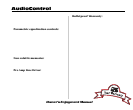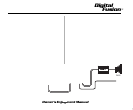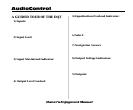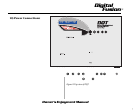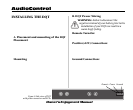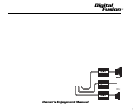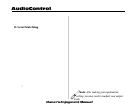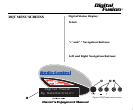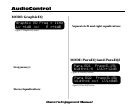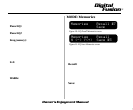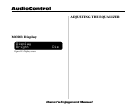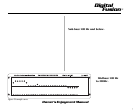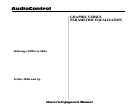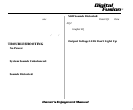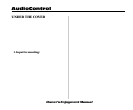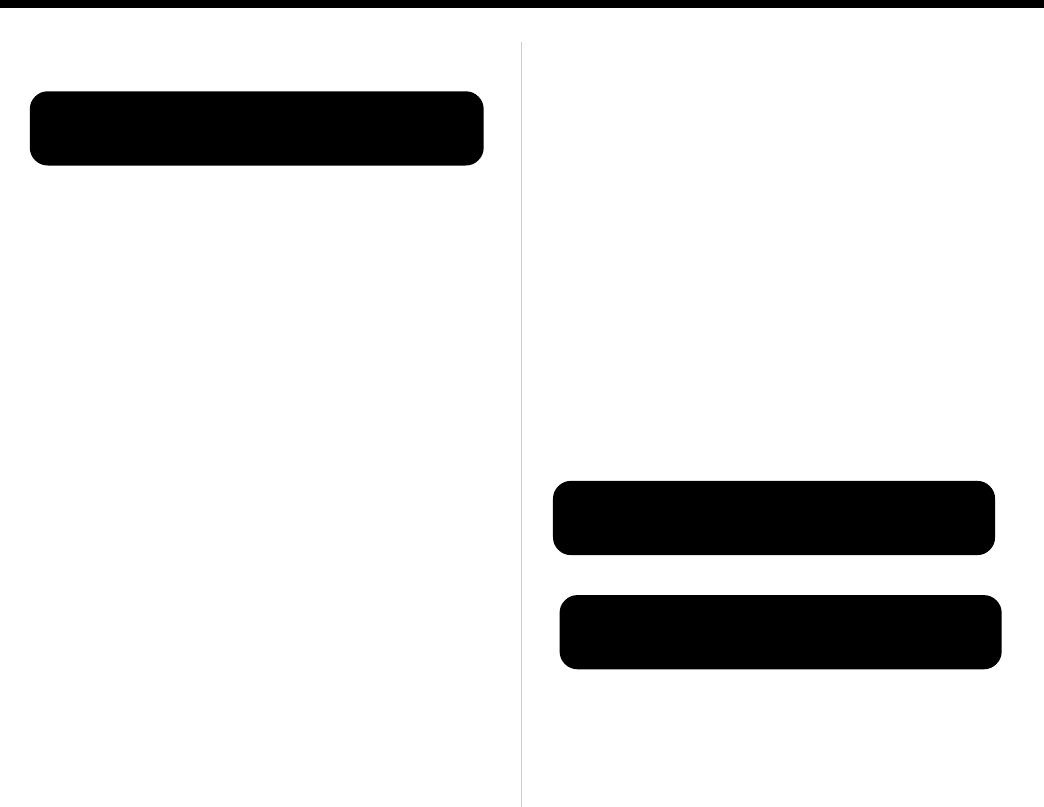
Owner’s Enjoyment Manual
AudioControl
symbol “>o<“ in the middle of the lower part of
the screen. By tapping the “+ or -” buttons you can
apply an equal boost or cut to both channels.
Separate left and right equalization: If
you wish to apply boost or cut to the left or right
channels individually, tap the left or right arrows
and the cursor will move to the number after “L=
or R=”. You can now apply boost or cut, using the
“+ or -” controls.
Once you have made your equalization setting,
you will want to tap the Select button, go to the
Memories screen, and save your equalization
settings in one of the memory locations.
MODE: ParaEQ 1and ParaEQ2
Besides offering a 30 band graphic equalizer,
your DQT also has two, fully programmable
parametric stereo equalizers. These allow you to
10
MODE: GraphicEQ
Your DQT has 30 built-in graphic equalization
filters with fixed, constant-Q, center frequencies.
They just happen to match those on the Audio-
Control SA-3055 real time analyzer. In the
GraphicEQ mode, you can select any of the 30
frequencies, one at a time and apply boost or cut.
In addition you can select whether you want the
equalization controls to affect the left and right
channels individually or control both channels at
the same time.
Freq (uency): This corner of the screen shows
which frequency you are boosting and cutting. If
you wish to select another frequency, just tap the
left or right arrow buttons until the cursor is
flashing on the number next to “Freq=.” Then use
the + or - controls allows to select the frequency
you wish to apply boost or cut.
Stereo Equalization: After you have selected
a frequency, use the left and right navigation
controls to move the cursor until it stops on the
Figure 8: Para EQ1 screen
Para EQ1 Freq=3.15k
Width=1/6 LVL=+12dB
Figure 9: Para EQ2 screen
Para EQ2 Freq=3.15k
Width=4 oct LVL=0dB
Figure 7: Graphic EQ screen
Graphic EQ Freq = 1kHz
L= +6dB >o< R =+4dB