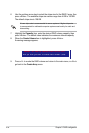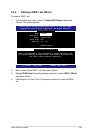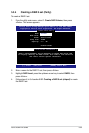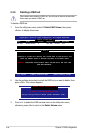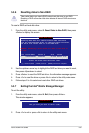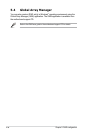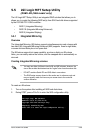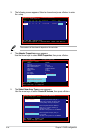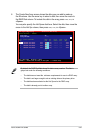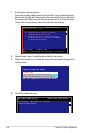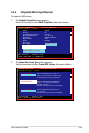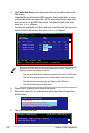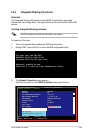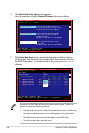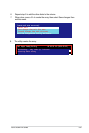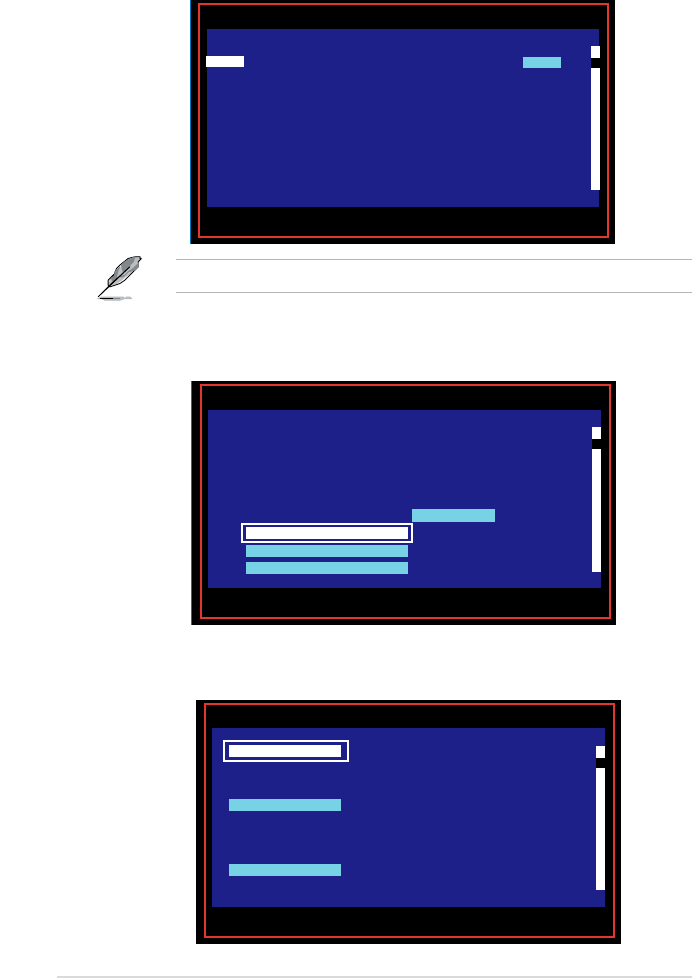
5-40 Chapter 5: RAID conguration
4. The
Adapter Properties
screen appears.
Use the arrow keys to select
RAID Properties
, then press <Enter>.
5. The
Select New Array Type
screen apprears.
Use the arrow keys to select
Create IM Volume
, then press <Enter>.
3. The following screen appears. Select a channel and press <Enter> to enter
the setup.
The numbers of the channel depend on the controller.
Esc = Exit Menu F1/Shift+1 = Help
Allt+N = Global Properties -/+ = Alter Boot Order Ins/Del = Alter Boot List
LSILogicCongUtilityv6.08.05.00(2006.08.02)
Adapter List Global Properties
Adapter PCI PCI PCI PCI FW Revision Status Boot
BUS Dev Fnc Slot Order
SAS1068 05 03 00 00 1.15.00.00-IR Disabled 0
Esc = Exit Menu F1/Shift+1 = Help
Enter = Select Item -/+ = Change Item
LSILogicCongUtilityv6.08.05.00(2006.08.02)
Adapter Properties -- SAS1068
Adapter SAS1068
PCI Slot 00
PCI Address(Bus/Dev/Func) 05.03.00
MPT Firmware Revision 1.15.00.00.IR
SAS Address 500E0180:60831008
NVIDIA Version 25.02
Status Disabled
Boot Order 0
Boot Support
(Enabled OS only)
RAID Properties
SAS Topology
Advanced Adapter Properties
Esc = Exit Menu F1/Shift+1 = Help
Enter = Choose array type to create
LSILogicCongUtilityv6.08.05.00(2006.08.02)
Select New Array Type -- SAS1068
Create IM Volume Create Integrated Mirror Array of 2
disks plus an optional hot spare. Data
on the primary disk may be migrated.
Create IME Volume Create Integrated Mirrored Enhanced
Array of 3 to 8 disks including an
optional hot spare.
ALL DATA
on array disks will be DELETED!
Create IS Volume Create Integrated Striping array of
2 to 8 disks.
ALL DATA
on array disks will be DELETED!