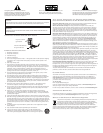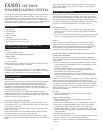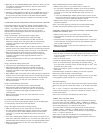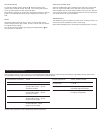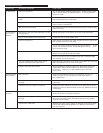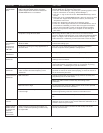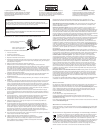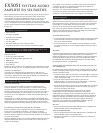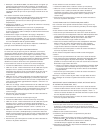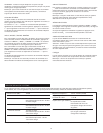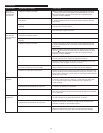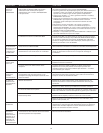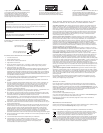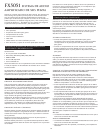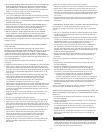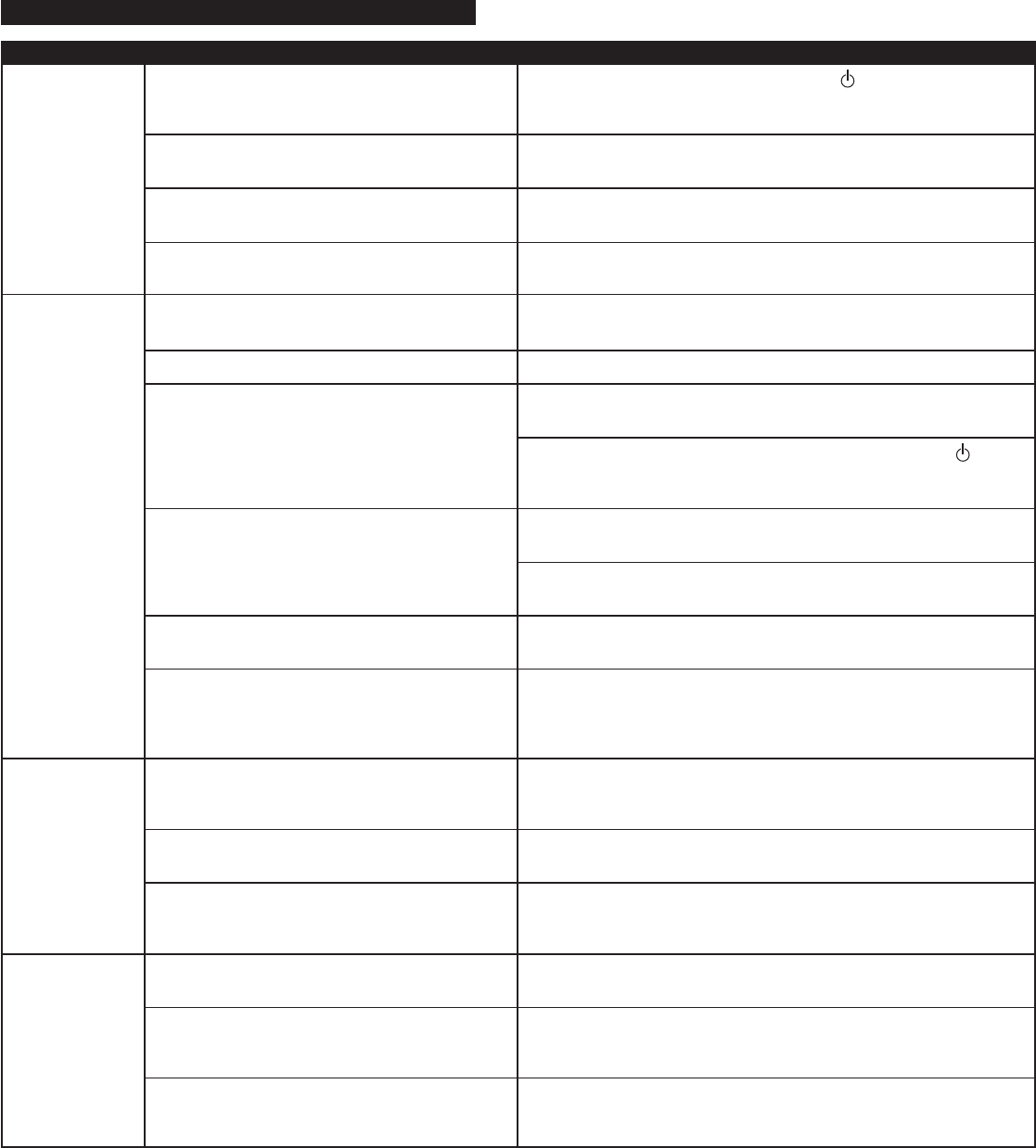
7
No LEDs are lit.
No sound from
one or more
speakers.
Crackling sound
from speakers.
Sound is
distorted.
Power isn’t turned on.
AC power cord isn’t connected to the wall
outlet.
Surge protector (if used) isn’t powered on.
Wall outlet not functioning.
The switch on the rear of the subwoofer is in the
wrong position.
Rear or center speaker level is set too low.
Power isn’t turned on.
Volume is set too low.
The color-coded 3.5mm stereo cables are not
properly connected to the audio source.
Problem with audio source device.
Bad connection.
Volume level in computer operating system is set
too high.
A problem with your audio source device.
Volume level set too high.
Computer operating system volume level is set
too high.
Sound source is distorted.
Turn on the speaker system by pressing the button on the control
pod or wireless remote. An LED will light on the control pod when
the power is ON.
After all other connections are made, plug the AC power cord (on the
back of subwoofer) into a wall outlet.
If the AC power cord is plugged into a surge protector, make sure the
surge protector is switched on.
Plug another device into the wall outlet (same jack) to verify the wall
outlet is working.
Change the position of the switch on the rear of the subwoofer.
Increase the rear or center speaker level.
After all other connections are made, plug the AC power cord (on the
back of subwoofer) into a wall outlet.
Turn on the speaker system by pressing the stand-by button on the
control pod or wireless remote. An LED will light on the control pod
when the power is ON.
The rotary dial on the control pod controls the master volume. Rotate
the dial to the right to increase the volume.
Check volume level on the computer sound card or alternate audio
source device, and set at mid-level.
Check the plug connections on the audio source. Make sure the signal
cables are inserted firmly into the correct jacks.
Test the speakers on another audio device. Remove the lime green
3.5mm stereo cable from the audio source device and connect it
to “line-out,” “audio-out,” or the headphone jack of another
audio source.
Check all cables. Make sure they are connected to “line-out” or
“audio-out” jack on your sound card or other audio source —
NOT “speaker-out.”
Check the computer operating system volume level and decrease it
if necessary.
Unplug the stereo cable from the audio source. Then plug it into the
headphone jack of an alternate audio source (e.g., Walkman, Discman
or FM radio).
The rotary dial on the control pod controls the master volume. Rotate
the dial to the left to decrease the volume.
Adjust the computer operating system volume and balance levels to
the center as a starting point, then adjust the level on the speaker
using the volume control.
WAV files are often of poor quality. So distortion and noise are easily
noticed with high-powered speakers. Try a different sound source
such as a music CD.
Troubleshooting
Symptom Possible Problem Solution