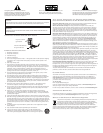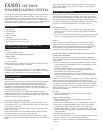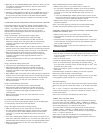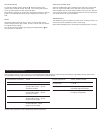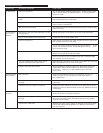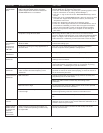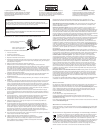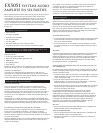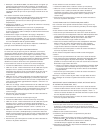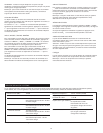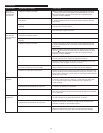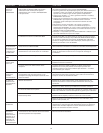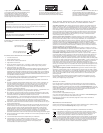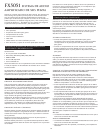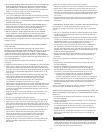4
Thank you for purchasing this Altec Lansing product. For generations,
Altec Lansing has been first in audio innovation. Today, our line of
powered speakers has received more performance awards than any
other brand. In all kinds of environments, in every price range, Altec
Lansing offers sound of distinction — giving even the most demanding
customers the audio enjoyment they seek. Just listen to this!
Box Contents
• Five speakers
• One subwoofer
• Control pod
• Wireless remote
• USB Cable
• Color-coded 3.5mm stereo cables
• User’s guide and quick connect card
Minimum System Requirements for True
5.1 USB Surround Sound:
PC Users:
• PC with 500 MHz processor
• Microsoft® Windows® 98SE, 2000, ME or XP
• 64MB of RAM
• Available USB port
• 5.1-encoded title
Note: To enjoy true 5.1 USB surround sound when watching a movie,
a 5.1-channel software decoder is required.
Mac Users:
The true 5.1 USB Surround Sound feature is not available on Mac
computers. To enjoy 6-speaker stereo sound, use a MacOS X-equipped
computer and set the subwoofer to the 2/4 channel mode.
Placing Speakers
Subwoofer
All stereo-encoded information is heard through the satellite speakers.
The subwoofer contains no stereo imaging, and its sound is non-
directional. As a result, the subwoofer doesn’t have to be placed in
any particular relationship to the satellites. However, placing the
subwoofer on the floor close to a wall or room corner provides better
bass efficiency and optimum sound.
Warning: The subwoofer is not magnetically shielded. As such, it
SHOULD be placed at least 2 feet (0.6m) from TVs, computer monitors,
computer hard drives or any other magnetic media (e.g., floppy disks,
Zip disks, computer or audio tapes, etc.).
Satellite and Center Speakers
Front Satellite Speakers: Arrange the front satellite speakers to suit
your listening tastes — from right next to the monitor to as far apart
as the speaker cords allow.
Center Speaker: Place the center speaker either on top or below the
center of the monitor.
Rear Satellite Speakers: The rear satellite speakers should be placed
slightly behind you, or as far back as the cords allow.
For optimum sound, all five speakers should be placed at or slightly
above ear level, and in an arrangement that offers the most satisfying
results.
Note: All five speakers ARE magnetically shielded and can be placed
close to video displays such as TVs and computer monitors without
distorting the image.
making Connections
Warning: Do not insert the speaker system’s power plug into a wall
outlet until all connections are made. Also, turn off the audio source
(e.g., your computer, MP3 player, TV, DVD player, video gaming console,
etc.) before connecting the outputs to the speaker system’s inputs.
To ensure first-time operation as expected, please carefully follow the
connection sequences described below in the order indicated.
Speaker System
• Connect each speaker to the subwoofer by plugging each color-
coded RCA connector into the corresponding input on the back of
the subwoofer.
• Connect the control pod to the subwoofer by plugging the grey DIN
connector to the input marked DIN on the back of the subwoofer.
Inputs
Various connection schemes between your audio source and the
speaker system are available. Determine if you’ll be setting up the
speaker system for computer audio/computer gaming, DVD playback,
console gaming or with portable audio devices (such as MP3 or
portable CD players), then skip to the appropriate section.
Computer Audio/Computer Gaming/DVD Playback
with USB (preferred)
This speaker system supports multi-channel audio over USB. Multi-
channel playback requires software capable of playing/decoding multi-
channel audio.
• Locate the USB cable and connect the USB B connector to the back
of the subwoofer, and the USB A connector to the USB port on the
computer, or USB hub.
• If playing 6-channel audio (i.e., from a DVD or game with
5.1 surround sound), make sure that the switch on the rear of
the subwoofer is in the 6-channel position.
• If playing 2-channel audio (i.e., from a CD or MP3 file with stereo
sound), make sure that the switch on the rear of the subwoofer is
in the 2/4-channel position.
Installation instructions vary depending on your computer’s operating
system. Determine which operating system is installed on your
computer, then skip to the appropriate section. Once the installation is
completed you will be able to control the system using the computer
operating system’s audio controls or the speaker system’s control pod.
Note: Your operating system’s installation CD may be required to
complete the installation.
Mac OSX:
• FX5051 installation will start automatically once USB cable
connections are made.
Windows XP/98SE/2000/ME:
• FX5051 installation will start automatically once USB cable
connections are made.
• Follow the on screen prompts, if any, to complete the installation.
• Note: When using Windows 98SE you will need to use software
which supports “Digital Audio Extraction” such as Microsoft
Windows Media Player 7 or higher. Your CD Drive will also need to
support “Digital Audio Extraction.” Otherwise you will not be able
to hear CD audio.
To Enable Digital Audio Extraction:
1. Start the “Device Manager.” (Consult your operating system’s online
help for information on accessing “Device Manager.”)
2. Click the “+” sign to the left of the “DVD/CD-ROM drive(s)” item in
the list.
FX5051
six-Piece
Powered Audio System