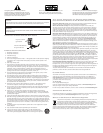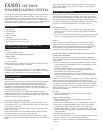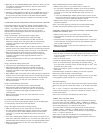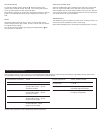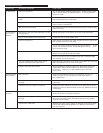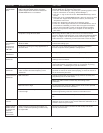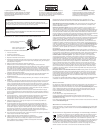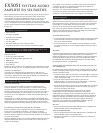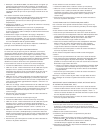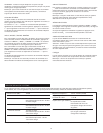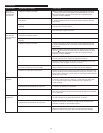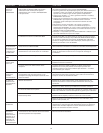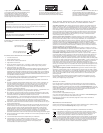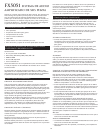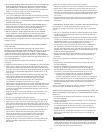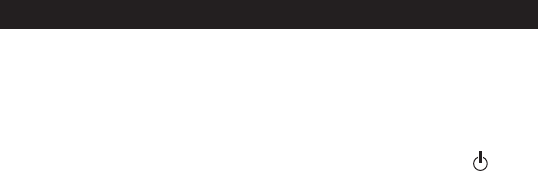
5
3. Right-click on the “DVD/CD-ROM drive(s)” device for which you wish
to enable the “Digital Audio Extraction” feature, and select the
“Properties” menu item.
4. Select the “Properties” tab from the “Properties” sheet.
5. Check the “Enable digital CD audio for this CD-ROM device” box. If
the checkbox is disabled, your drive does not support this feature
and you will not be able to listen to CD Audio with the FX5051.
Note: You may need to restart you computer for this change to take
effect.
Computer Audio/Computer Gaming/Desktop Theater
Sound cards designed for computer gaming or DVD playback have
unique audio outputs. Typically, the outputs will be marked as “front
output,” “rear output” and “LFE/center output.” In some cases,
slightly different terminology may be used. The sound card’s
documentation should help you determine which outputs to use
with your speaker system.
Using a 6-Channel/5.1 Sound Card with analog outputs
• Locate the color-coded 3.5mm stereo cables (included).
• Black & Green Cable: Insert black end of cable into back of
subwoofer marked ‘front’ and green end into corresponding
computer soundcard’s output (typically marked ‘stereo’ or
colored green).
• Black & Black Cable: Insert black end of cable into back of subwoofer
marked ‘surround’ and other black end into corresponding computer
soundcard’s output (typically marked ‘surround’ or colored black).
• Black & Orange Cable: Insert black end of cable into back of
subwoofer marked ‘C/LFE’ and orange end into corresponding
computer soundcard’s output (typically marked ‘center’ or
colored orange).
• Make sure that the switch on the rear of the subwoofer is in the
6-channel position.
Using a 4-Channel Gaming Sound Card
• Locate the color-coded 3.5mm stereo cables (included).
• Black & Green Cable: Insert black end of cable into back of
subwoofer marked ‘front’ and green end into corresponding
computer soundcard’s output (typically marked ‘stereo’ or
colored green).
• Black & Black Cable: Insert black end of cable into back of subwoofer
marked ‘surround’ and other black end into corresponding computer
soundcard’s output (typically marked ‘surround’ or colored black).
• Make sure the switch on the rear of the subwoofer is in the
2/4-channel position.
Using a 2-Channel/Stereo Sound Card
• Locate the color-coded 3.5mm stereo cables (included).
• Black & Green Cable: Insert black end of cable into back of
subwoofer marked ‘front’ and green end into corresponding
computer soundcard’s output (typically marked ‘stereo’ or
colored green).
• Make sure the switch on the rear of the subwoofer is in the
2/4-channel position.
TV/DVD Player or Video Gaming Console
To connect your Altec Lansing speaker system to your TV, DVD player,
or video gaming console follow the steps below:
Using a DVD player with 6-channel analog outputs
• Make sure the power to your audio source is turned off.
• You will need 3 TV/DVD Player adaptors, which can be purchased
at most electronic stores. These adaptors feature a 3.5mm male
connector on one side and red/white RCA male connectors on
the other.
• Insert the 3 TV/DVD Player adaptors’ 3.5mm male connectors to the
back of the subwoofer marked ‘front’, ‘surround’ and ‘C/LFE’ and the
red/white RCA male connectors into the corresponding DVD outputs.
• Make sure that the switch on the rear of the subwoofer is in the
6-channel position.
Using a DVD/TV with 2-channel analog outputs
• Make sure the power to your audio source is turned off.
• You will need 1 TV/DVD Player adaptor, which can be purchased
at most electronic stores. This adaptor features a 3.5mm male
connector on one side and red/white RCA male connectors on
the other.
• Insert the TV/DVD Player adaptor 3.5mm male connector to the
back of the subwoofer marked ‘front’ and the red/white RCA male
connectors into the corresponding DVD/TV outputs
• Make sure the switch on the rear of the subwoofer is in the
2/4-channel position.
Note: If your video gaming console does not feature RCA outputs,
consider connecting the speaker system to the TV instead.
Portable Audio Devices (
IPod players, CD Players and
other MP3 players, etc.)
• Make sure the power to your audio source is turned off.
• Locate the black and green color-coded 3.5mm stereo cable
(included).
• Insert the black input plug into the jack labeled ‘front’ on the back
of the subwoofer, and the green end into the headphone jack on
your portable audio device.
• Make sure the switch on the rear of the subwoofer is in the
2/4-channel position.
POWERING ON
1. After all other connections are made, plug the AC power cord (on
the back of subwoofer) into a wall outlet. The speaker system is now
ready to operate.
2. Turn on the audio source.
3. Install the supplied battery in the remote’s battery compartment.
4. Turn on the speaker system by pressing the stand-by button on
the control pod or wireless remote. An LED will light on the control
pod when the power is ON.
5. Allow 10 seconds for system to initialize before attempting to play
back audio.
CAUTION: Danger of explosion if battery is incorrectly replaced.
Replace only with the same or equivalent type.
Note: To avoid hearing a popping sound when you turn on your Altec
Lansing speaker system, always turn on your audio source first.
Master Volume
The rotary dial on the control pod controls the master volume. Rotate
the dial to the right to increase the volume, or to the left to decrease
it.
The “+” and “–” buttons on the wireless remote also control the
master volume. Press the “+” button to increase the volume, or the “–”
button to decrease it.
LEDs on the control pod will indicate the volume level.
Treble, Bass, Center, Rear
To control treble, bass, center speaker, and rear speaker levels using
the control pod, press the “TREBLE,” “BASS,” “CENTER,” or “REAR”
buttons on the control pod and rotate the dial to the right to increase
the corresponding level, or to the left to decrease it.
To control treble or bass levels using the wireless remote, press the
“TREBLE,” “BASS,” “CENTER,” or “REAR” buttons on the wireless
remote and press the “+” button to increase the corresponding level,
or the “–” button to decrease it.
LEDs on the control pod will indicate the corresponding level.
Note: After three seconds, the control pod and wireless remote will
automatically reset to “Master Volume.”