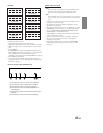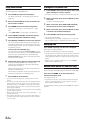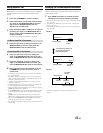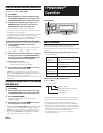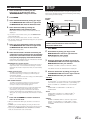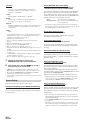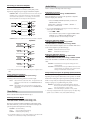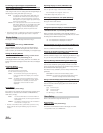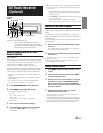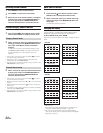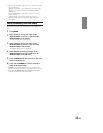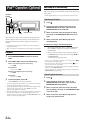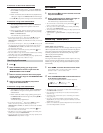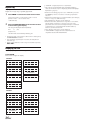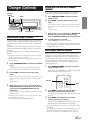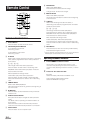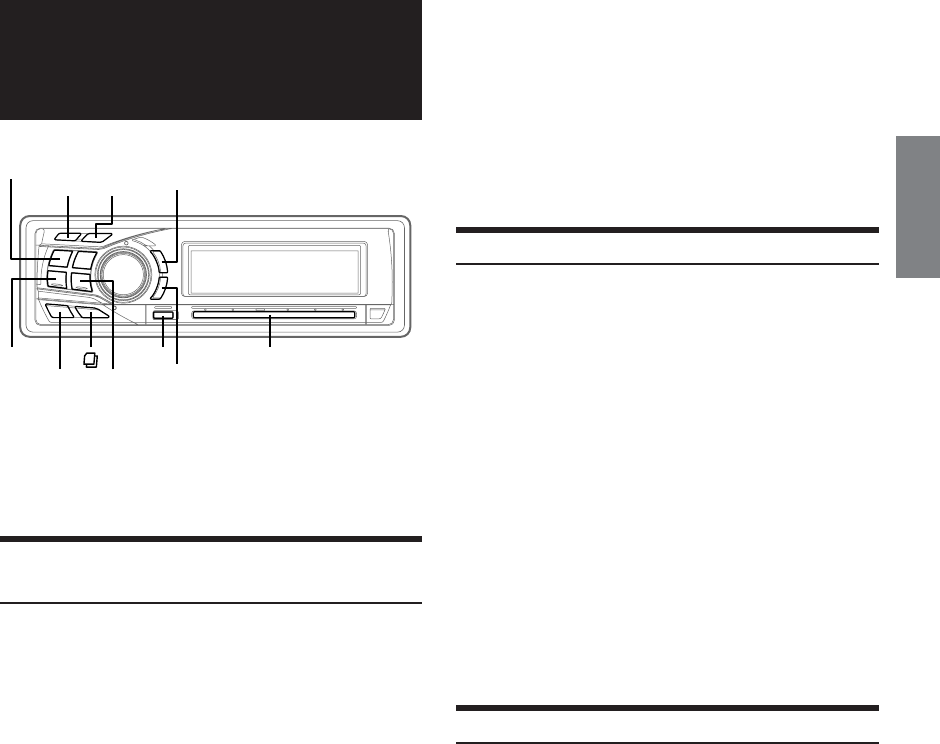
31-EN
SAT Radio Receiver
(Optional)
SAT Receiver: XM or SIRIUS Receiver
When an optional XM or SIRIUS Receiver Box is
connected via the Ai-NET bus, the following operations
may be performed. However, the XM Receiver and SIRIUS
Receiver cannot be connected at the same time.
Receiving Channels with the SAT Radio
Receiver (Optional)
About SAT Radio
Satellite Radio* is the next generation of audio entertainment, with
over 100 digital audio channels. For a small monthly fee, subscribers
can hear crystal-clear music, sports, news and talk, coast-to-coast via
satellite. For more information, visit XM’s website at
www.xmradio.com., or SIRIUS' website at www.sirius.com.
To receive SAT Radio, the separately sold XMDirect™ or SIRIUS
Satellite Radio Tuner and an appropriate Ai-NET Interface Adapter
will be required. For details, consult you nearest ALPINE dealer.
* XM and its corresponding logos are trademarks of XM Satellite
Radio Inc.
* SIRIUS and its corresponding logos are trademarks of SIRIUS
Satellite Radio Inc.
• The SAT Receiver controls on the CDA-9855/CDA-9853 are
operative only when a SAT Receiver is connected.
1
Press SOURCE/POWER to select XM mode.
2
Press BAND to select XM1, XM2 or XM3.
Each press changes the band:
XM mode:
XM1 → XM2 → XM3 → XM1
SIRIUS mode:
SIRIUS1(SR1) → SIRIUS2(SR2) → SIRIUS3(SR3) →
SIRIUS1(SR1)
3
Press 8 or 9 to select desired category.
4
Press g or f to select the desired channel.
Holding down g or f will change channels
continuously.
• When using the optional remote control (RUE-4190), an SAT Radio
Channel can be directly called up with the numeric keypad of the
remote control.
1 While in XM or SIRIUS Radio mode, enter the Channel
number you want to call up with the numeric keypad on
the remote control.
2 Press ENTER on the remote control within 5 seconds to
receive the Channel.
If the channel number is 3 digits, the Channel is
automatically received after the channel number is input.
Checking the SAT Radio ID Number
A unique Radio ID number is required to subscribe to SAT Radio
programming. Each third party XM or SIRIUS radio comes with this
number.
This number is an 8 character (for XM Radio) or 12 character (for
SIRIUS Radio) alphanumeric number. It is printed on a label found on
the SAT Receiver.
It can also be displayed on the screen of the CDA-9855/CDA-9853 in
the following way.
1
While receiving band, press g or f to select
channel “0.”
The unit alternately displays “RADIO ID” for 2 seconds,
then the ID number for 10 seconds.
2
To cancel the ID number display, set the channel to
other than “0.”
• You cannot use “O,” “S,”“ I,” or “F” for the ID Number (XM
radio Receiver only).
• You can check the ID number printed on a label on your third
party, SAT Radio Receiver package.
Storing Channel Presets
1
Press BAND to select the desired band you want
to store.
2
After tuning in the desired channel, press FUNC.
to activate the preset mode.
3
Select any one of the preset numbers (1 through 6)
by sliding your finger on the GlideTouch bar to
the left or right. Press and hold the GlideTouch
bar for at least 2 seconds, under the desired preset
to store the channel.
4
Repeat the procedure to store up to 5 other
channels onto the same band.
• To use this procedure for other bands, simply select the band
desired and repeat the procedure.
• A total of 18 channels can be stored in the preset memory (6 channels for
each band; XM1, XM2 and XM3 or SIRIUS1, SIRIUS2 and SIRIUS3).
• If you store a channel in a preset memory which already has a station,
the current channel will be cleared and replaced with the new one.
MUTE
g
f
FUNC. GlideTouch bar
MENU
8
9
-/J
SOURCE/
POWER