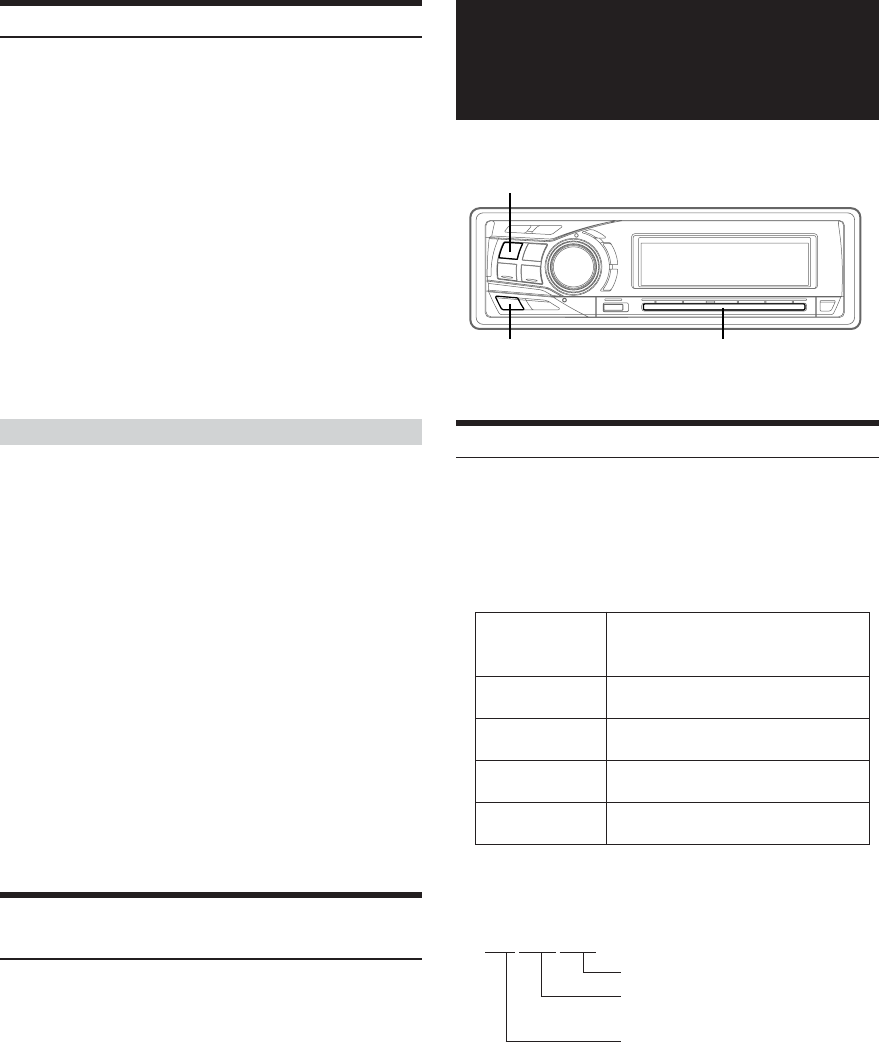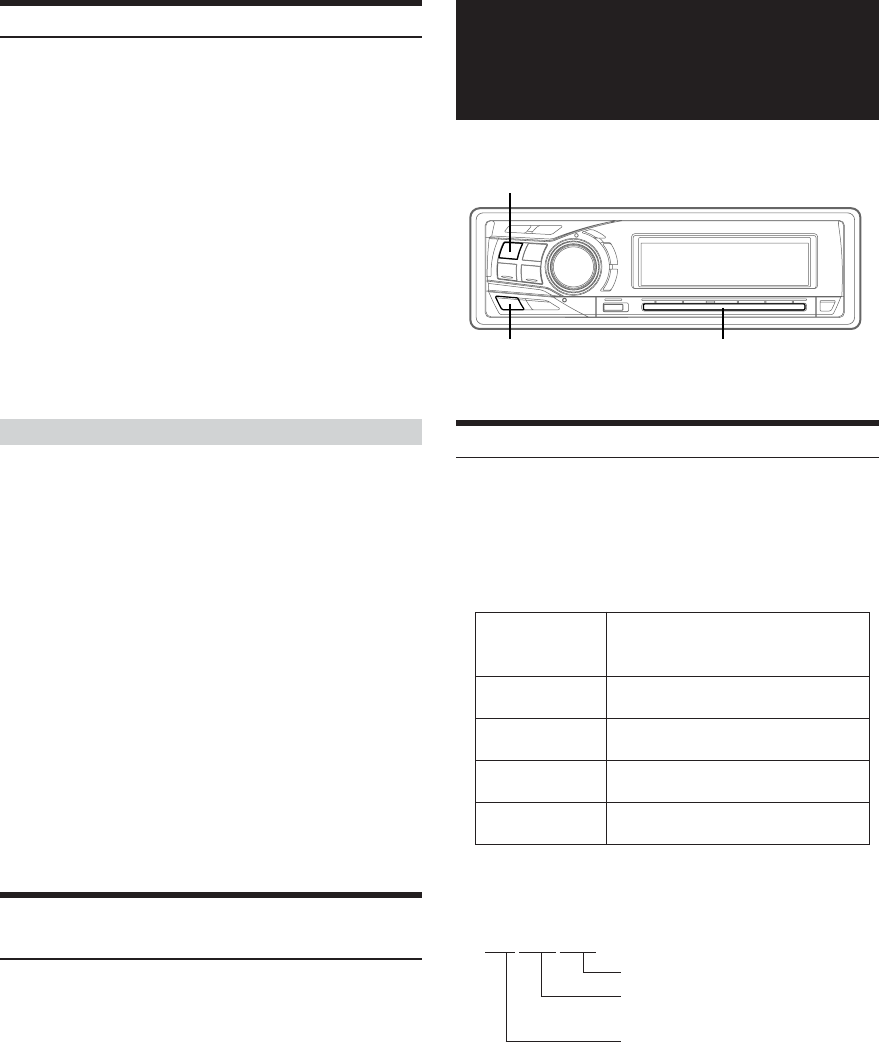
26-EN
Setting the Multicolor Illumination (CDA-9855 only)
You can change the lighting colour of the following four buttons :
SOURCE/POWER, BAND, g and f.
1
Press MENU.
2
Select the Multicolor mode by sliding your finger
on the GlideTouch bar to the left or right. Press
the GlideTouch bar under the Multicolor mode.
3
Change the color by sliding your finger on the
GlideTouch bar to the left or right. Press the
GlideTouch bar under the desired color.
BLUE ↔ GREEN ↔ AMBER ↔ RED ↔ (USER'S*)
* You can also use other colors if they have already been stored in
the USER’S presets described below.
• According to the lighting color of the above four buttons, the color of the
other buttons also changes. When the color of the four buttons is
AMBER/RED, the color of the others is AMBER. When the color of the
four buttons is BLUE/GREEN, the others are also GREEN.
If you want to use colors other than the above
4
Turn the Rotary encoder to select colors
(1 through 512).
Each press of BAND advances the color number by 30.
1
..............
19
..............
184
..............
363
..............
512
(Red) (Amber) (Green) (Blue)
5
Select any one of the preset numbers (1 through 6)
by sliding your finger on the GlideTouch bar to
the left or right. Press the GlideTouch bar under
the desired preset to store the adjustment.
To recall the stored color setting
1 Select USER'S 1 through 6 in step 3.
The stored setting contents are recalled.
6
After setting, press and hold MENU for at least 2
seconds to return to normal mode.
•IfMENU is pressed while adjusting or setting the itmes in the
MENU mode, the unit will return to the previous selection secreen.
• By pressing the GlideTouch bar under RETURN in the MENU
mode, the unit will return to the normal mode.
• If no peration is performed in 60 seconds, the unit will return to the
normal mode.
Changing the Lighting Color of All the Buttons
(CDA-9855 only)
1
Press MENU.
2
Select the Multicolor mode by sliding your finger
on the GlideTouch bar to the left or right. Press
the GlideTouch bar under the Multicolor mode.
3
Press SOURCE/POWER.
The lighting color of all the buttons are changed.
AMBER ↔ GREEN
4
After setting, press and hold MENU for at least 2
seconds to return to normal mode.
•
SOURCE/POWER, BAND, g and f buttons are changed to that which
you have set above in “Setting the Multicolor Illumination” (this page).
•IfMENU is pressed while adjusting or setting the itmes in the
MENU mode, the unit will return to the previous selection secreen.
• By pressing the GlideTouch bar under RETURN in the MENU
mode, the unit will return to the normal mode.
i-Personalize™
Operation
About i-Personalize™
You can download data (from Alpine’s website) to a CD-R, and
download and store the data to the CDA-9855/CDA-9853.
To start i-Personalize, access the URL below and follow the on-screen
instructions.
http://www.alpine.com or http://www.alpine-usa.com
Downloadable data
The file name of download data shall be
“A_U*****.MP3.”
A_U∗∗∗∗∗.MP3
Extender (fixed)
Identifier (alphabet or number 5
letters maximum)
Header (fixed)
You can create a file name via the website. Do not change a
file name once it has been created. Malfunction may result.
• For downloading procedure details, see ALPINE’s Web site.
• If the HDA-5460 model is connected to this unit, the HDA-5460
hard disc can be used. Data that has been stored in the hard disc is
downloaded by the “Data Downloading” operation to CDA-9855/
CDA-9853. For details on how to download data to the hard disc,
refer to the Owner’s Manual of the HDA-5460 model.
• If an external audio processor is connected, data that is
downloaded cannot be used.
Data is memorized in Preset 6 of the
Parametric EQ mode or Graphic EQ
mode.
Data is memorized in Preset 6 of the
Time Correction mode.
Data is memorized in Preset 6 of the
crossover mode.
Data is set to the opening display.
Data is set to the calendar message.
Parametric
equalizer or
Graphic equalizer
Time correction
Crossover
Profile
(CDA-9855 only)
Calendar message
(CDA-9855 only)
SOURCE/POWER
GlideTouch barMENU