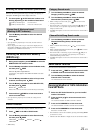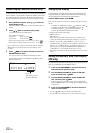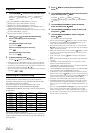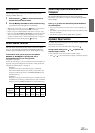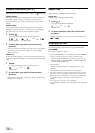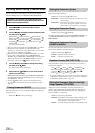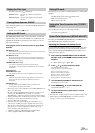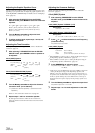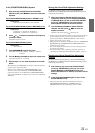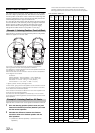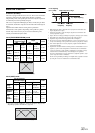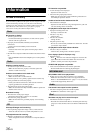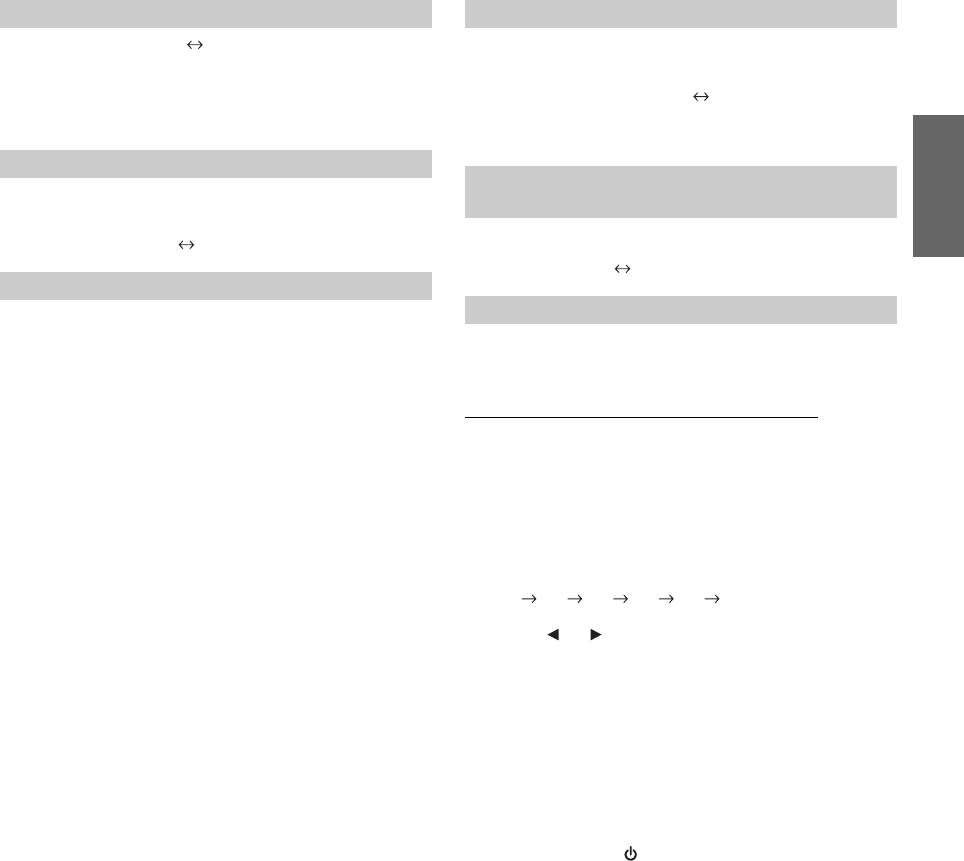
29-EN
NORMAL (Initial setting) INDIVIDUAL
When the Media Xpander is on, you can adjust the Media Xpander level
(refer to
page 29).
MX OFF (Initial setting) MX ON
MX (MEDIAXPANDER) makes vocals or instruments sound distinct
regardless of the music source. The FM radio, CD, USB memory and
iPhone/iPod, will be able to reproduce the music clearly even in cars
with a lot of road noise.
Changing the source to which you want to apply Media
Xpander.
FM (MX level 1 to 3):
The medium to high frequencies become clearer, and produces
well balanced sound at all frequencies.
CD (MX level 1 to 3):
CD mode processes a large amount of data during playback.
MX takes advantage of this large data quantity to reproduce a
more clear, clean output.
CMPM/SAT (MX level 1 to 3):
This corrects information that was lost at the time of
compression. This reproduces a well-balanced sound close to
the original.
DVD (Video CD)
(MOVIE MX level 1 to 2):
The dialogue portion of a video is reproduced more clearly.
(DVD MUSIC):
A DVD or Video CD contains a large quantity of data such as
music clip. MX uses this data to reproduce the sound
accurately.
AUX (MX level 1):
Choose the MX mode (CMPM, MOVIE, or MUSIC) that
corresponds to the media connected.
• Each music source, such as FM radio, CD, and MP3/WMA/AAC can
have its own MX setting.
• On disks with both MP3/WMA/AAC and CD-DA, when the source
changes from “MP3/WMA/AAC to CD-DA” or “CD-DA to
MP3/WMA/AAC”, MX-mode switching may delay playback slightly.
• Setting to EFFECT OFF sets MX mode of each music source to OFF.
• The function is inoperable when DEFEAT is set to ON.
• There is no MX mode for AM radio.
• If an audio processor with the MX function (PXA-H701, etc.) is
connected, its own MX processing is applied to the music source.
Since the processor MX settings may not match the head unit, the
audio processor needs to be adjusted. For details, refer to the
Owner’s Manual of the audio processor.
• “CMPM” is applied for MP3/WMA/AAC and iPhone/iPod.
• “SAT”is applied for XM radio and SIRIUS radio.
This setting gives you a choice of 5-band parametric, or 7-band graphic
equalizer.
PARAMETER EQ (Initial setting) GRAPHIC EQ
PEQ:
5-band Parametric EQ
GEQ:
7-band Graphic EQ
You can change the unit, (cm or inch) of time correction.
CM (Initial setting) INCH
The setting of PARAMETER EQ/GRAPHIC EQ, T.CORRECTION
and CROSSOVER can be adjusted in this mode.
Adjusting the Parametric Equalizer Curve
You can modify the Equalizer settings to create a response curve more
appealing to your personal taste. To adjust the Parametric Equalizer
Curve, set the EQ MODE to PARAMETER EQ. For details, refer to
“Setting EQ mode” (page 29).
1
After selecting PARAMETER EQ from the SOUND
ADJUST mode, press BAND to select the band to be
adjusted.
B 1 B 2 B 3 B 4 B 5 B 1
2
Press or to select frequency bands.
Adjustable frequency bands:
20 Hz to 20 kHz (in 1/3 octave steps)
Band-1: 20 Hz~80 Hz (63 Hz)
Band-2: 50 Hz~200 Hz (150 Hz)
Band-3: 125 Hz~3.2 kHz (400 Hz)
Band-4: 315 Hz~8 kHz (1 kHz)
Band-5: 800 Hz~20 kHz (2.5 kHz)
3
Turn the Rotary encoder to adjust the level.
Adjustable level: -6 to +6 dB
4
Press SOURCE/ to set the bandwidth (Q).
Adjustable bandwidth: 1, 1.5, 3
5
To adjust another band, repeat steps 1 to 4 and
adjust all bands.
• The frequencies of adjacent bands cannot be adjusted within 4 steps.
• While adjusting the PARAMETER EQ, you should consider the
frequency response of the connected speakers.
Setting the Filter type
NORMAL (L=R): Left and right speakers are adjusted
equally.
INDIVIDUAL (L/R): Left and right speakers are individually
adjusted.
Turning Media Xpander ON/OFF
Setting the MX Level
Setting EQ mode
Setting the Time Correction Unit (T.CORR
PARA)
Sound Field Adjustment (SOUND ADJUST)