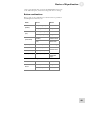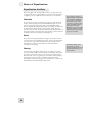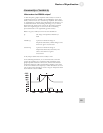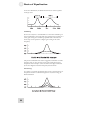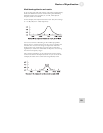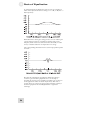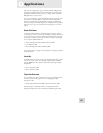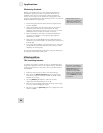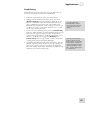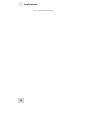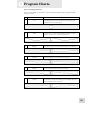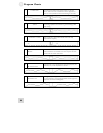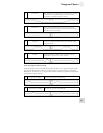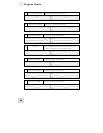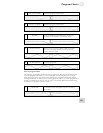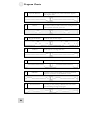Applications 4
57
Comb filtering
You'll understand how this effect process got its name once you
see the way it looks when recreated on the DEQ230:
1. Follow the instructions for items 1 and 2 from Step 2.
2. Starting from the far left of Channel A, press every other
[BAND SELECT] button and take those bands all the way
down to -12 dB. Then select the unedited bands and boost
them +6 dB. When you’re done, look at the LEDs on the
DEQ230 and remember the “comb” analogy. The bands set to
+6 dB are the “teeth” of the comb, and those set to –12 dB
are the spaces between the teeth.
3. For an even more interesting effect, press the [LINK/EXIT]
button to unlink the bands on Channel B from Channel A and
create the exact opposite settings. In other words, take the
“odd” bands on Channel B to +6 dB this time and the “even”
bands to –12 dB. Be sure to toggle the [BYPASS] and
[LINK/EXIT] buttons to get an idea of what is being done
to the signal as it passes through the DEQ230.
4. Experiment with different sized "teeth" and "spaces." Put two
adjacent frequencies down and the next one up, repeating the
pattern. Try "broken" teeth (i.e., boosting some frequencies
more than others)! Adjust which frequencies to emphasize/de-
emphasize to suit the incoming audio.
N
ote: depending on the
incoming audio, it may be
necessary to reduce the gain
on some bands to prevent
clipping.
There are preset programs
similar to the ones used in
these examples. You may find
it interesting to compare the
results of the different settings
used in program 08 ("Comb
f
ilter - 125 Hz") and program
14 ("Telephone").