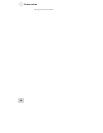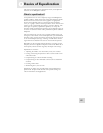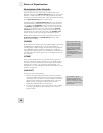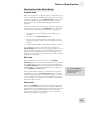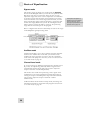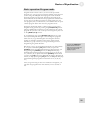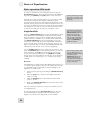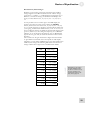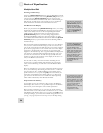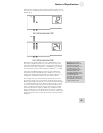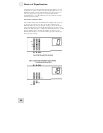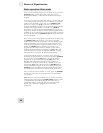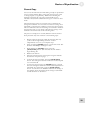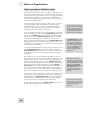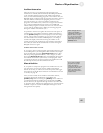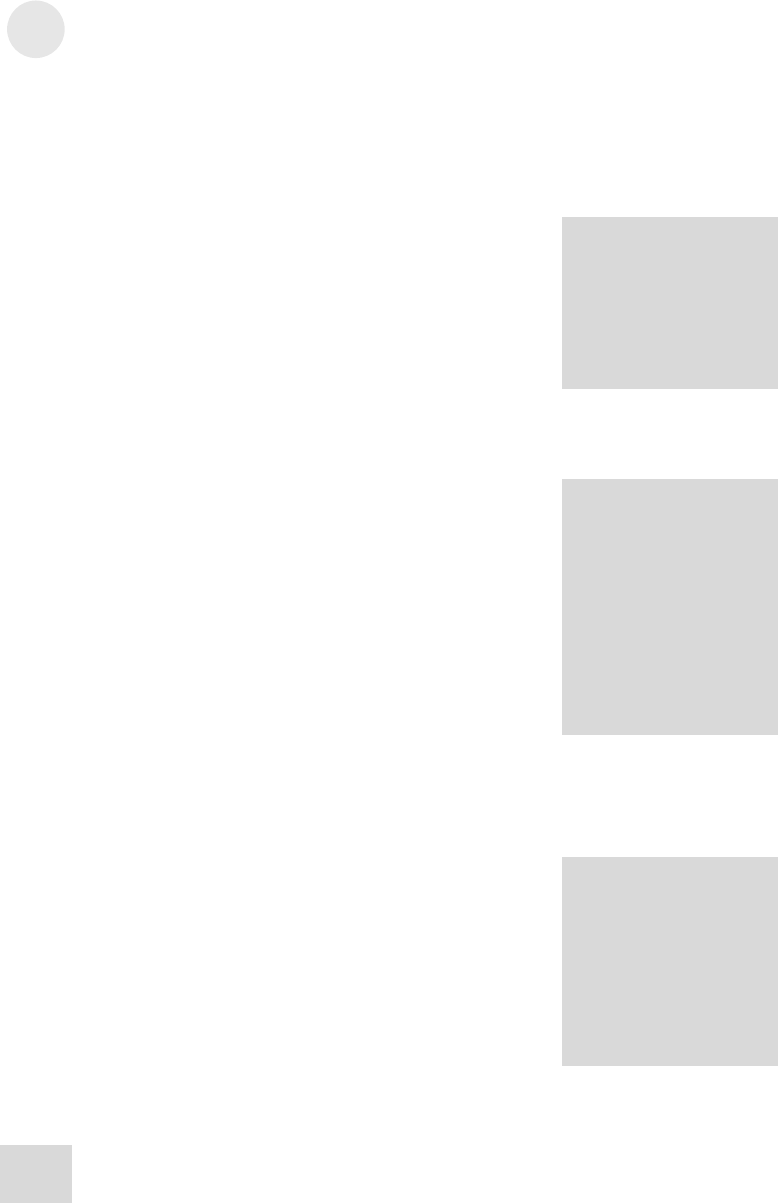
3 Basics of Equalization
34
Multiple Band Edit
Selecting an Edit Group
Pressing a [BAND SELECT] button puts the DEQ230 into Edit
mode. And until you press one of the [DOWN/UP] buttons, you
can keep pressing [BAND SELECT] buttons until you have
several of them selected simultaneously. This is called selecting an
Edit Group. An Edit Group can be made up of any number of
bands from both channels if the Link LED is not active.
The Relative Gain Display
When you pressed the first [BAND SELECT] button, two things
happened: the Numeric LED Display changed to show the gain
value of that band, and one of the corresponding Band Gain
LEDs started to blink. Then when you pressed the second
[BAND SELECT] button, two more things happened: the
Numeric LED Display changed to show the number "0," and a
second Band Gain LED started to blink. Each additional [BAND
SELECT] button you press adds a band and a blinking LED to
the Edit Group.
But why did the Numeric LED Display change to a zero? Because,
once you have selected an Edit Group, you can cut or boost the
gain of all of the bands in the Edit Group at once. They will move
up or down in proportion to one another. The zero in the display
represents a "benchmark" for the amount of gain change that
happens to the Edit Group. The 7-segment LEDs can't display the
gain values of each band within the Edit Group all at once, so if
you raise the overall level of the Edit Group by 2 dB, that's the
number you will see. The function of the display in this case is to
tell you the Relative Gain amount.
For the sake of clarity, when this manual is describing what is
shown in the 7-segment LEDs while changing the overall gain
value of the Edit Group, we will refer to it as the Relative Gain
display.
Here’s an example: let's say you have selected the bands at 4k and
5k as your Edit Group. The initial gain value for 4k is +2 dB and
the gain value for 5k is -2 dB. The Relative Gain display at this
point will read "0." If you press the [UP] button four times, the
final value of the Relative Gain display will be a "2." The actual
gain values for 4k and 5k are now +4 dB and 0 dB, respectively,
which will be indicated by their Band Gain LEDs.
Proportional Gain Memory
It's possible you may see numbers as large as 24 in the Relative
Gain display. This is due to a very powerful aspect of the Relative
Gain feature, and it will require some careful explanation.
Here's another example. Let's say you have two bands selected.
The first band is set to 0 dB, and the second band is set to -12 dB.
The Relative Gain display reads "0." If you press the [UP] button
and keep holding it, you will see that number change from 0 to 12
(see fig. 1 on page 35). But it won't stop at 12; it will keep racing
I
n Multiple Band Edi
t
mode,
p
ressing the [DOWN/UP]
buttons at the same time will
reset the Relative Gain
D
isplay to 0. This resets the
bands within the Edit Group
back to their original values.
From this point you can
change the Relative Gain of
the Edit Group in 2 dB
increments by holding one of
the [DOWN/UP] buttons and
p
ressing the other one
repeatedly.
For maximum preservation of
f
idelity of the input signal, the
largest number of bands in a
channel should be set to 0 dB.
For example, if you have more
than half of your bands set to
some cut amount and the
majority of those cut
f
requencies are at -4 dB, then
select all bands and
compensate by +4 dB.
I
f the Numeric LED Display
shows “Li” when you press
[
BAND SELECT] buttons on
Channel B, it means the
channels are linked. Either
make the edits on Channel A,
or return to Program mode
and press [LINK/EXIT] to
unlink the channels.