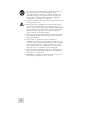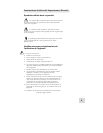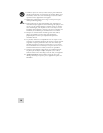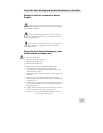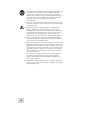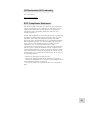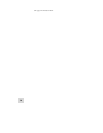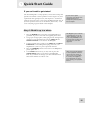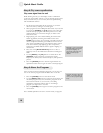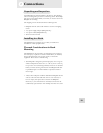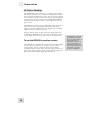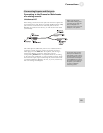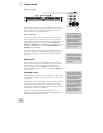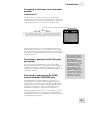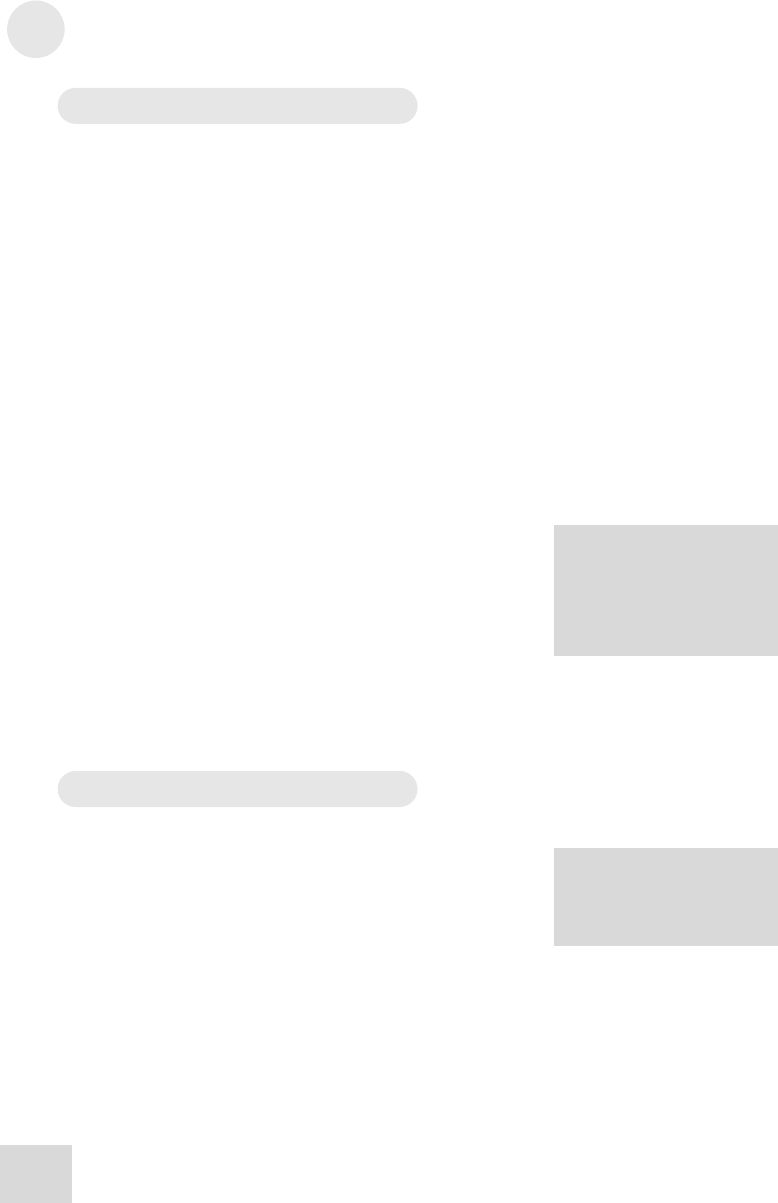
1 Quick Start Guide
16
Step 2: Try some equalization
Play some signal into the unit
While learning the unit, you should play a CD or a multitrack
source into the equalizer. Choose a song or musical passage with a
fairly consistent level, so you can take your time experimenting
with the different features.
1. Put the mixer’s main faders all the way down so you don’t
distort the unit by sending it too much signal.
2. Select program 00 on the DEQ230. The fastest way to do this
is to press the [DOWN] and [UP] buttons at the same time.
This will call up a program with all frequencies set to 0 dB,
which will allow you to hear the changes you make to the
audio more easily.
3. Begin playing your source material. Bring the mixer’s main
faders up gradually until the green LED over the word
SIGNAL begins to light up on each side. Carefully increase the
mixer’s output level until the green LEDs are lit most of the
time. If the red LEDs light up at all, back the mixer’s output
level down until they stop lighting up. This is important,
because the red LEDs indicate that the signal is clipping on
that channel.
4. Press one of the [BAND SELECT] buttons to select a
frequency. One of the LEDs above that button will begin to
blink.
5. Use the [DOWN] and [UP] buttons on either side of the
[POWER] switch to decrease or increase the chosen
frequency. If desired, select another frequency and repeat this
process.
6. Press the [BYPASS] button to hear the signal without the
equalization effect. Press it again to return to the EQ’d signal.
Step 3: Store the Program
Once you have created an interesting program, you can save it to
one of the 30 User program locations. Here’s how to do this:
1. Press the [STORE] button to enter Store mode.
2. Use the [DOWN/UP] buttons to select the new location for
the edited program. For your convenience, programs 55-59
have been left “blank” so you can store your editing
experiments somewhere without fear of overwriting a
program you might want to use later.
3. Press the [STORE] button again to store the program to the
new location.
For a detailed explanation on how to use this mode, see page 38.
R
emember: if one or both of the
red LEDs light up, that means
the signal is clipping. To
p
revent this, reduce the level
being sent to the proper
channel.
P
rograms 55-59 have been left
“blank” so you have places to
store your new programs right
away.