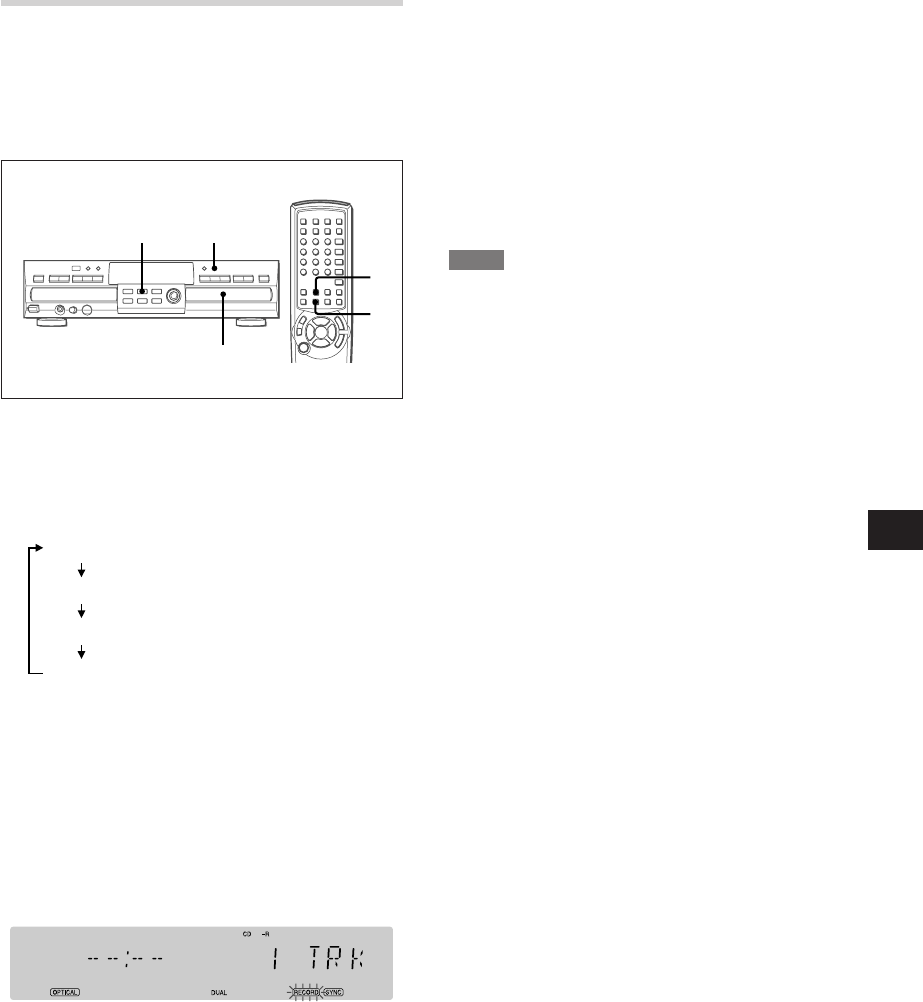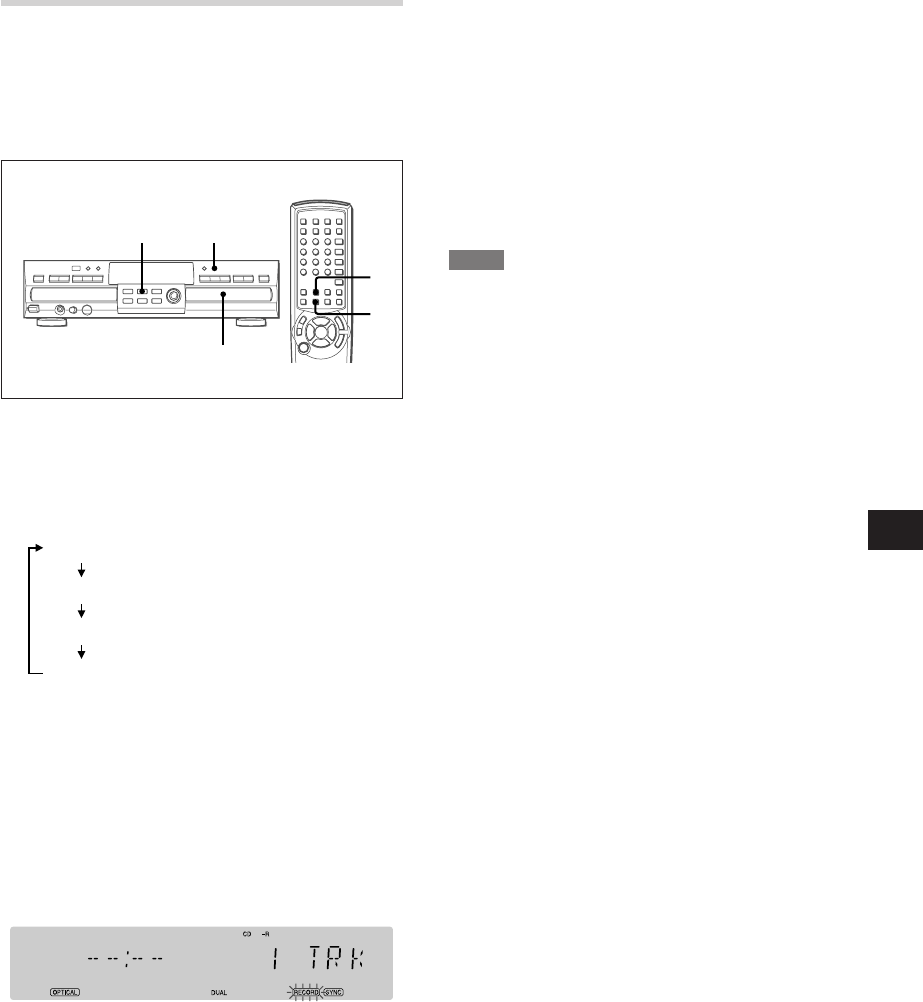
En
ENGLISH
15
CD SYNC RECORDING
(from external CD or MD player.)
CD sync recording allows you to make an automatic digital
recording from an external CD or MD player. During CD
sync recording, the record deck starts in sync with the
source, and tracks are added automatically.
1 Press INPUT on the front panel or INPUT SEL
on the remote control repeatedly until the
desired input is displayed.
With each press of the button, the input changes as
follows:
COAX (coaxial)
OPT 1 (optical on the front panel)
OPT 2 (optical on the rear panel)
ANALOG*
* CD sync recordings can not be made from an analog
input.
2 Load a blank or non-finalized CD-R/RW disc
on the record tray.
3 Press CD SYNC repeatedly on the front panel
or remote control to select "1 TRK" or "ALL" .
To record only the first track from the source player,
select "1 TRK".
To record the entire disc or tape, select "ALL".
4 Play the source device.
Recording starts in sync with the source, and stops
when there is no incoming signal for more than three
seconds.
After the recording is finished, "BUSY" and "UPDATE"
will be displayed briefly.
• If the source material is a CD, tracks will be added
automatically to mirror the track structure of the original
disc.
• Recording levels may not be adjusted during digital
recordings.
When "DISC FULL" is displayed
There is not enough space on the disc, use another disc.
To stop the recording manually
Press s on the record deck.
Alternatively, press CD-R/RW/SEL and then s on the
remote control.
To play in other machines
As with all recorded CD-R/RW discs, the disc must be
finalized before it can be played in other machines. See
page 18 for details.
NOTE
You cannot start or resume recording from a halfway point.
• When in CD sync record-standby mode and switch the
source device from pause to playback, this unit does not
start recording, but remains in the standby mode.
• If you switch the source device from playback to pause
during CD sync recording, this unit stops recording and
runs the update process.
• It is possible to listen to the sound while recording by
selecting the appropriate input on your receiver, preamp
or processor.
3
1
2
3
1