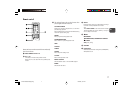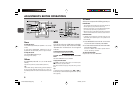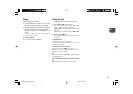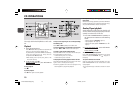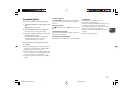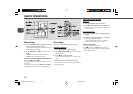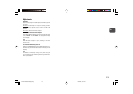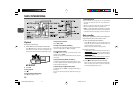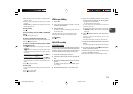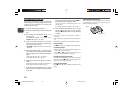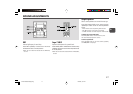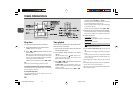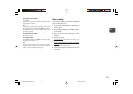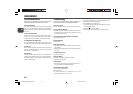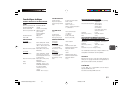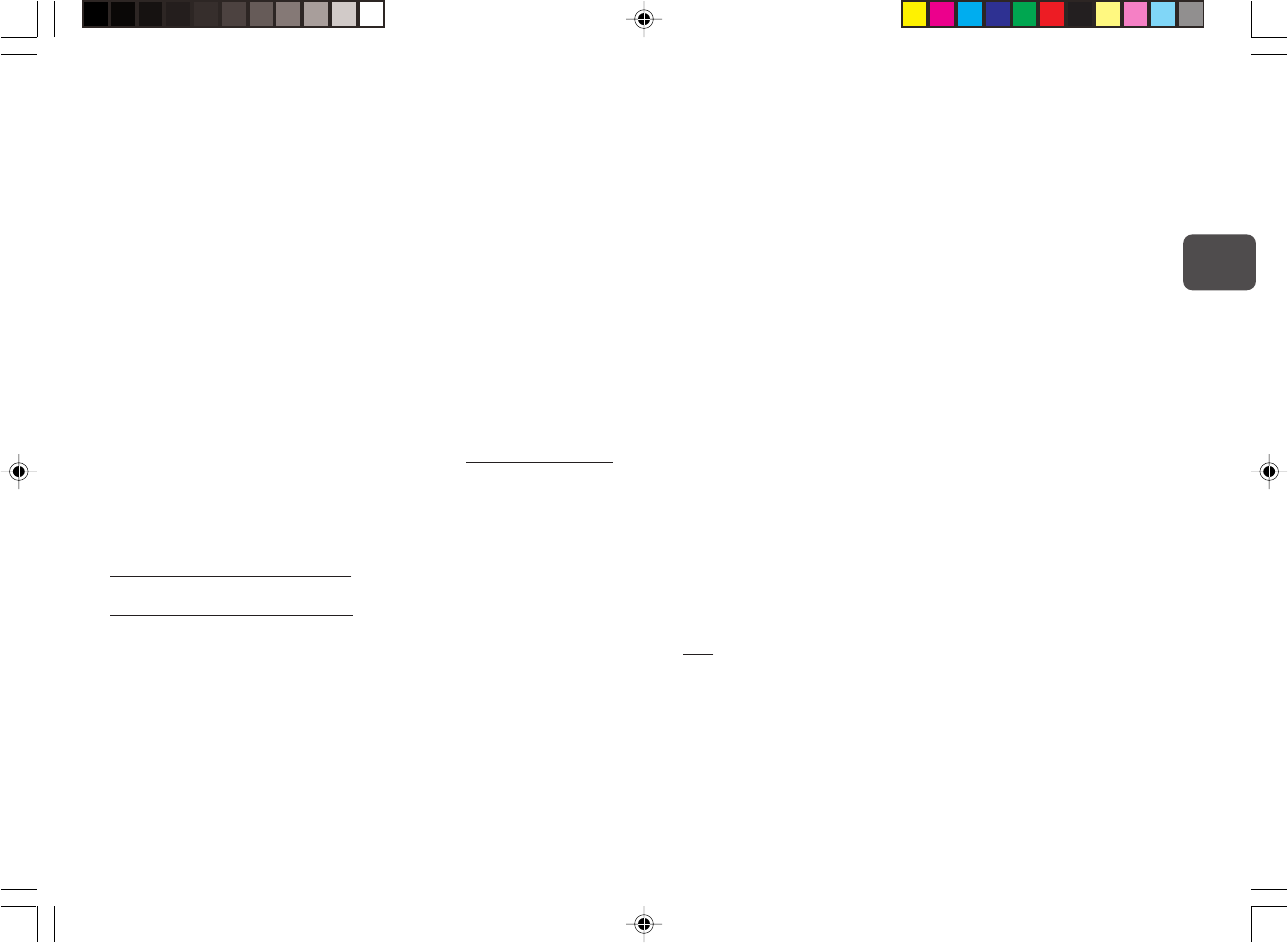
15
En
•When recording on tape, close the disc compartment before
starting to record.
•Volume or tone (except BBE) adjustment does not affect
recording.
•"CAN’T REC" is displayed if you attempt to record a tape
with the tab broken off.
To stop recording
Press s.
To pause recording (only for TUNER or VIDEO/AUX
source)
Press a. Press again to resume.
To record a selected set of tracks from a CD
Program the desired tracks (see "Programmed playback") and
then press wREC/REC MUTE.
To record a 4-second blank space (only for TUNER
or VIDEO/AUX source)
1 Press wREC/REC MUTE during recording or in recording
pause mode.
"4" flashes on the display for 4 seconds (a blank space
is made in the meantime) and then the unit enters recording
pause mode.
To record less than a 4-second blank space, press wREC/
REC MUTE again while "4" flashes.
To record more than a 4-second blank space, press wREC/
REC MUTE again after the unit enters recording pause mode.
Each time the button is pressed, a 4 second blank space is
added.
2 Press a to resume recording.
To erase a tape
1 Insert the tape in DECK 2. Set the tape to the desired point if
needed.
2 Press TAPE to select "TP2".
3 Press wREC/REC MUTE.
Whole tape dubbing
1
Press TAPE.
2
Insert the original tape in DECK 1 and the
recording tape in DECK 2.
3
Press SYNC DUB.
The tapes are rewound to the beginning of the front side
and recording starts.
•Dubbing cannot start from a point halfway in the tape.
•Only one side of the tape can be recorded at a time.
To stop dubbing
Press s.
Edited CD recording
AI Edit Recording
When recording a whole CD, AI Edit Recording takes the length
of your tape into account and rearranges the recording order of
the tracks if necessary, so that no track is cut short at the end
of the side. Prepare a tape long enough to record the CD.
1
Insert the recording tape in DECK 2.
2
Press CD to select the CD function and load the
disc.
3
Press SHIFT+CD EDIT/CHECK once on the remote
control.
The "EDIT" indicator lights up and "AI C-00" appears
on the display.
4
Press DISC DIRECT PLAY 1-3 to select a disc.
5
Press the numbered buttons on the remote
control to enter the length of the recording tape.
10 to 99 minutes can be specified.
- For a 60-minute tape press 6 and 0.
In a few seconds, the unit determines the tracks to be
recorded for each side.
The recording time left for side A appears on the display.
•f, g or MULTI JOG can also be used to specify
tape length.
6
Press w REC/REC MUTE to start recording on
side A.
The tape is rewound to the beginning of side A and
recording starts.
Go to the next step when recording on side A finishes.
7
Press SHIFT+CD EDIT/CHECK once on the remote
control.
The recording time left for side B appears on the display.
8
Turn over the tape and press wREC/REC MUTE
to start recording on side B.
•AI Edit Recording cannot be used with discs with more than
30 tracks. "TR OVER" is displayed.
•Recording cannot start from a point halfway in the tape.
01NSX-AJ500/AJ503(U)/Eng 12/22/00, 3:51 PM15