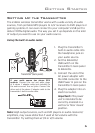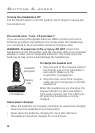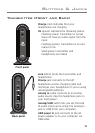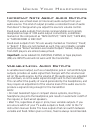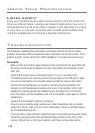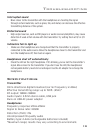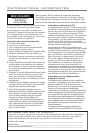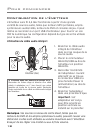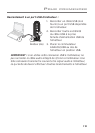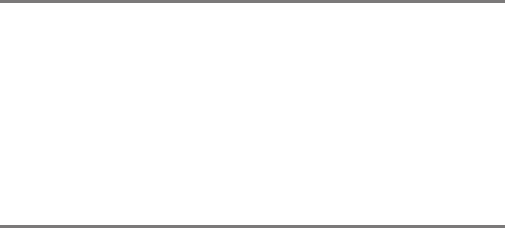
12
Listen safely!
Enjoy your headphones at a safe volume. Avoid or limit the amount of
time you listen at higher volumes—permanent hearing loss may occur if
the headphone is used at too high a volume. If you experience a ringing
in your ears, or your own voice and other sounds seem mufed, stop
using the headphones and consult a hearing professional.
The following troubleshooting guide takes you through some of the more common
problems associated with the installation and/or operation of a wireless system. If the
problem persists, please call toll-free 1-800-732-6866 or visit www.araccessories.com.
• Make sure the transmitter’s power adapter is fully inserted into the wall outlet and
the power cord from the AC adapter is rmly connected to the transmitter power
input jack.
• Check that the audio source component (stereo, TV, etc.) is turned on and
transmitting sound as it normally should. If you’re using a PC or DVD player, make
sure you’ve selected the correct audio output and that the sound is not muted.
• Conrm that the headphones are turned on and tuned to the transmitter—the
indicator on right headphone should be solid green. If the indicator on the right
headphone is ashing green, the headphones are not linked to the transmitter.
Press the link key on the headphones and on the transmitter’s back panel to link the
headphones.
• Check that the headphone volume is turned up.
• If you’re using a variable output audio source (like a headphone jack or variable
output on a TV set), make sure the source component’s volume is set high enough
for the transmitter to detect.
• If you are using a Tape 2 Monitor output from your receiver/amp as the audio output,
check that you have pressed the Tape Monitor/Tape 2 button on the front of the
receiver. This will turn on the Tape 2 outputs, which may not have been active.
No sound
uS I n G Yo u r He a d p H o n e S
tr o u B l e S H o o t I n G