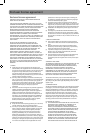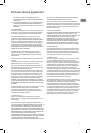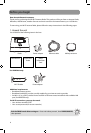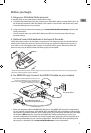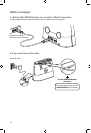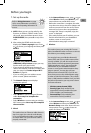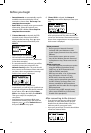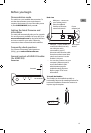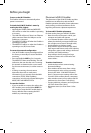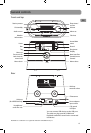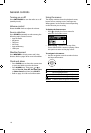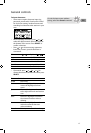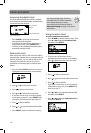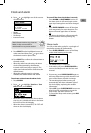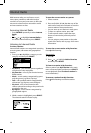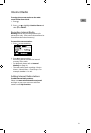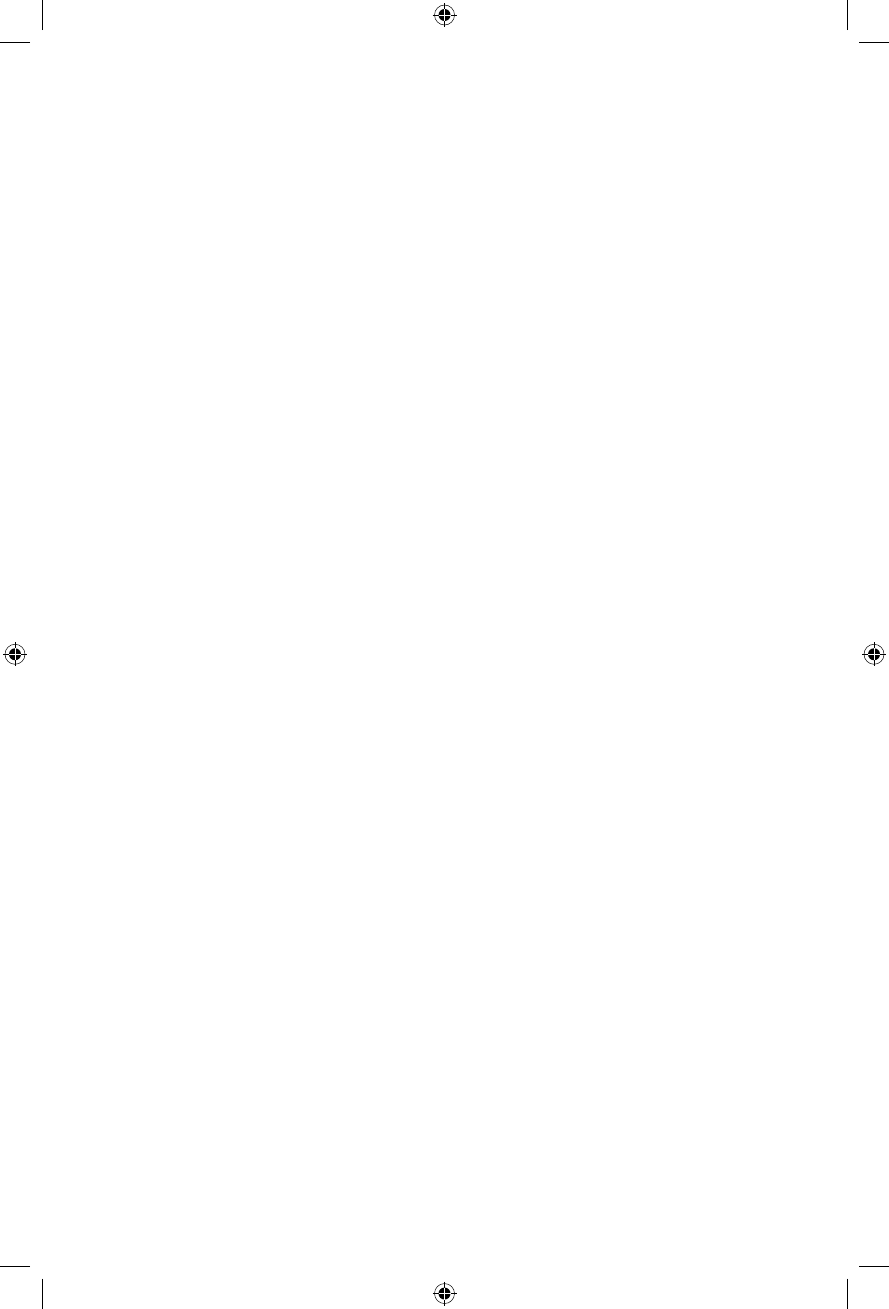
14
Before you begin
Placement of Wi-Fi Enabler
The placement of the AR Wi-Fi Enabler and also
interference can affect the radio and Wi-Fi
Enablers operation; therefore choose placement
wisely and try to reduce interference in the
beginning will ensure a pleasant experience.
To choose Wi-Fi Enabler placement:
For best results, place your AR Wi-Fi Enabler:
• Near the center of the area in which your
computer and radio will operate.
• In an elevated location such as a high shelf
where the wirelessly connected radio have
line-of-sight access (even if through walls).
• Avoid obstacles to wireless signals.
• Keep wireless devices at least 2 feet (0.6m)
from large metal fixtures such as file cabinets,
refrigerators, pipes, metal ceilings, reinforced
concrete, and metal partitions.
• Keep wireless devices away from large
amounts of water such as fish tanks and
water coolers.
To reduce interference:
• Avoid windows unless communicating
between buildings.
• Place wireless devices away from various
electromagnetic noise sources, especially
those in the 2400 – 2500 MHZ frequency
band. Common noise-creating sources are:
– 2.4 and 2.5GHz cordless phones, computers,
other wireless routers, access points and fax
machines (no closer than 1 foot (0.3m)).
– Copying machines, elevators, and cell phones
(no closer than 6 feet (1.8m)).
– Microwave ovens (no closer than 10 feet
(3m)).
To turn on the Wi-Fi Enabler:
The Enabler will turn on automatically when
power is connected.
To check the AR Wi-Fi Enabler's status by
reading the LEDs (Lights):
• Normally the POWER, WAN and WIRELESS
LEDs will be on when the enabler is operating
as a router.
• The LAN LED will be on if there is an Ethernet
cable connected from the LAN port on the
Enabler to a computer.
• The MODE LED will be off when the Enabler is
operating as a Router.
• The MODE LED will be on when the Enabler is
operating as an (AP) Access Point.
To rescan the network configuration:
• Your Wi-Fi Enabler comes preconfigured from
the factory so normally no rescan should be
necessary.
• Press and hold the WPS key for 3 seconds.
The MODE LED then starts blinking. This will
indicate to the user that the unit is scanning
the network to determine the correct mode
for the new environment (i.e. either router or
AP).
• If during a scanning, the unit cannot
determine the mode or needs more
information (i.e. no response from the WAN
connection, PPPOE, fixed IP address
connection, etc) the unit will start flashing the
MODE, WPS and WIRELESS LEDs.
To reset the Enabler:
• If you are unable to connect the radio to the
Wi-Fi enabler, press and hold the RESET for
10 seconds to reset the Wi-Fi enable back to
factory defaults. After resetting the Wi-Fi
enabler, try connecting again.