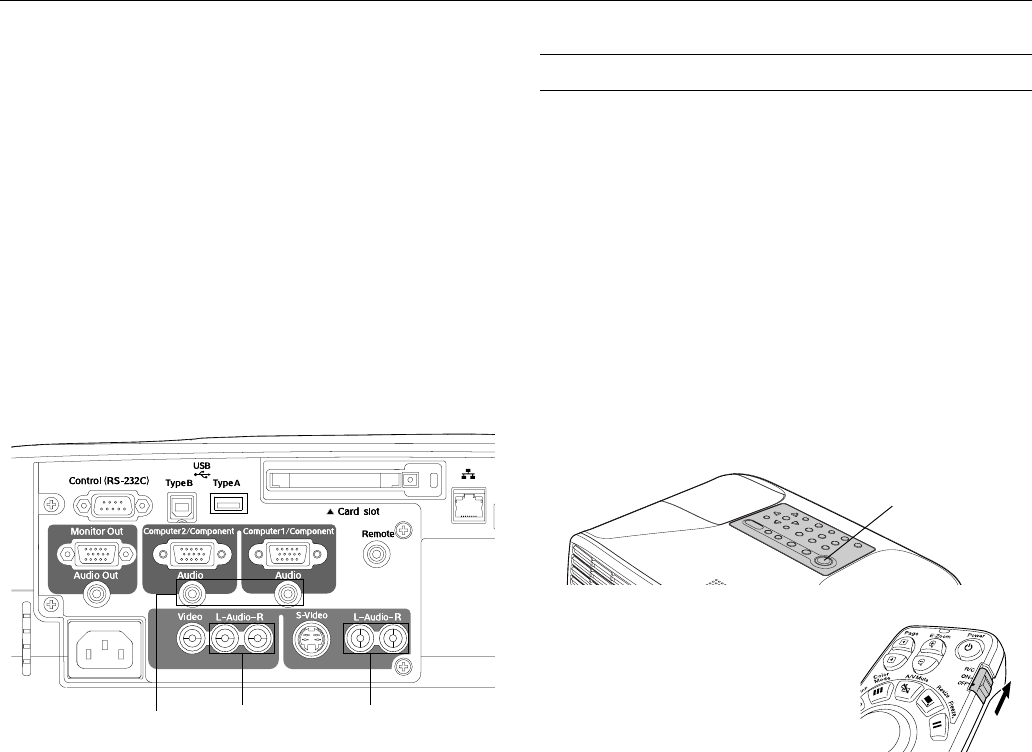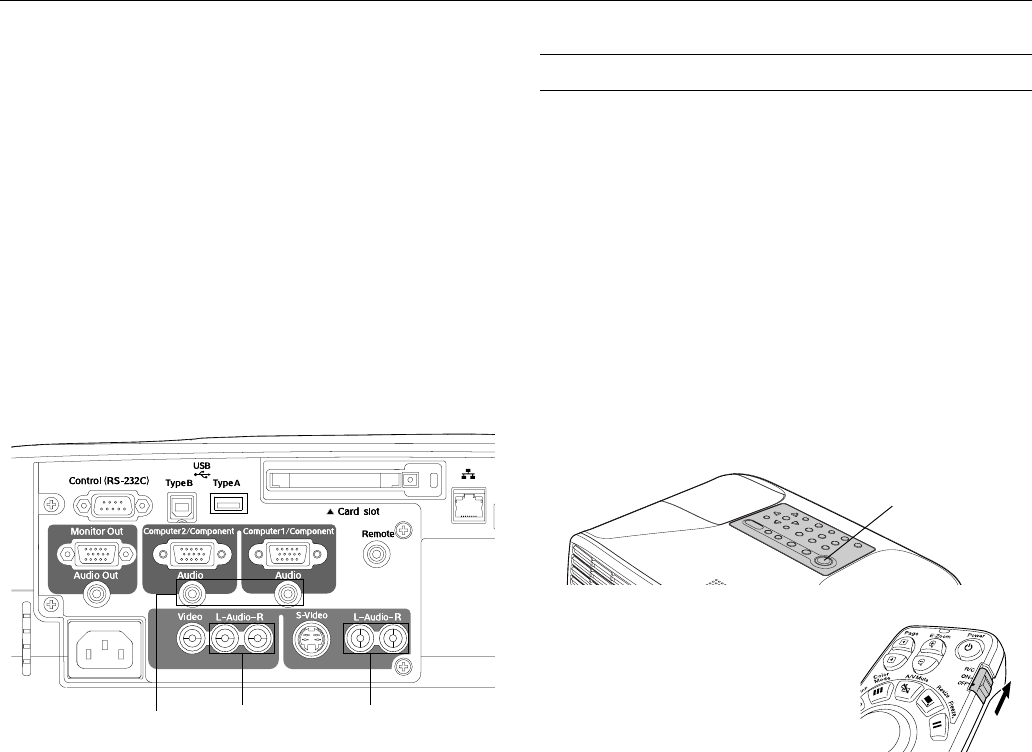
Epson PowerLite 835p
4 - Epson PowerLite 835p 10/04
Playing Sound Through the Projector
You can play sound through the projector’s speaker system or
attach an external speaker system.
To play sound through the projector, use one of the following
cables that came with your projector:
❏ If you have a computer or video equipment connected to
one of the
Computer/Component ports, use a stereo mini-
jack cable. Connect one end to the correct Audio port and
the other end to the audio-output connector on your
equipment.
❏ If you have a computer or video equipment connected to
the
Video or S-Video port, use an RCA-style audio cable.
Connect one end to the correct port and the other end to
the audio-output connector on your equipment.
To connect external speakers, use the
Audio Out port on the
back of the projector. You may be able to use a commercially
available audio cable with a stereo mini-jack connector on one
end and pin jacks on the other, or you may have to purchase a
special cable or use an adapter, depending on your stereo
system. See the User’s Guide for more information.
Using the Remote Control as a Wireless
Mouse
If you’ve connected a computer to the projector, you can
use the projector’s remote control as a wireless mouse by
connecting the USB cable that came with the projector to
the projector’s
Type B USB port. The wireless mouse function
is supported on systems with a USB port running Windows
®
98, 2000, Me, or XP, Macintosh OS 8.6 to 9.x, or Macintosh
OS X 10.2 or later. See the User’s Guide for more information.
Starting Up the Projector
If you turn on your computer or video equipment before the
projector, the projector automatically selects the connected
source. If you turn on the projector first or you have multiple
sources connected, you may have to switch to the desired
source manually (see “Selecting the Image Source” below).
Turning On the Projector
1. Remove the lens cap.
2. Plug in the projector.
3. Wait a few seconds until the projector’s
Power light stops
flashing and turns orange.
4. Press the red P
Power button on top of the projector or on
the remote control.
Note: If you’re using the remote
control, make sure batteries are
installed and the power switch on
the side of the remote control is
turned on.
The projector’s
Power light flashes green as it warms up,
and an image begins to appear after about 30 seconds.
When the
Power light stops flashing and remains green,
the projector is ready for use.
Warning: Never look into the lens when the lamp is on. This
can damage your eyes.
5. If you’ve connected a Windows-based computer to the
projector, you may see a New Hardware Wizard telling you
that your computer has found a plug-and-play monitor; if
so, click
Cancel.
Selecting the Image Source
If multiple devices are connected to the projector, you can use
the
Source buttons on the projector or the remote control to
switch from one source to another:
❏ You can press the
Source Search button on the projector’s
control panel or the remote to find the connected
equipment automatically.
Use with Computer or
Component connection
Use with
Video
connection
Use with
S-Video
connection
Power button