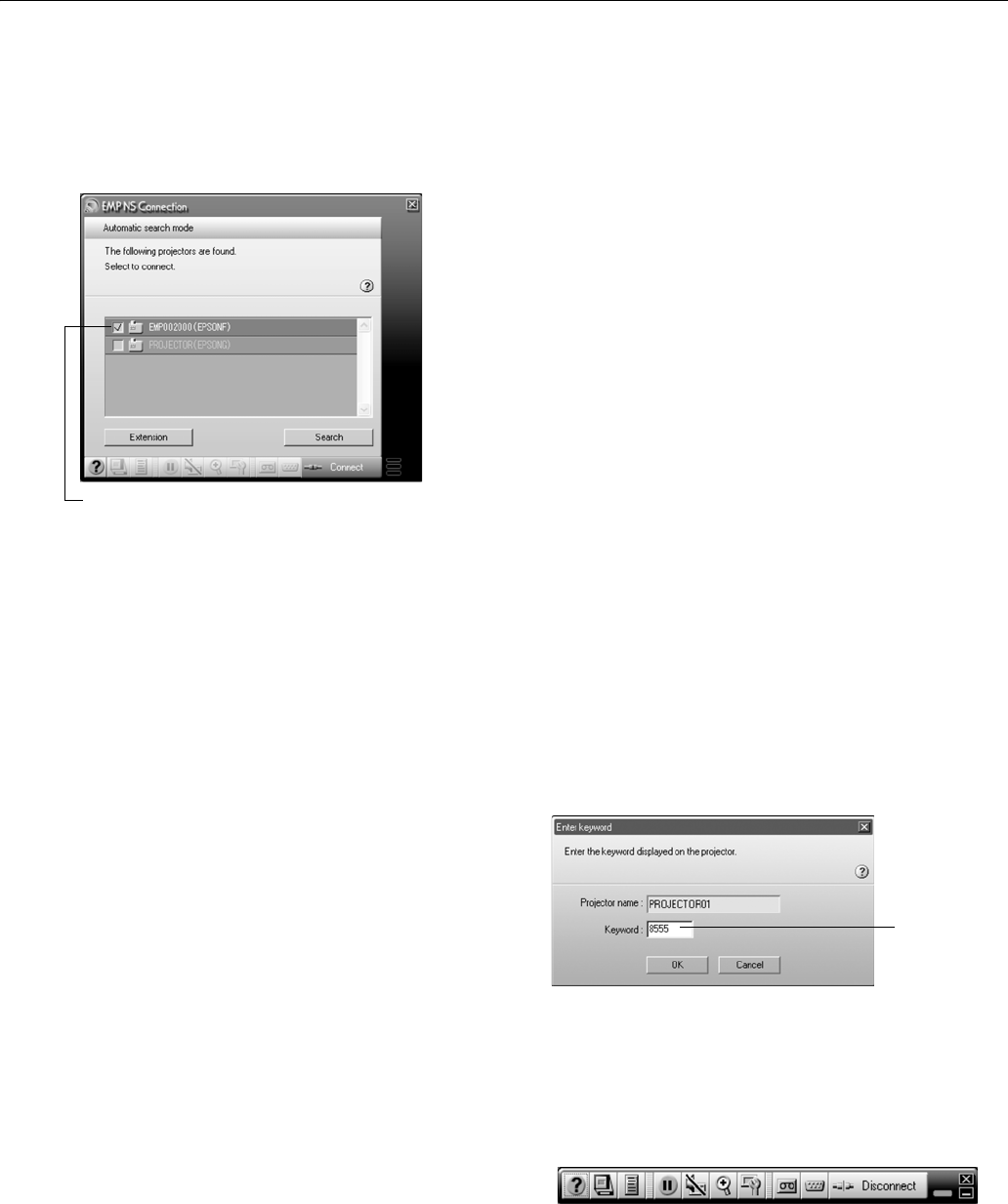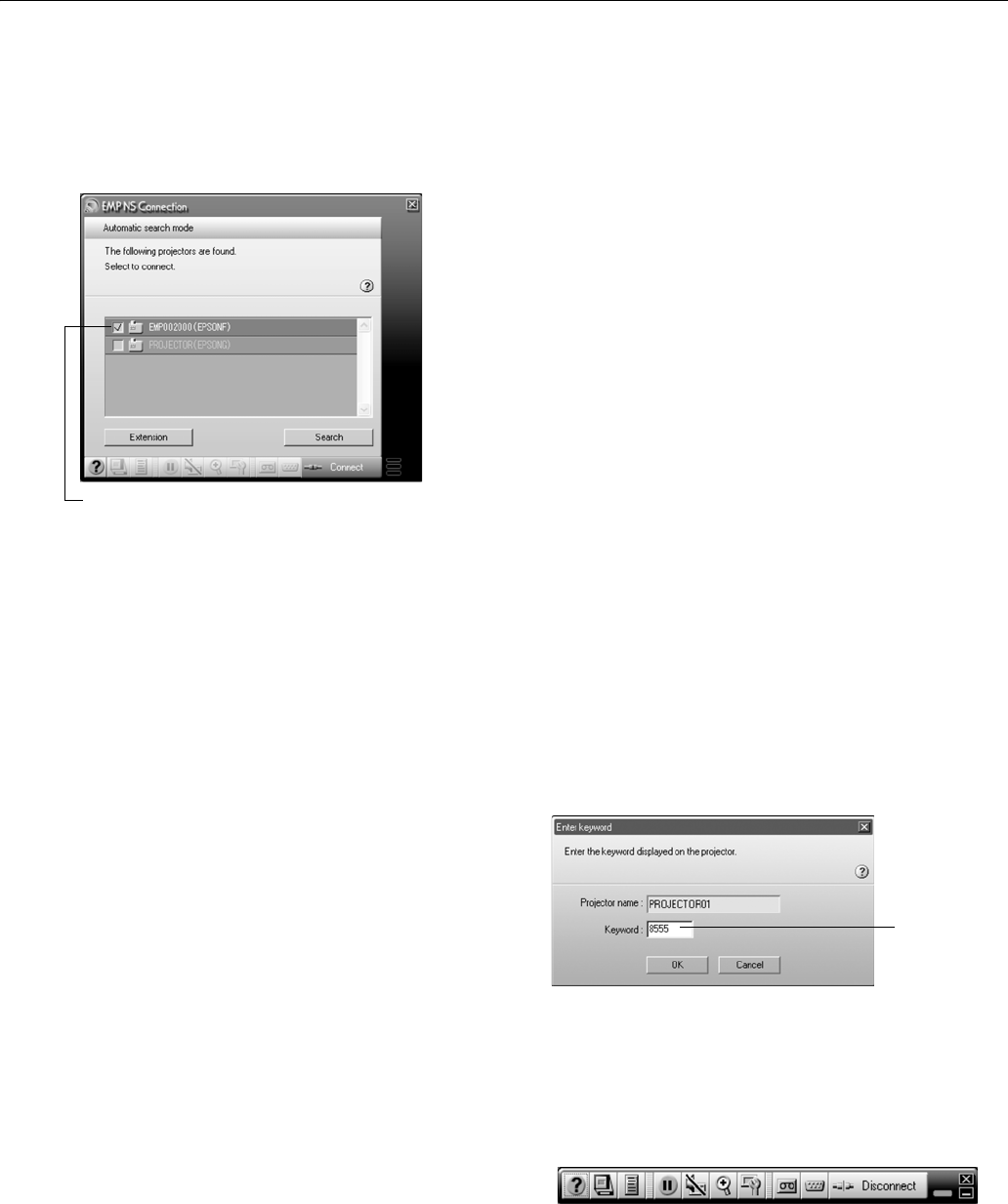
Epson PowerLite 835p
14 - Epson PowerLite 835p 10/04
NS Connection. If you want to change to a different network
adapter, click
Extension on the EMP NS Connection dialog
box, then click
Switch LAN on the extension dialog box.
You see the screen below. (If you have previously started
NS Connection, this is the first screen you see.)
If the connection is working properly, you see your
projector listed. If you have additional Epson projectors on
the network, they are also listed, along with their status.
The color of the icon next to each projector’s name
indicates its status:
❏ Gray: the projector is not connected
❏ Orange: the projector is connected to another
computer
❏ Green: the projector is connected to your computer
If you don’t see your projector, check the following:
❏ Make sure your wireless signal is strong enough to establish
a connection:
If you have a Macintosh, check the
AirPort icon on the
Macintosh menu bar.
For Windows, see the documentation for your access
point or computer network card.
❏ Make sure you’re trying to connect to the right network. In
Windows, verify that you’ve enabled your computer’s
connection to the access point or that your wireless card or
adapter is enabled, and that its SSID matches the
projector’s ESSID. In Macintosh, check the AirPort status
menu (click the AirPort icon on your menu bar) to make
sure AirPort is turned on and the projector’s ESSID or your
AirPort network is selected.
❏ Make sure you aren’t projecting one of the EasyMP
configuration screens. (You should see a message that the
projector is ready to connect.) If you have to exit a
configuration screen, restart NS Connection.
❏ Make sure the ESSID for your projector matches the SSID
for your wireless card, adapter, or access point. If you have
an AirPort base station, make sure the projector’s ESSID
matches the AirPort network name. Remember that the
ESSID is case-sensitive.
Note: The AirPort network name may be different than the
AirPort base station name. To check the network name, start
the AirPort Admin utility, select your base station, and click
Configure. Then click Show All Settings. The network name
appears on the AirPort tab.
❏ Check the IP address for both your projector and your
wireless card, adapter, access point, or AirPort base station.
The first three segments of the IP address should be
identical. The last segment of the projector’s IP address
should be close, but not identical, to the last segment of the
IP address for your wireless interface, access point, or base
station.
❏ Restart your computer and start NS Connection again.
4. Once the name of your projector appears, select it and click
Connect. If more than one projector is listed, you can select
additional ones and connect to them at the same time. If
the selected projector is already being used by another
person, you can still connect to it; doing so automatically
disconnects the other user.
Note: If you want your presentation encrypted, click
Extension and select Use encrypted communication. This step
enhances security but decreases the data transmission speed.
5. If you set up the projector to prompt you for a keyword
before connecting, you see a screen like this one:
Type in the four-digit number displayed on the EasyMP
Network screen and click
OK.
6. Once the connection is established, you see your
computer’s image transmitted to the screen, and a floating
control bar on your computer desktop:
7. If necessary, you can drag the control bar out of the way on
your screen.
Select projector
Enter
keyword