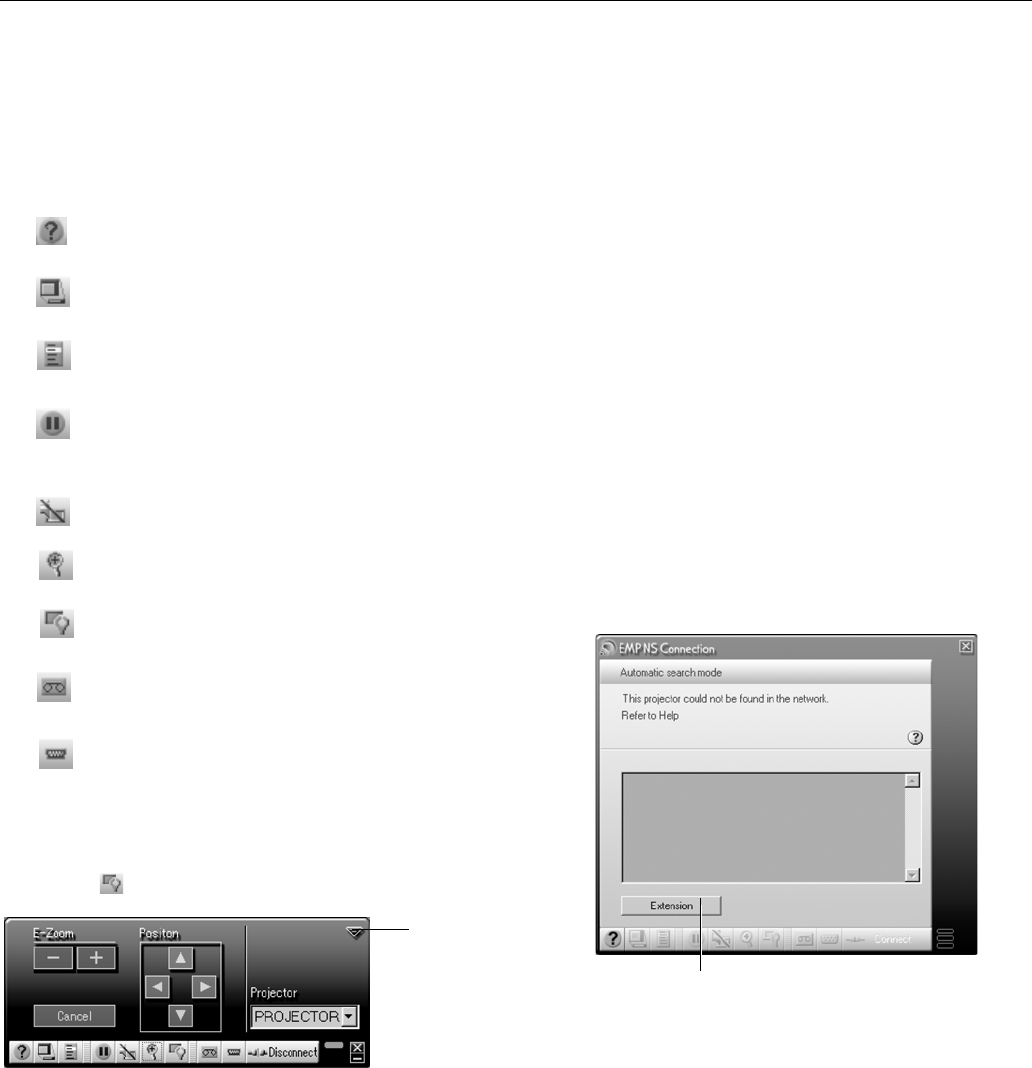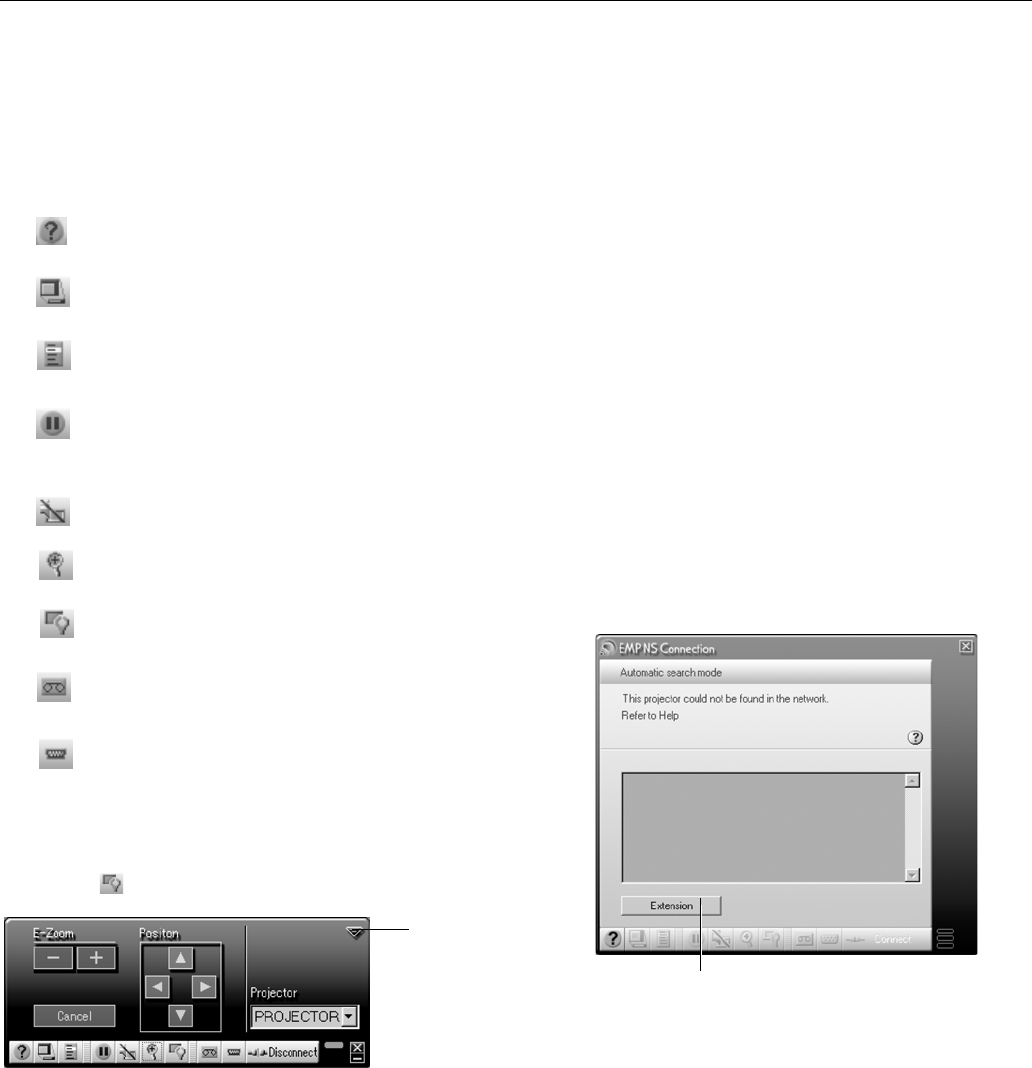
Epson PowerLite 835p
10/04 Epson PowerLite 835p - 15
8. When you’re done with your presentation, click
Disconnect on the control bar.
Using the Control Bar
From the control bar, you can access these NS Connection
features:
Clicking one of the buttons on the control bar may cause a
submenu to appear above the control bar. For example,
clicking the button displays the following submenu:
If you’re using more than one projector, you can use the
Projector drop-down menu to select the projector on which
you want to make any of the following changes:
❏
Brightness
Increase or decrease brightness.
❏ Keystone
Click + to narrow the top edge of the screen, or - to narrow
the bottom edge (this option functions like the Sync
buttons on the projector’s control panel).
❏
Contrast
Increase or decrease image contrast.
❏
Color Mode
Lets you select from five preset modes to adjust the color
and brightness for specific environments:
sRGB for
computer displays (the default when projecting from a
computer with analog video),
Dynamic for presentations in
bright rooms,
Presentation for presentations in dark
rooms,
Theatre for optimizing movie images (the default
for video display), and
Living Room for video games.
When you’re done, click the arrow in the upper right corner
to close the submenu.
Connecting in IP Connect Mode
You can establish a connection manually using IP Connect
Mode even if your projector and computer are on a different
subnet (Access Point mode only) or connecting over different
routers.
Note: Depending on your network, your projector and computer
may connect over different routers even if they are in the same
room. Try this method if you are unable to connect automatically.
1. Start NS Connection. You see this screen:
Provides help for NS Connection.
Lists projectors and specifies which ones are in
use.
Lets you access the projector’s menu system
from an HTML browser window.
Keeps the projected image on screen, even if the
image on your computer changes.
Turns off the image and sound.
Zooms in on a part of your image.
Changes the brightness, contrast, and color
mode.
Switches between the
Video and
S-Video ports.
Switches between signals from the
Computer
ports.
Click to
close
Click here