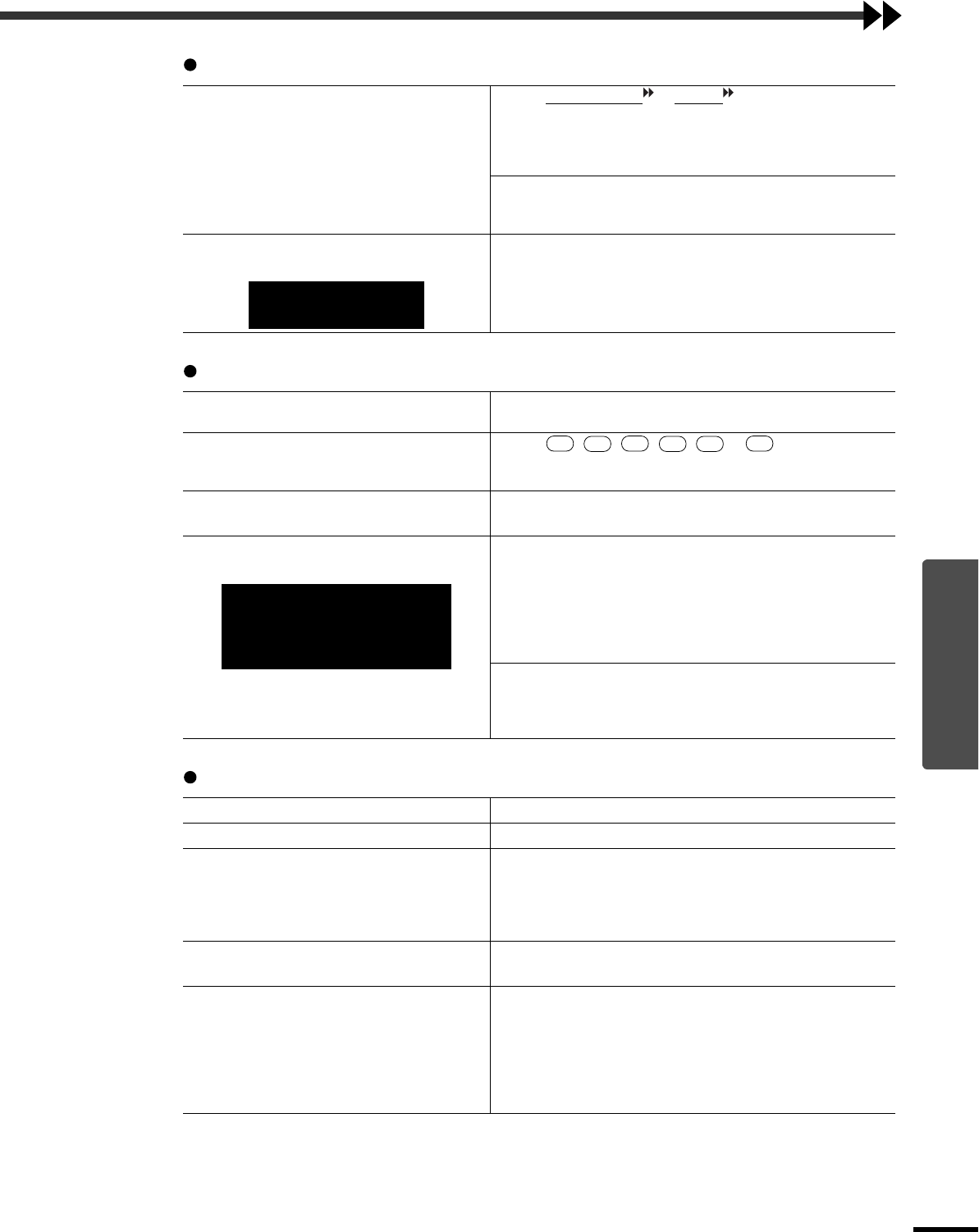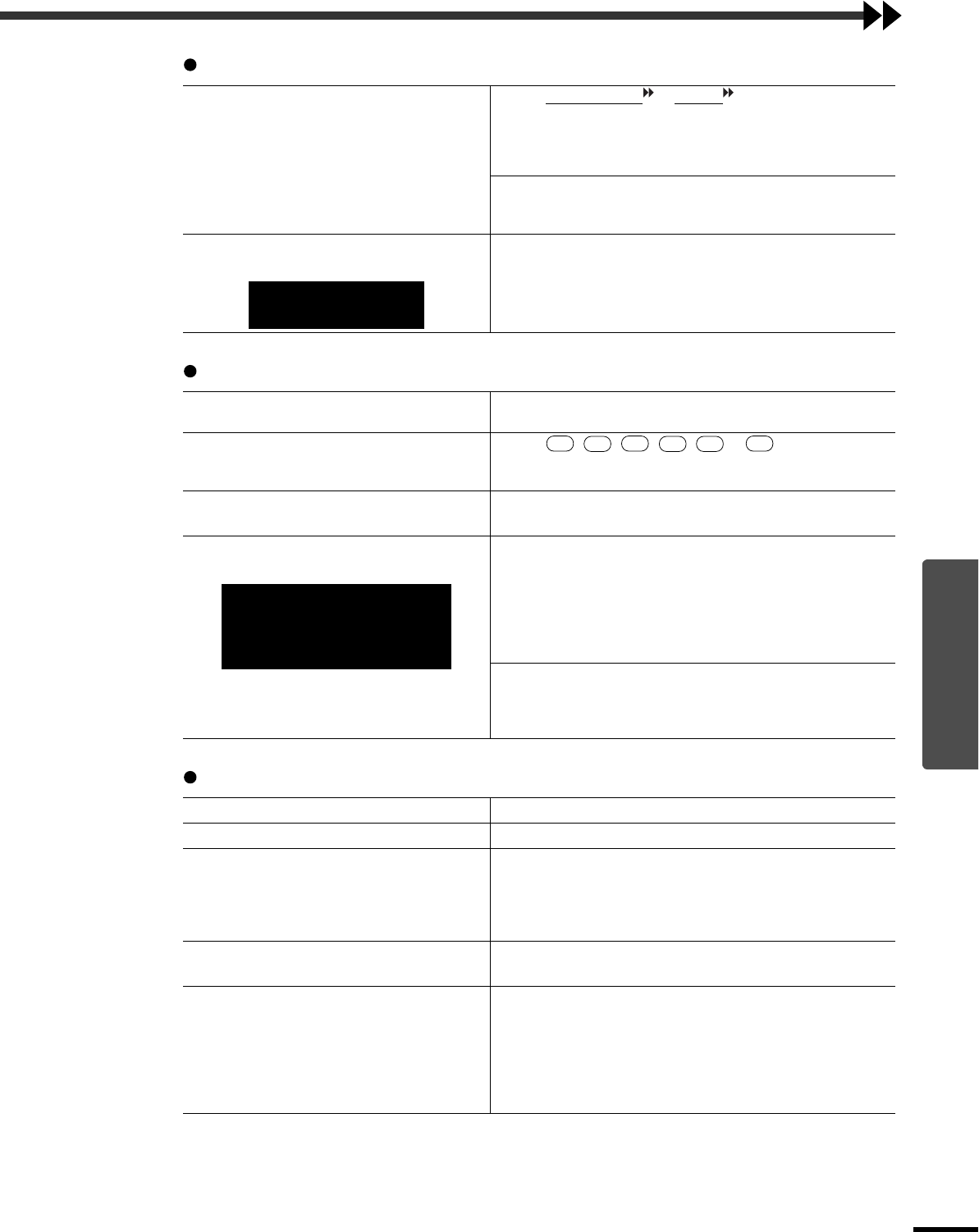
45
Troubleshooting
When the Indicators Provide No Help
The message "Not Supported." is displayed
The message "No Signal." is displayed
Images are fuzzy or out of focus
Are the image signal format settings
correct?
When a composite video or S-Video signal is being input.
If images cannot be projected even when the "Video Signal" menu
command is set to "Auto", change the setting to the signal format
for the connected equipment.
"Setup" - "Input Signal" - "Video Signal" (p.36)
If connected to the INPUT A or INPUT B port
Check that the connectors of the connection cable are inserted into
the correct ports. (Setup Guide)
Does the mode match the frequency and
resolution of the image signals?
Use the "Resolution" menu command to check the image signals
being input, and check that the resolution appears in "List of
Supported Signal Resolutions".
"Info" - "Resolution" (p.29)
"List of Supported Signal Resolutions" (p.59)
Are the cables connected correctly?
Check that all of the cables required for projection are securely
connected. (Setup Guide)
Has the correct video input port been
selected?
Use the , , , , or button on the
remote control or the [INPUT] button on the projector's control
panel to select the image source. (p.7)
Is the power for the connected
equipment turned on?
Turn the power on for the devices.
Are the image signals being output to
the projector?
If the image signals are only being output to the computer's LCD
monitor or to the accessory monitor, you need to change the
output. For some computer models, when the image signals are
output externally, they no longer appear on the LCD monitor or
accessory monitor.
Computer documentation, under a title such as "External output"
or "Connecting an external monitor"
If the connection is made while the power is already turned on, the
function [Fn] key that switches the computer's video signal to
external output may not work. Turn the power for the projector
and the computer off and then back on again. (p.8)
Has the focus been adjusted correctly?
Adjust the focus. (p.16)
Is the lens cap still attached?
Remove the lens cap.
Is the projector at the optimum distance?
The recommended distance from the projector to the screen is
within 87–1365 cm (2.9–44.8 ft.) for a screen size of 16:9, and
108–1672 cm (3.6–54.9 ft.) for a screen size of 4:3. Set up the
projector so that the projection distance is within this range.
(Setup Guide)
Is the keystone adjustment value too
large?
Decrease the projection angle to reduce the amount of keystone
correction. (p.13)
Has condensation formed on the lens?
If the projector is suddenly taken from a cold environment to a
warm environment or if sudden ambient temperature changes
occur, condensation may form on the surface of the lens, and this
may cause the images to appear fuzzy. Set the projector up in the
room approximately one hour before it is to be used. If
condensation forms, disconnect the power cord and let the
projector stand for a while.
Only when projecting
computer images
D4
A
B
HDMI
S VIDEO
VIDEO
Only when projecting images
from a laptop computer or
computer with a built-in LCD
screen