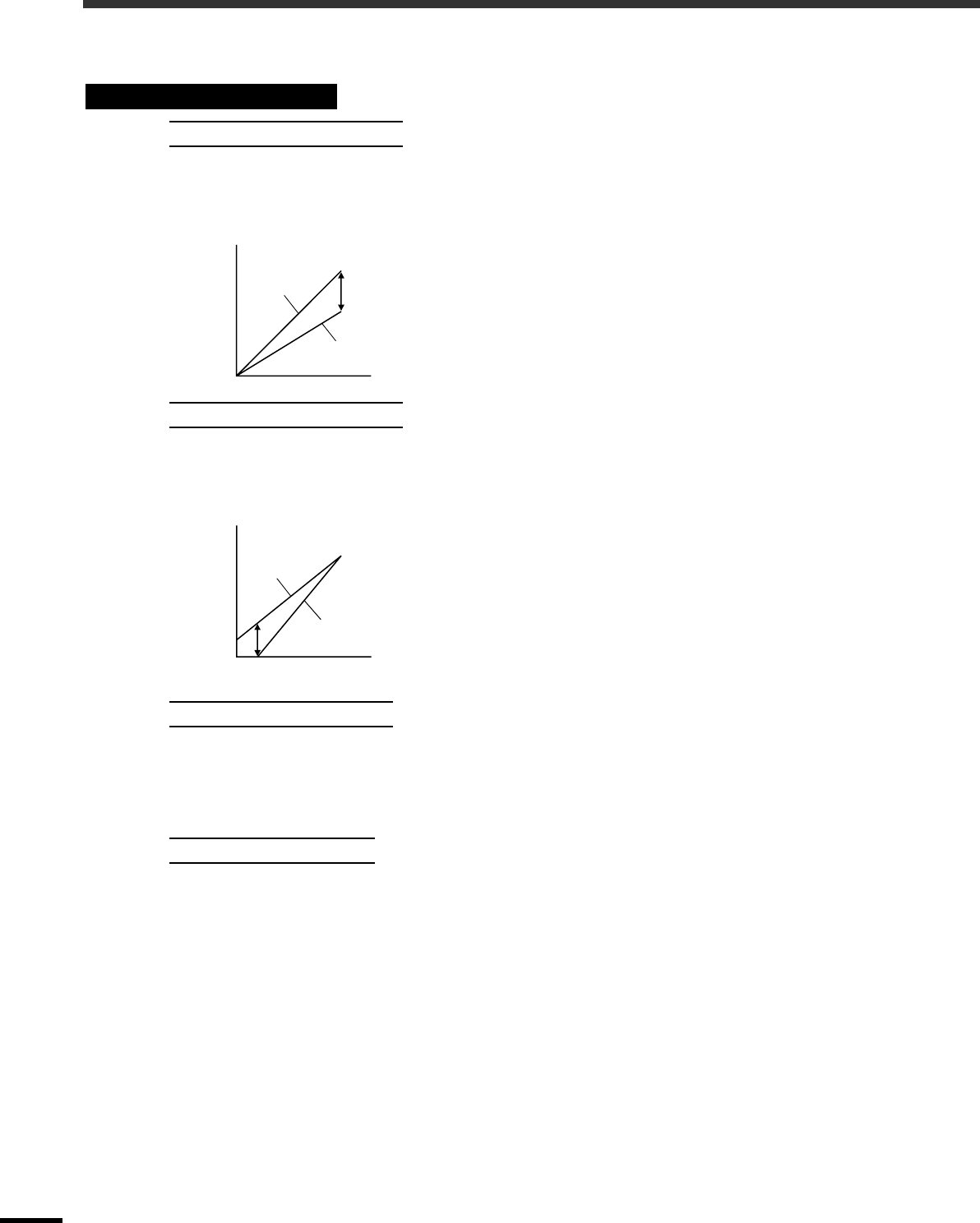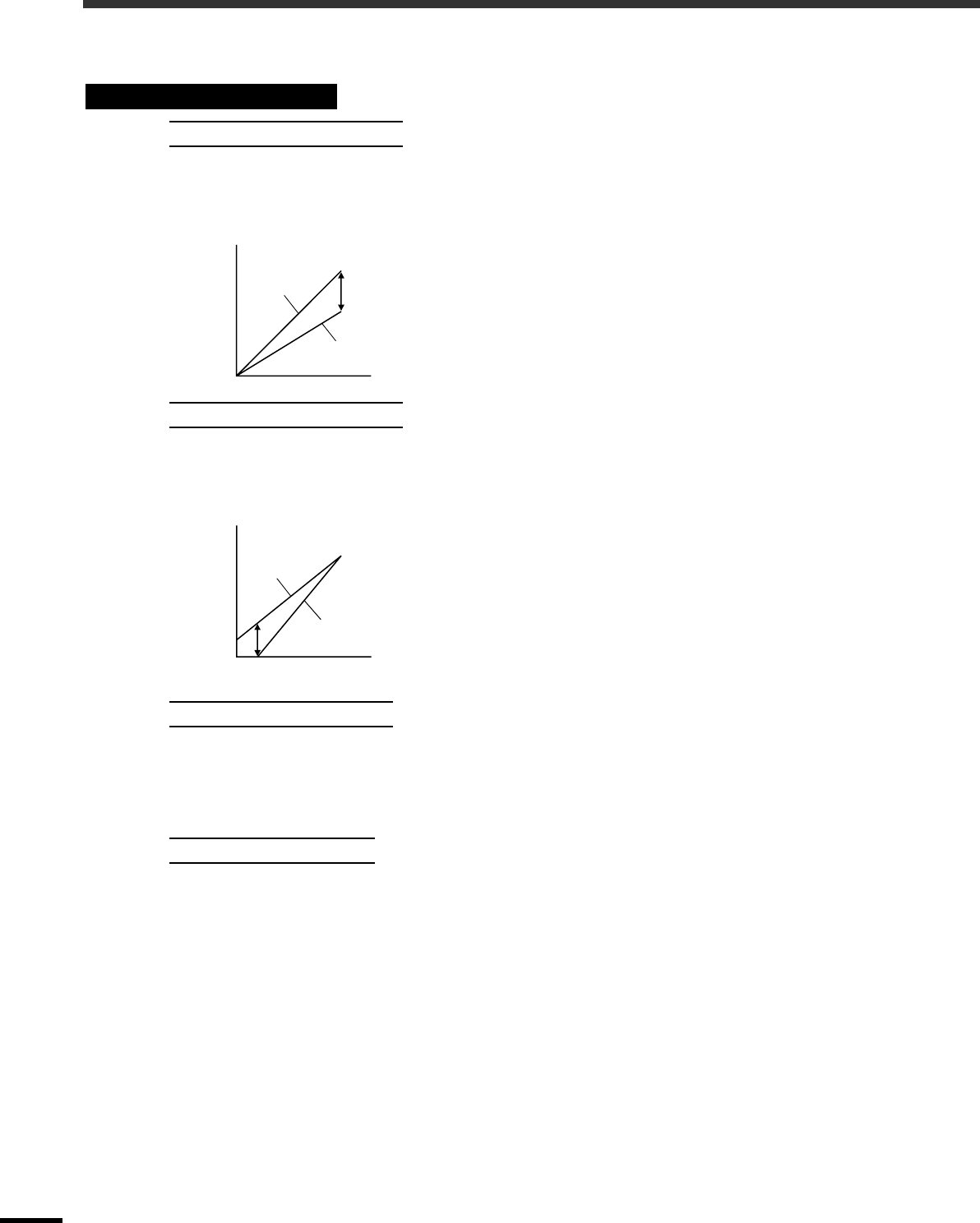
24
Functions for Enhancing Projection
This section explains how to use the functions for adjusting the picture quality to the optimum quality.
Adjusts the brightness of bright shades without changing the black level.
Use the "Image" - "Picture Quality" - "Input Adjustment" - "White Level/Black Level" - "White Level"
menu item to change the setting. (p.30)
If adjusted to the + side, the luminosity of light scenes
increases and contrast become clearer, but differences in
light tones are reduced.
If adjusted to the - side, differences in light areas become
more distinct, but contrast is reduced.
Adjusts the brightness of dark shades without changing the white level.
Use the "Image" - "Picture Quality" - "Input Adjustment" - "White Level/Black Level" - "Black Level" menu
item to change the setting. (p.30)
If adjusted to the + side, the luminosity of dark scenes
increases and different tones become clearer, but
contrast is reduced.
If adjusted to the - side, the brightness of dark shades is
reduced and images with greater contrast are obtained,
but differences in dark areas become less distinct.
Adjusts the overall brightness of the images.
When the setting is changed to the + side, the images appear brighter overall.
Use the "Image" - "Picture Quality" - "Input Adjustment" - "Input Level/Contrast" - "Input Level" menu item
to change the setting. (p.30)
Adjusts the difference between bright and dark areas.
When the contrast is increased, sharper images are obtained.
Use the "Image" - "Picture Quality" - "Input Adjustment" - "Input Level/Contrast" - "Contrast" menu item to
change the setting. (p.30)
Description of Functions
White Level Adjustment
Black Level Adjustment
Input Level Adjustment
Contrast Adjustment
Brightness
When adjusted
to the + side
When adjusted
to the - side
Input signal
Brightness
When adjusted
to the + side
When adjusted
to the - side
Input signal