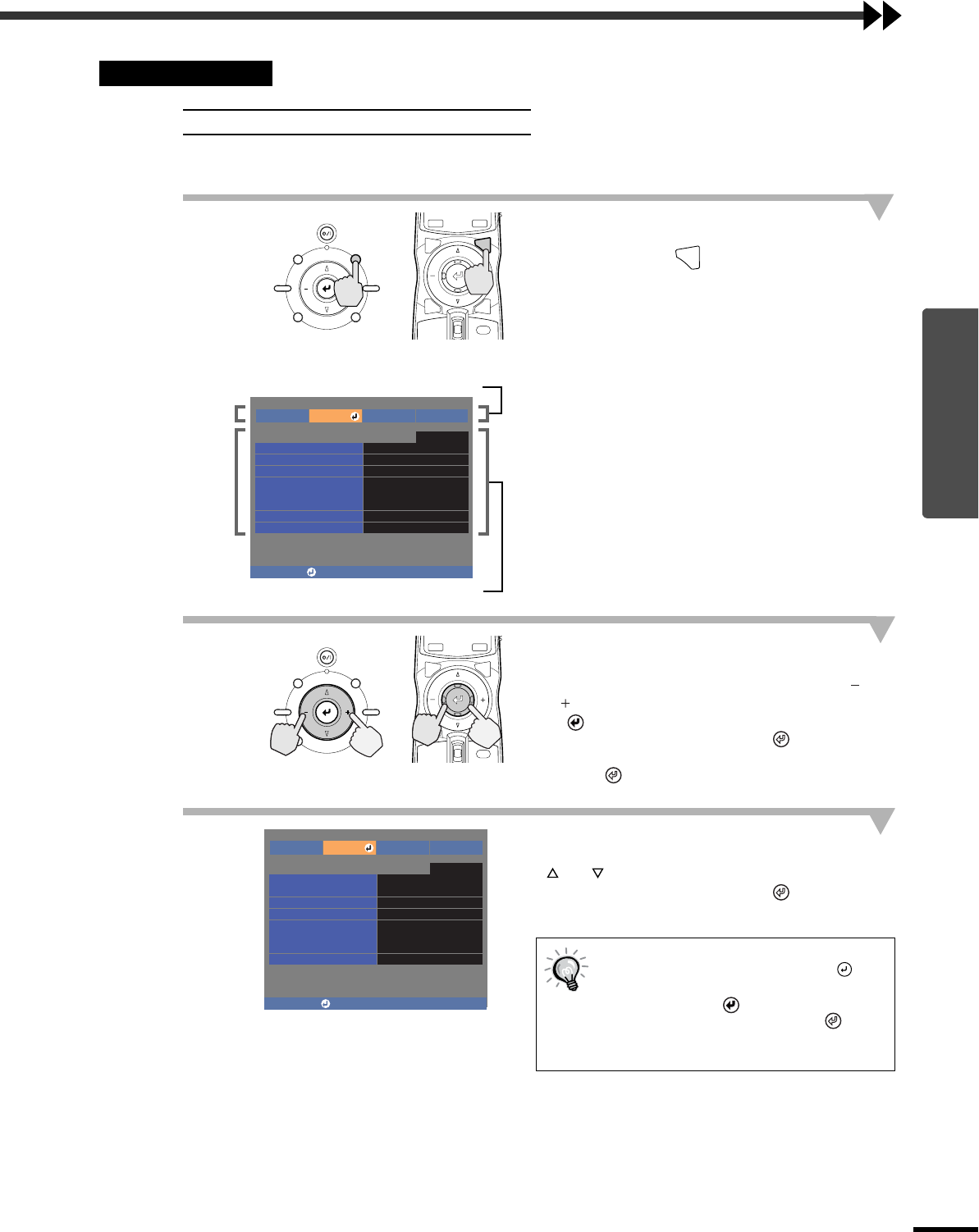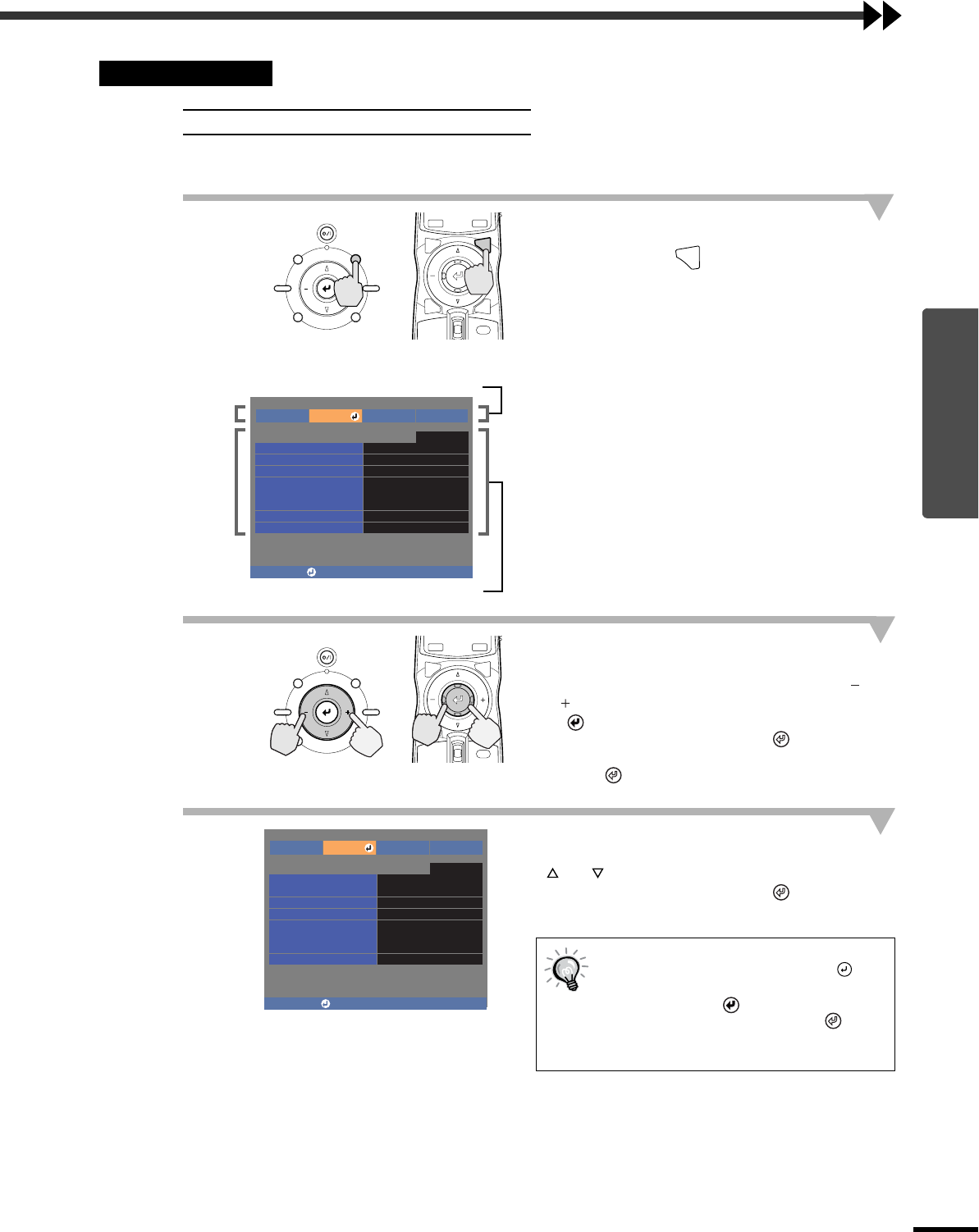
Advanced Operations
37
Using the Menu Functions
Menus can be operated using the projector's control panel and also by using the remote control.
1
Display the menu screen.
Press the [MENU] button on the projector's
control panel or the button on the remote
control.
The menu appears.
Full menus consist of a main menu and sub-
menus.
2
Select the items to be changed in the
main menu.
If using the projector's control panel, press the
or button to select a command, and then press
the button.
If using the remote control, tilt the button to
the left or right to select a command, and then
press the button.
3
Select a setting item in the sub-menu.
If using the projector's control panel, press the
or button to select a command.
If using the remote control, tilt the button up
or down to select a command.
Using the Menus
Displaying and Operating Full Menus
If a setting is executed or a sub-menu
item continues to another level, " "
appears after the item name. In such
cases, press the button on the
projector's control panel or the
button on the remote control to select
the setting displayed in the menu.
STANDBY/ON
ESCAPE MENU
ASPECT INPUT
PATTERN SETTING
HIDE
INPUT
PAT TIRIS
SETTING
ASPECT
ESCAPE
LIGHT
MENU
Projector
Remote control
Sub-menu
Top menu
Image
Signal
Screen
Operation
-,+:Select :Enter
User's Logo
On-Screen Display
Input Signal
Language English
Reset
Setup Info
Return
Reset
MENU
STANDBY/ON
ESCAPE MENU
ASPECT INPUT
PATTERN SETTING
HIDE
INPUT
MENU
PAT TIRIS
SETTING
ASPECT
ESCAPE
LIGHT
Projector
Remote control
Image
Signal
Screen
Operation
-,+:Select :Enter
User's Logo
On-Screen Display
Input Signal
Language English
Reset
Setup Info
Return
Reset