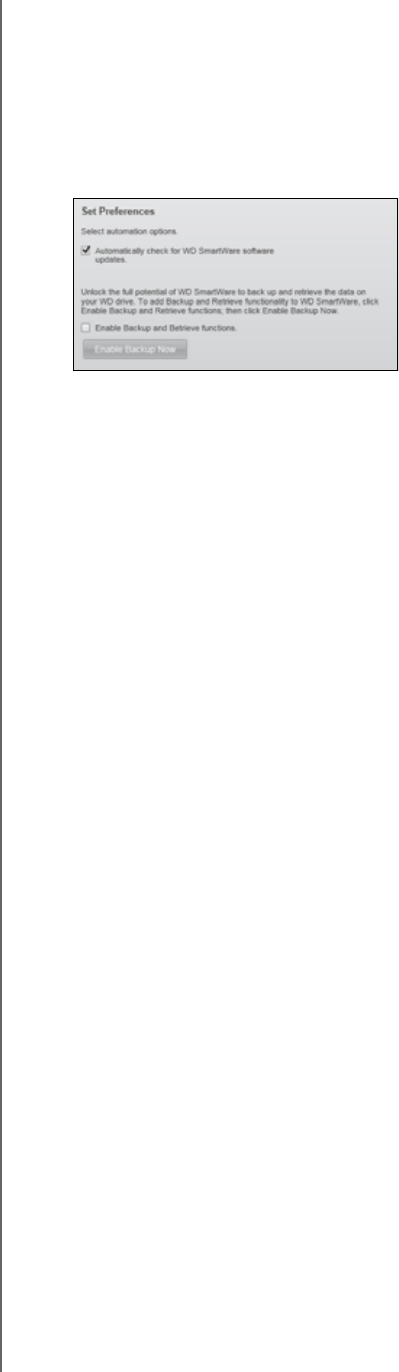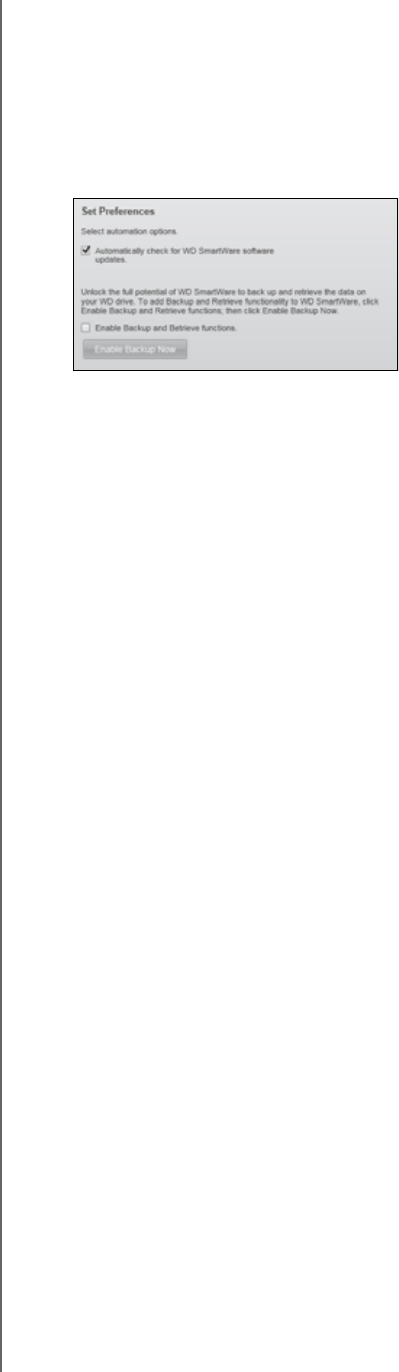
MY BOOK STUDIO
USER MANUAL
USING THE DRIVE WITH WINDOWS – 53
Enabling the Backup and Retrieve Functions
If you selected Install Drive Settings at the What would you like to do? prompt on the
Welcome to WD SmartWare screen and now want to enable the Backup and Retrieve
functions:
1.
On the drive maintenance Drive Settings screen (see Figure 19 on page 50),
click Preferences to display the Set Preferences dialog:
2. Select the Enable Backup and Restore functions check box.
3. Click Enable Backup Now to:
• Add the Backup and Retrieve tabs to the Home screen display
• Add the Set Up Software and Set Up Drive options to the Settings screen
• Remove the Preferences option from the Drive Settings screen
Unlocking the Drive
After you have created a password to keep others from accessing the files on your drive,
you will have to type your password to unlock the drive whenever:
• You shut down and restart your computer
• You disconnect and reconnect the drive to your computer
• Your computer exits the sleep mode
You will have to do this even if you do not have the WD SmartWare software installed on
your computer.
To unlock the drive, see:
• “Unlocking the Drive with the WD SmartWare Software” on page 54
• “Unlocking the Drive Without the WD SmartWare Software” on page 55