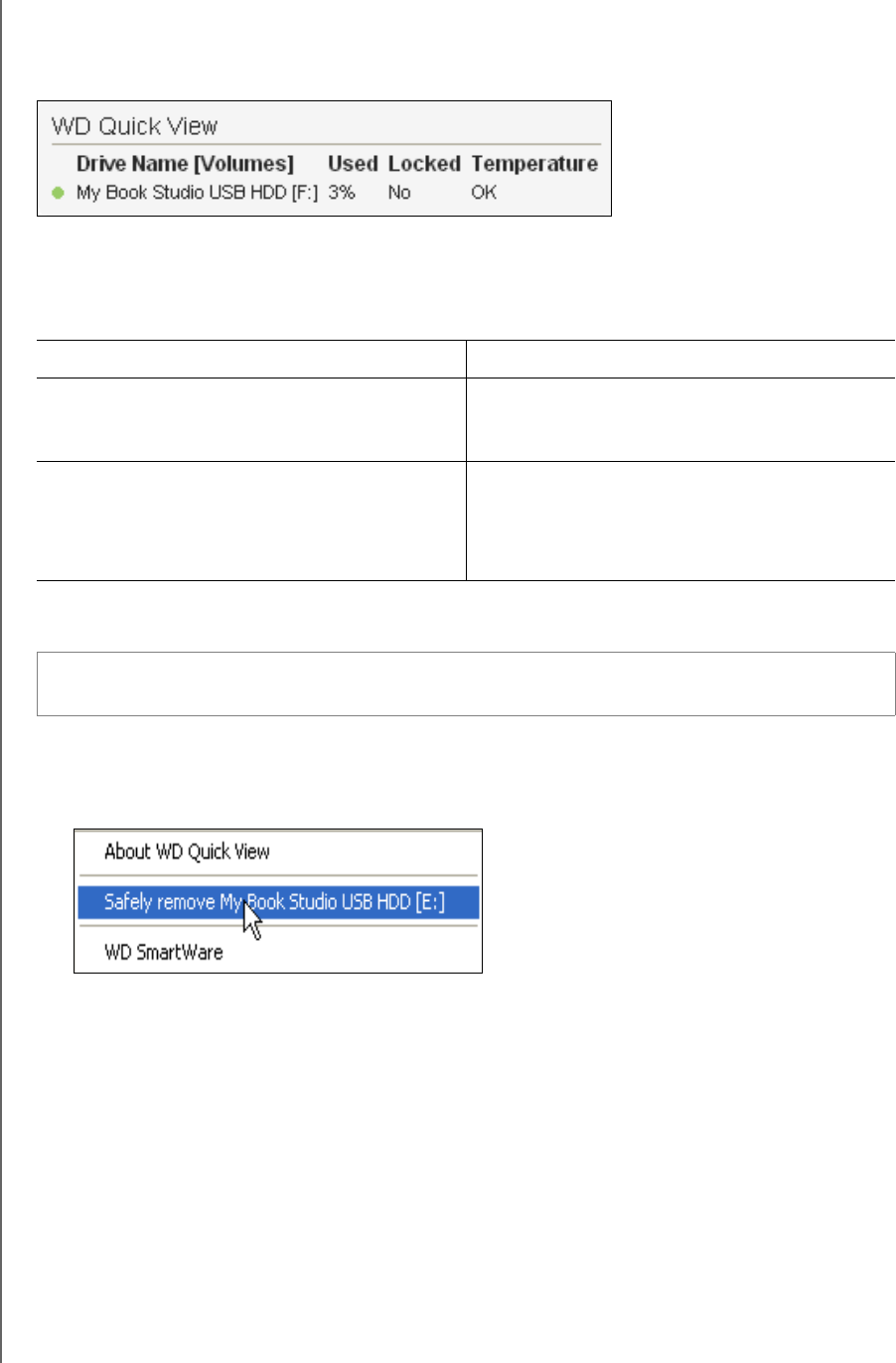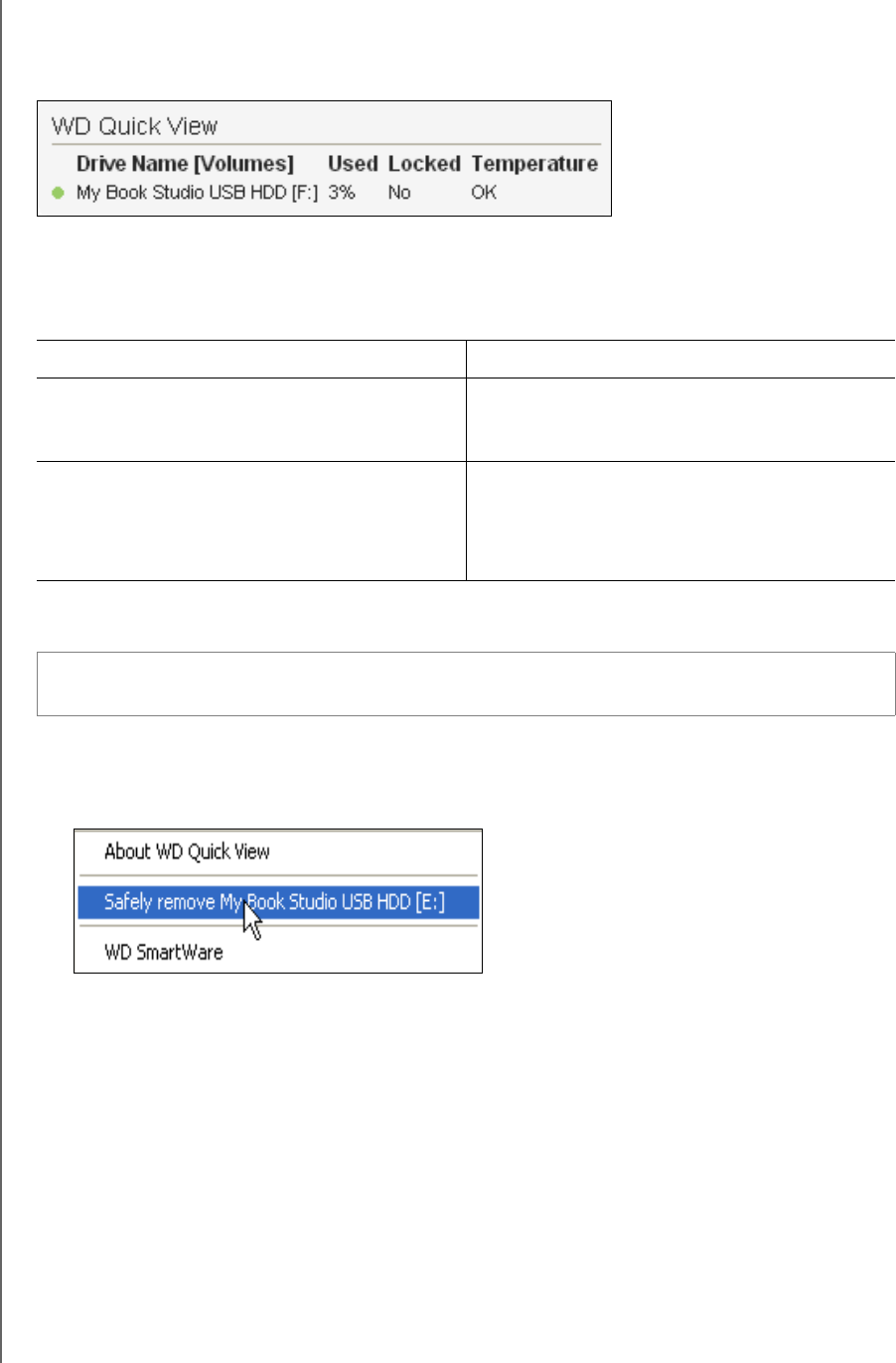
MY BOOK STUDIO
USER MANUAL
USING THE DRIVE WITH WINDOWS – 52
Checking Drive Status
Hover the pointer over the WD SmartWare icon in the taskbar to see the drive capacity
used and drive temperature condition, and to find out if the drive is locked:
Monitoring Icon Alerts
The WD SmartWare icon in the taskbar flashes to indicate drive status as follows:
Safely Disconnecting the Drive
To safely disconnect the drive using the WD SmartWare icon:
1. Right-click the WD SmartWare icon in the taskbar, and then click Safely remove My
Book Studio USB HDD:
You might hear the drive power down.
2. Wait for the power/activity LED to turn off before disconnecting the drive.
IF the WD SmartWare icon flashes . . . THEN the drive might be . . .
Green and white, Locked or in a format that the WD SmartWare
software does not understand (non-Windows
format in a Windows environment).
Red and white, Overheated.
Power down the drive and let it cool for 60
minutes. Power it back on, and if the problem
persists, contact WD Support.
CAUTION! To prevent data loss, close all active windows and applications before
shutting down or disconnecting the drive.