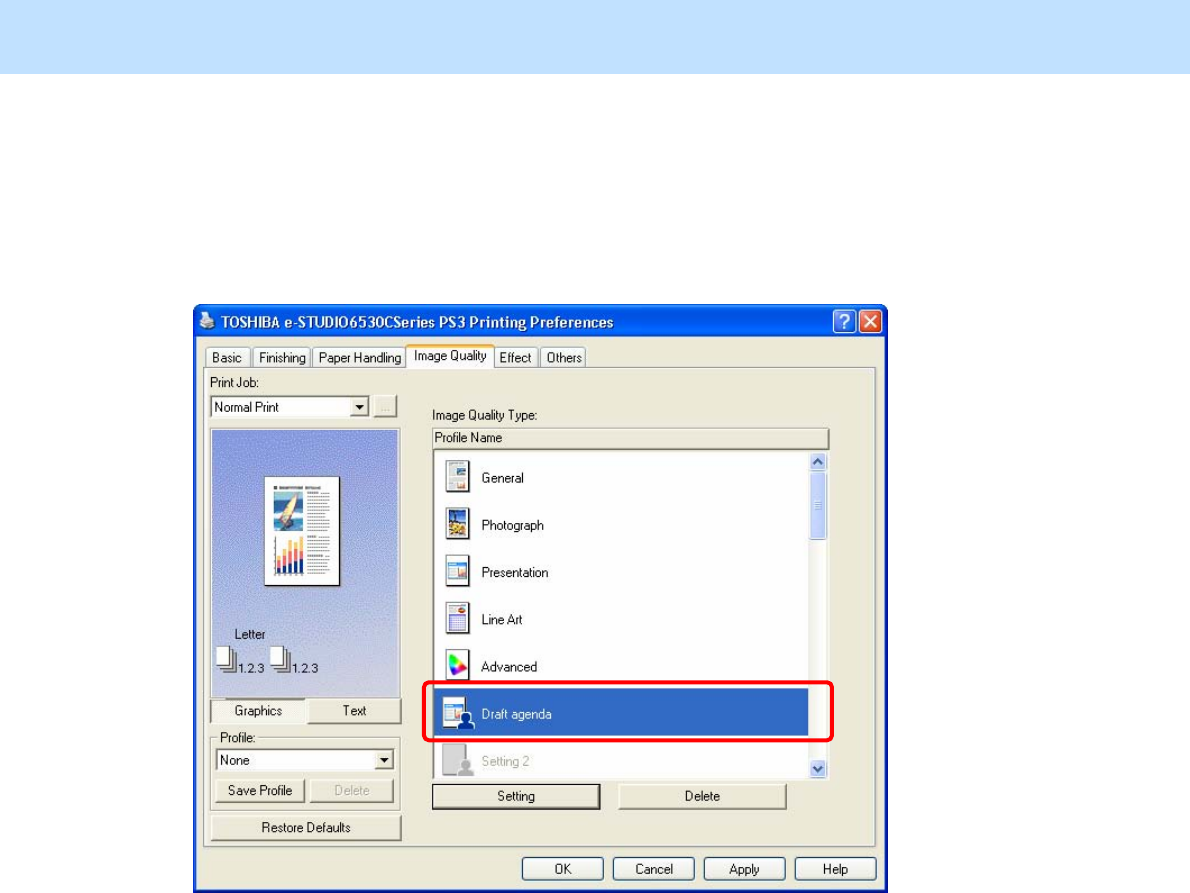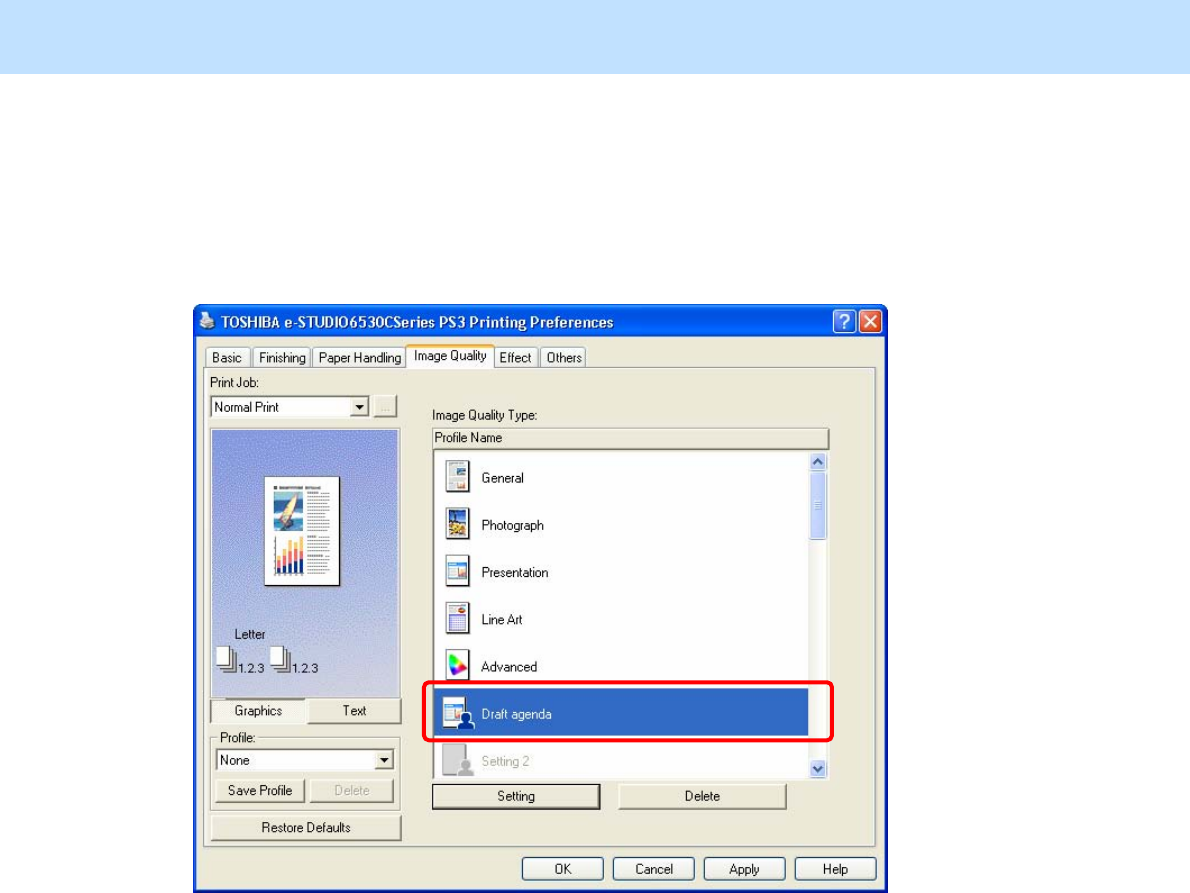
e-STUDIO5520C/6520C/6530C © 2008 TOSHIBA TEC CORPORATION All rights reserved
3-96
3. Printer-specific Adjustments
After registering the name, open the property page of the printer driver. Make sure that the name created for
the "Image Quality Type" option in the "Image Quality" tab has been registered.
* The icon of the base "Image Quality Type" will be displayed in the background of the icons for the
registered Custom Color Settings.
(The icon of "Presentation" is displayed in the background as illustrated below.)
Caution after the adjustment
The Custom Color Settings indicate a condition where the default setting has been changed.
Adjusting the values in detail in the "Setting" option allows the user to register the desired print image quality.
Remarks
The checkbox in the "Custom Color Settings" option will be effective, only if you login using a user name
belonging to Administrator or Power Users (only on Windows NT4.0 / 2000 / XP / Vista / Server 2003), and
open the property page of the printer driver in the "Printers and Faxes" folder.