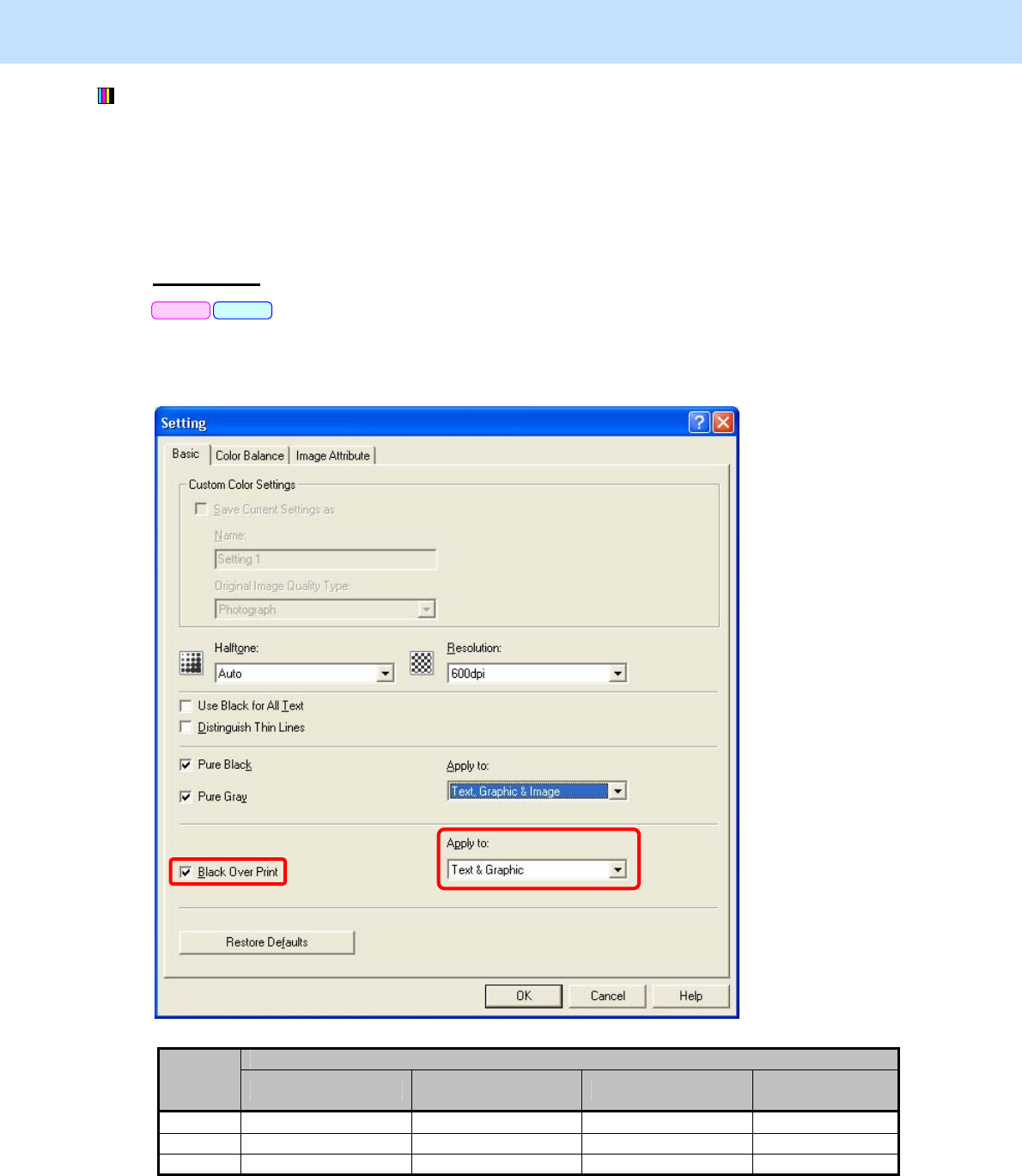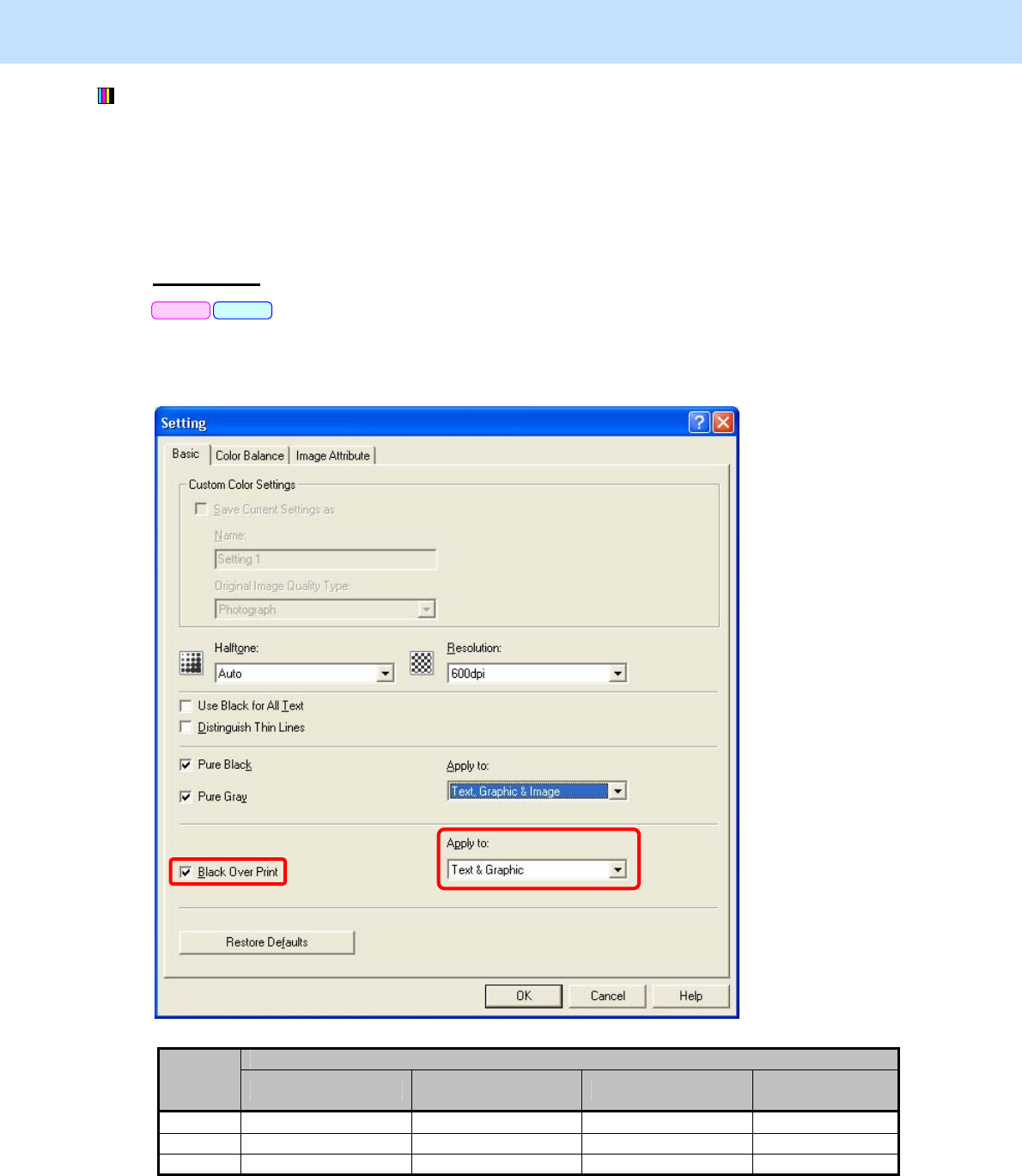
e-STUDIO5520C/6520C/6530C © 2008 TOSHIBA TEC CORPORATION All rights reserved
3-21
3. Printer-specific Adjustments
PCL6 PS3
(1) Mark the "Pure Gray" checkbox on the printer driver. Select "Text, Graphic & Image" from among the
"Apply to" options. ("Pure Gray" allows gray areas to always be reproduced using only the K toner without
changing the hue of color areas.)
* This adjustment will be effective, only if a file created on a general application, such as Microsoft Office,
is printed. It may not be effective, if a file created on a graphic application (e.g. Illustrator) or a DTP
application (e.g. QuarkXPress) is printed, or a PDF file created on these applications is printed.
For Windows
* This adjustment will have an effect only on Auto or Color mode printing.
Open the property page of the printer driver. Press the [Setting] button in the "Image Quality" tab.
Mark the "Pure Gray" checkbox in the "Basic" tab. Select "Text, Graphic & Image" from among the "Apply
to" options.
Apply to
Auto Text Text & Graphic
Text, Graphic &
Image
Text Black (K toner) Black (K toner) Black (K toner) Black (K toner)
Graphic Black (K toner) Color (CMYK toner) Black (K toner) Black (K toner)
Image Color (CMYK toner) Color (CMYK toner) Color (CMYK toner) Black (K toner)
* The above table shows the sample combinations of when the Image Quality Type is "General". When
"Auto" is selected, the areas to be applied are automatically selected according to the Image Quality Type.