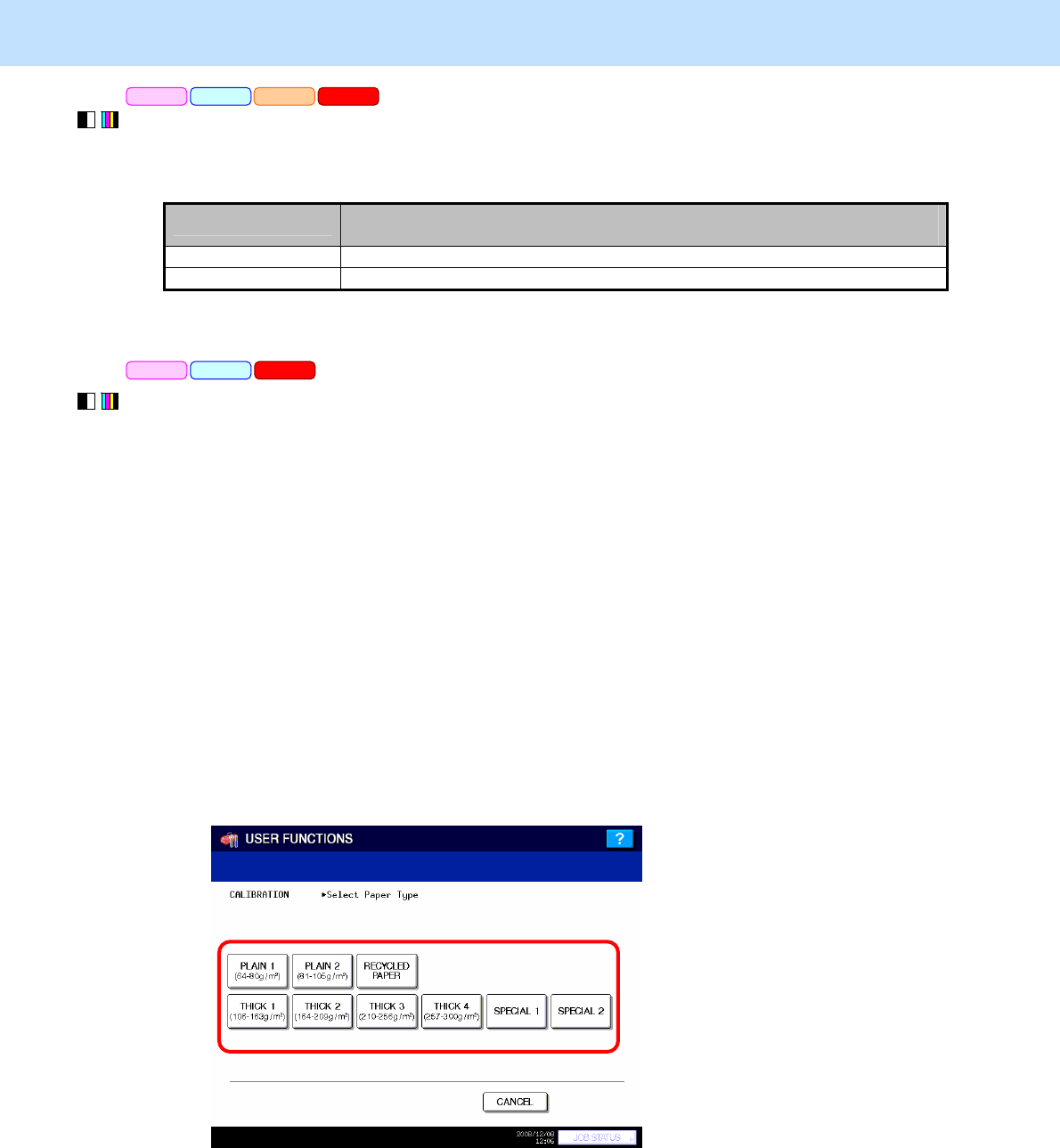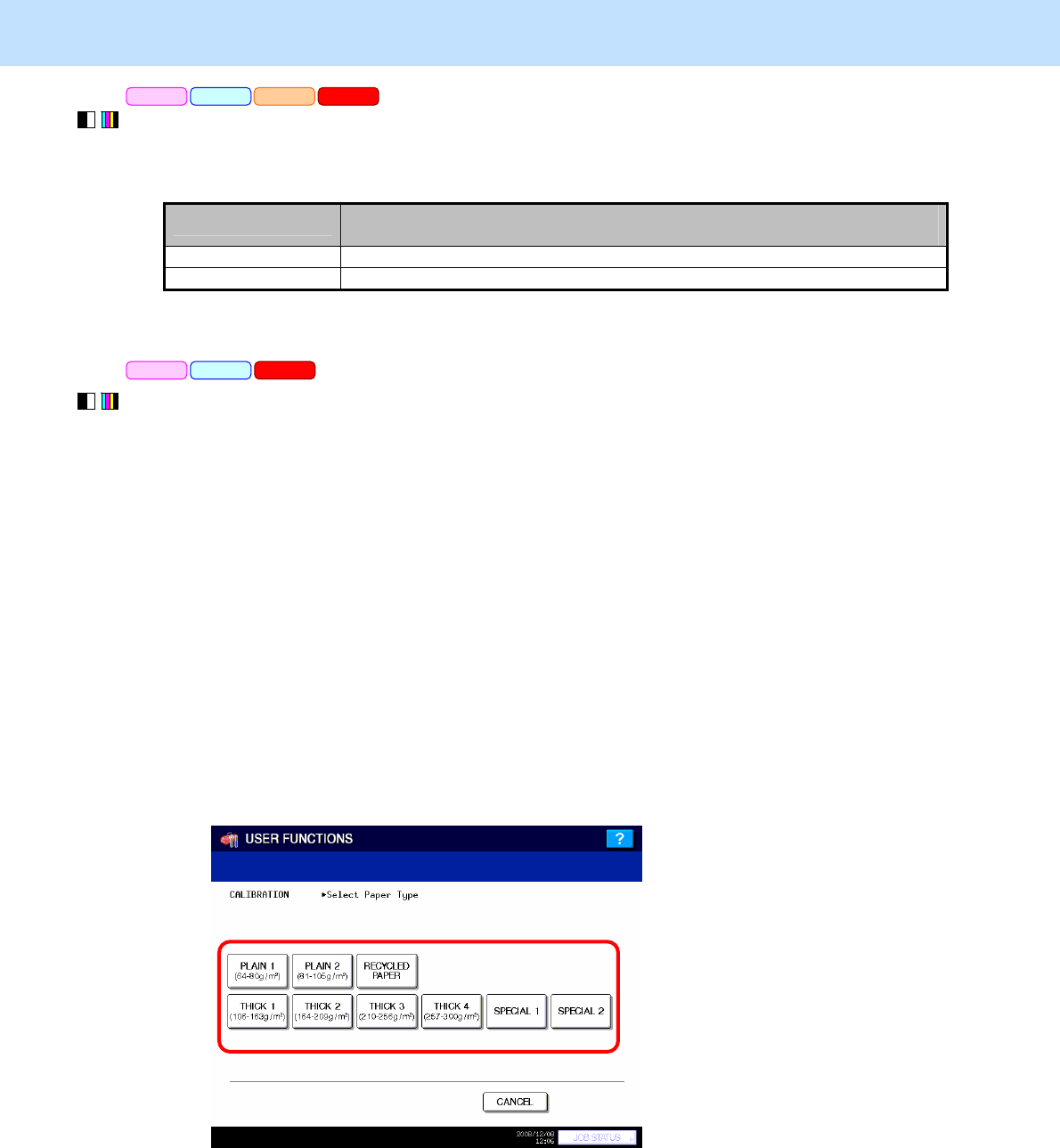
e-STUDIO5520C/6520C/6530C © 2008 TOSHIBA TEC CORPORATION All rights reserved
3-5
3. Printer-specific Adjustments
(1) Enter setting mode [08]. Set "1" for code [9059].
• During automatic calibration, the paper type can be selected and image quality control will be
automatically performed.
Value for 08-9059
Operation switching at calibration
(displaying of a paper selection menu during automatic calibration)
0 No paper selecting buttons display
1 Paper selecting buttons displayed.(For both Copy and Printer)
After setting the value, use the next procedure.
(2) Perform automatic calibration to correct variations in image density.
* [ADMIN] is selected from among the [CALIBRATION DISPLAY LEVEL] options by default. In other
words, an administrator is authorized to operate the automatic calibration. But the [USER] option can also
be selected to allow the user to operate it. Refer to the User Functions Guide for further information
regarding how to select the [CALIBRATION DISPLAY LEVEL] option.
* Perform each adjustment for 600dpi and 1200dpi.
* Use steps (a) through (l) to perform the automatic calibration.
(a) Press the [USER FUNCTIONS] button on the Control Panel to enter the "User Functions" menu.
(b) Press the [ADMIN] tab.
(c) Enter an administrator password of 6 to 10 digits. Press the [ENTER] button.
(d) Press the [GENERAL] button.
(e) Press the [CALIBRATION] button.
(f) Press the [600dpi PRINT] or [1200dpi PRINT] button.
(g) Press the button for the paper type to be corrected.
* After the paper type is selected, image quality control is automatically performed.
(h) Load A4/LT-sized paper selected at step (g).
(i) Press the [CALIBRATION] button to print out the test chart.
(j) Place the printed test chart on the original glass.
(k) Press the [START] button to perform calibration. When the calibration comes to an end, the message
"Scanning and calibrating" will disappear.
(l) The message "Is a result made to reflect?" will appear. Press the [YES] button.
PCL6 PS3 Mac
PCL6 PS3 Mac XPS