This is the Internet version of the user's guide. © Print only for private use.
37
Messaging
To set the service centre number
1 } Messaging } Settings } Text message
} Service centre. If the service centre number
is saved on the SIM card, it is shown in the list.
2 If there is no number in the list } Add and enter
the number, including the international “+”
sign and country code } Save.
Sending text messages
For information about entering letters,
% 14 Entering letters.
To write and send a text message
1 } Messaging } Write new } Text message.
2 Write your message } Continue. If you want
to save the message for later, press .
} Yes to save it in Drafts.
3 } Enter phone no. and enter the recipient’s
phone number, or } Phonebook look-up to
retrieve a number or a group from Phonebook.
To enter an email address } Enter email
address. A list below the send options shows
the last used recipients. You can also select
a recipient from this list. } Send.
To insert an item in a text message
1 While writing your message } More
} Add item.
2 Select an item type and then an item.
Formatting text
You can change the style, size and alignment
of the text, and create new paragraphs.
To format the text in a text message
1 } Messaging } Write new } Text message.
2 While writing your message } More
} Text format. Then select Text size, Text style,
Alignment or New paragraph.
3 Select a text format.
To send a message to an email address, you need
to set an email gateway number,
} Messaging
} Settings } Text message } Email gateway.
The number is supplied by your service provider.
Some language-specific characters use more space.
For some languages you can deactivate
National chars.
to save space.
Text formatting only applies when Latin characters
are used.