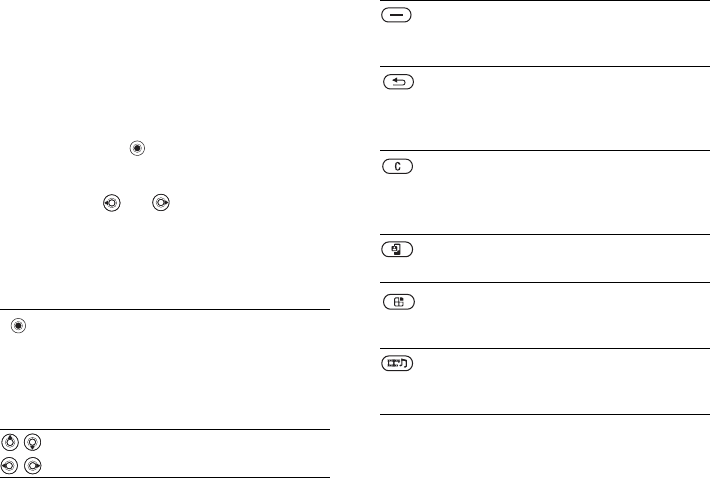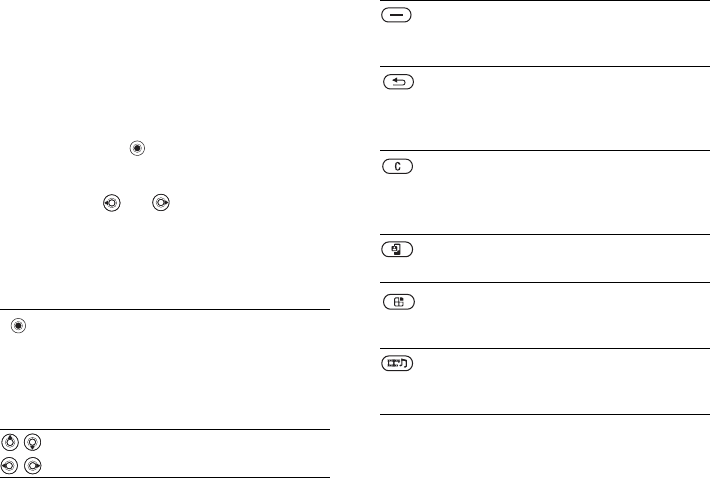
This is the Internet version of the user's guide. © Print only for private use.
11
Getting to know your phone
Keys and navigation
Standby screen, main menu
and status bar
The standby screen is displayed when you are not
calling or using the menus. This is where you can
see, for example, the name of your operator, the
time and the date.
In standby, press to enter the main menu,
where the menus are shown as icons. Some
submenus include tabs. Scroll to a tab using the
navigation key, and , and select an option.
The status bar at the top of the screen contains
icons, which give information related to the phone
and its activities,
% 93 Icons.
Keys and buttons
In standby, press to enter
the main menu.
Press to select highlighted items.
During a call, press to view a list
of options.
Press to answer a call.
Move through menus and tabs.
Press to select the options shown
immediately above these keys on
the screen.
Press to go back one level in the
menus.
Press and hold to return to standby
or end a function.
Press to delete items, such as
pictures, sounds and contacts.
During a call, press and hold
to mute the microphone.
Press to make a video call
or to enter video call mode.
Press to go to the main menu.
Wherever you are in the phone,
press to return to the main menu.
Press to open the media player.
Press again to minimize or close
the media player.