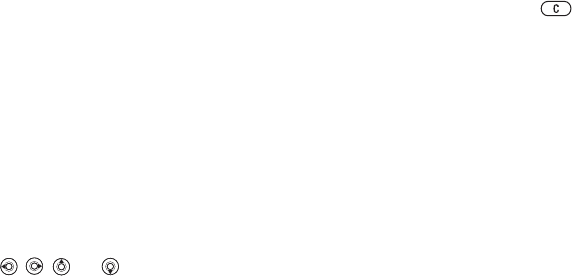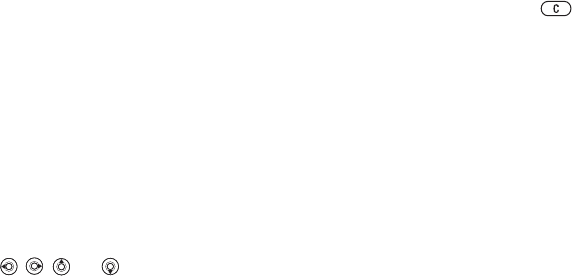
This is the Internet version of the user's guide. © Print only for private use.
25
Calling
To call a SIM number
1 } Phonebook. If SIM numbers are set as
default phonebook, select the name and
number you want to call from the list } Call.
2 If contacts are set as default phonebook
} Phonebook } Options } SIM numbers
and select the name and number you want
to call from the list } Call.
Ask to save
When you end a call or receive a message,
the phone can prompt you to add a phone
number or email address to your contacts.
To activate ask to save
} Phonebook } Options } Advanced } Ask to save
} On.
Updating the phonebook
You can easily update and edit any information
in your phonebook.
To edit a contact
1 } Phonebook and select a contact } More
} Edit contact.
2 Use , , and to scroll to the relevant
tab and edit the information you want to edit
} Save.
To edit SIM numbers
1 If SIM numbers are set as default phonebook
} Phonebook and select the name and number
you want to edit. If contacts are set as default
} Phonebook } Options } SIM numbers.
Select the name and number you want to edit.
2 } More } Edit and edit the name and number.
To delete a contact or a SIM number
} Phonebook and scroll to the contact or SIM
number you want to delete, press .
To delete all contacts
1 } Phonebook } Options } Advanced
} Delete all contacts.
2 } Yes and enter the phone lock code } OK. The
default phone lock code is 0000. Names and
numbers that are saved on the SIM card are not
deleted.
Default items for contacts
A default item is displayed in the first position for
a contact, and is therefore quicker to access.You
can set the default item – a phone number, email
address or a Web address – to be displayed first
for each contact. If you do not set your own default
item, the mobile phone number is the default item.