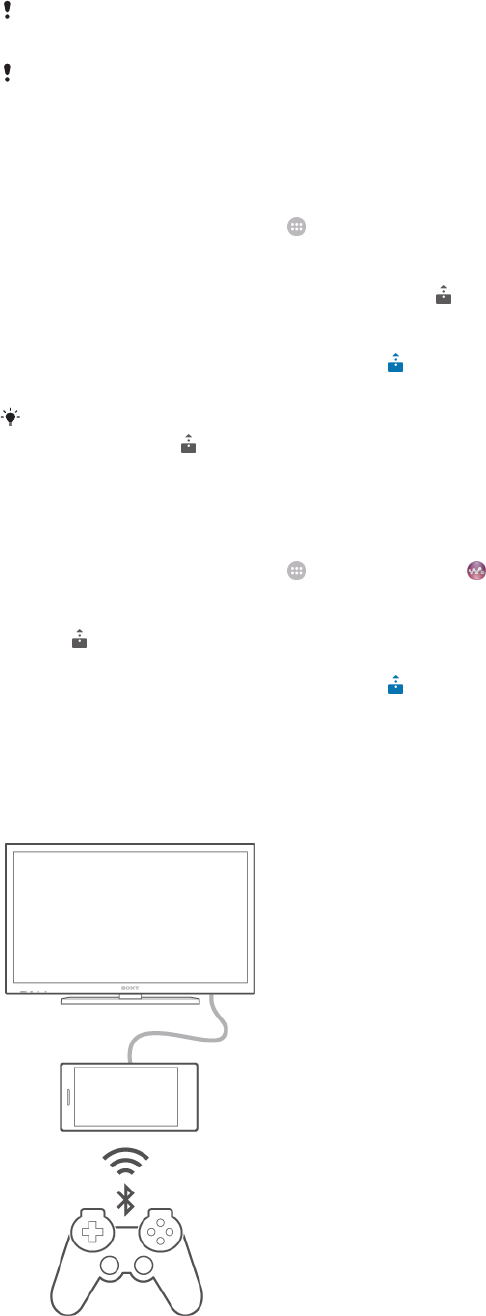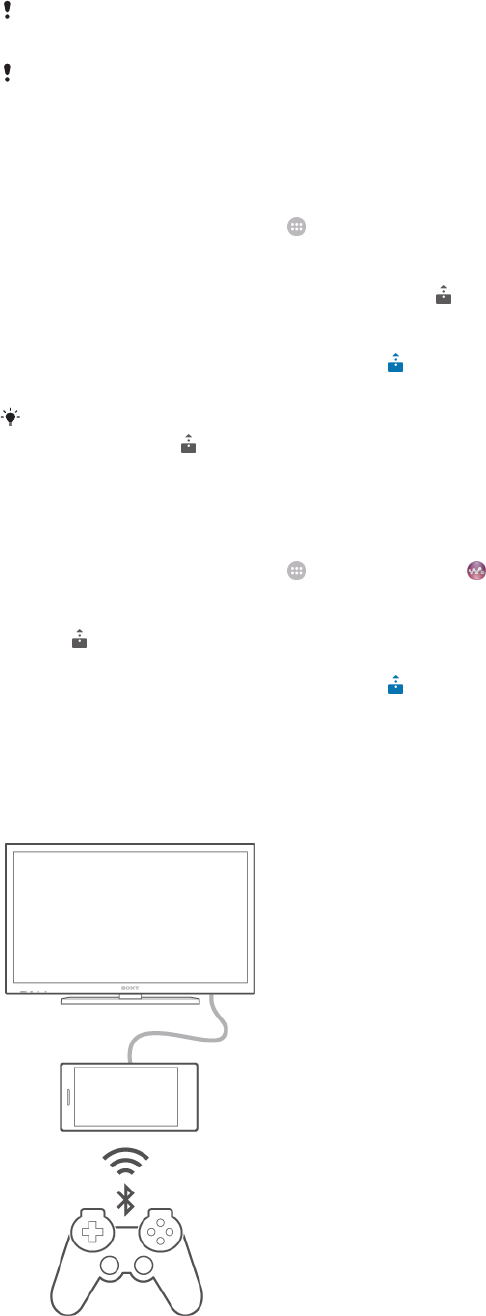
play, content received from your device. A DMR device can be, for example, a TV with
DLNA function, or a PC running Windows® 7 or higher.
The settings for enabling the Digital Media Renderer may vary depending on the device used.
Refer to the user guide for the respective device for more detailed information.
Content with Digital Rights Management (DRM) cannot be played on a Digital Media Renderer
device using DLNA™ technology.
To view photos or videos from your device on a DMR device
1 Make sure that you have correctly set up the DMR device and that it is connected
to the same Wi-Fi® network as your device.
2 From your Home screen, tap .
3 Find and tap Album.
4 Browse and open the photos or videos that you want to view.
5 Tap the screen to display the toolbar, then tap
and select a DMR device that
you want to share your content with. The selected content start playing in
chronological order on the device that you select.
6 To disconnect from the DMR device, tap
and select Disconnect. The file stops
playing on the DMR device but continues playing on your device.
You can also share a video from the Movies application on your device by tapping the video
and then tapping .
To play a music track from your device on a DMR device
1 Make sure that you have correctly set up the DMR device and that it is connected
to the same Wi-Fi® network as your device.
2 From your Home screen, tap
, then find and tap .
3 Select a music category and browse to the track that you want to share, then tap
the track.
4 Tap
and select a DMR device to share your content with. The track plays
automatically on the device that you select.
5 To disconnect from the DMR device, tap
and select your device. The track
stops playing on the DMR device but continues playing on your device.
Using DUALSHOCK™4 wireless controller
You can play games stored on your phone on a TV and control the games using a
DUALSHOCK™4 wireless controller.
91
This is an Internet version of this publication. © Print only for private use.