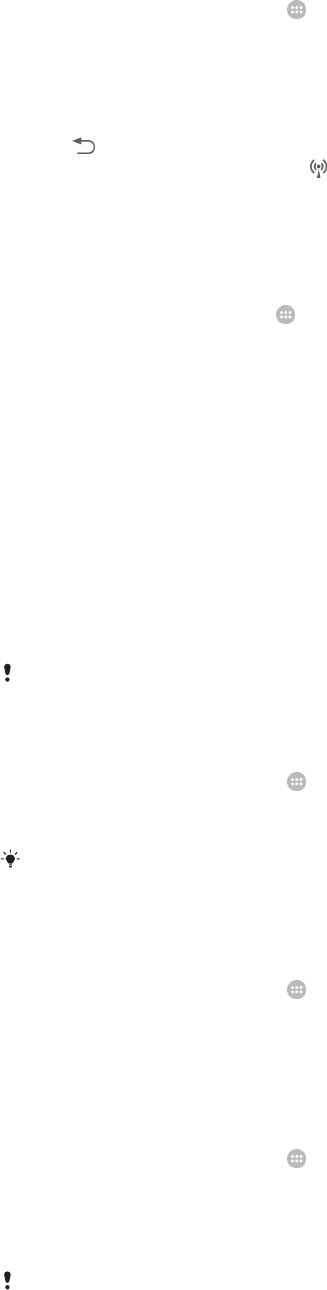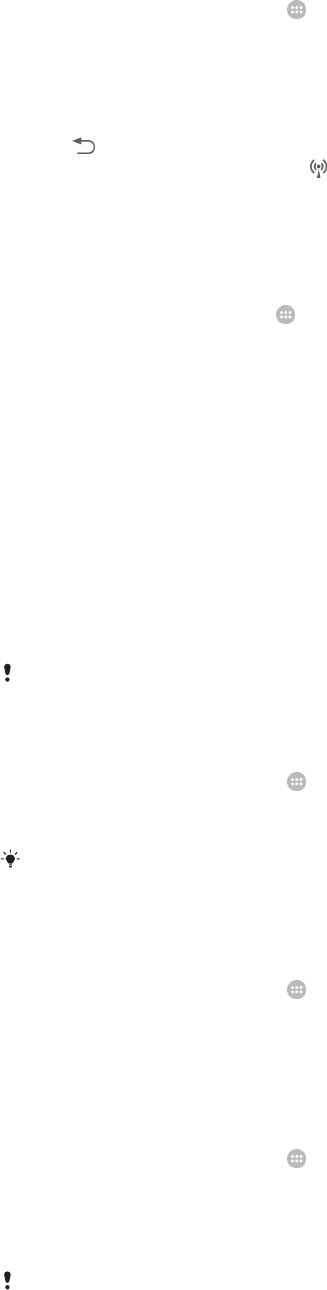
To use your device as Mobile Hotspot
1 From your Home screen, tap .
2 Find and tap Settings > More… > Tethering & Mobile Hotspot.
3 Tap Mobile Hotspot settings > Set up Mobile Hotspot.
4 Enter the Network name (SSID) information.
5 To select a security type, tap the Security field. If required, enter a password.
6 Tap Save.
7 Tap and mark the Mobile Hotspot checkbox.
8 If prompted, tap OK to confirm. appears in the status bar once the portable Wi-
Fi® hotspot is active.
9 To stop sharing your data connection via Wi-Fi®, unmark the Mobile Hotspot
checkbox.
To rename or secure your Mobile Hotspot
1 From the Home screen, tap
.
2 Find and tap Settings > More… > Tethering & Mobile Hotspot.
3 Tap Mobile Hotspot settings > Set up Mobile Hotspot.
4 Enter the Network name (SSID) information.
5 To select a security type, tap the Security field.
6 If required, enter a password.
7 Tap Save.
Controlling data usage
You can keep track of the amount of data transferred to and from your device over your
mobile data or Wi-Fi® connection during a given period. For example, you can view the
amount of data used by individual applications. For data transferred over your mobile
data connection, you can also set data usage warnings and limits to avoid additional
charges.
Adjusting data usage settings can help you keep greater control over data usage but cannot
guarantee the prevention of additional charges.
To turn data traffic on or off
1 From your Home screen, tap .
2 Find and tap Settings > Data usage.
3 Drag the slider beside Mobile data traffic to turn data traffic on or off.
When data traffic is turned off, your device can still establish Wi-Fi®, NFC and Bluetooth®
connections.
To set a data usage warning
1 Make sure cellular data traffic is turned on.
2 From your Home screen, tap
.
3 Find and tap Settings > Data usage.
4 To set the warning level, drag the warning line to the desired value. You receive a
warning notification when the amount of data traffic approaches the level you set.
To set a mobile data usage limit
1 Make sure that mobile data traffic is turned on.
2 From your Home screen, tap
.
3 Find and tap Settings > Data usage.
4 Mark the Limit mobile data usage checkbox if it is not marked, then tap OK.
5 To set the mobile data usage limit, drag the corresponding line to the desired
value.
Once your mobile data usage reaches the set limit, mobile data traffic on your device gets
turned off automatically.
31
This is an Internet version of this publication. © Print only for private use.