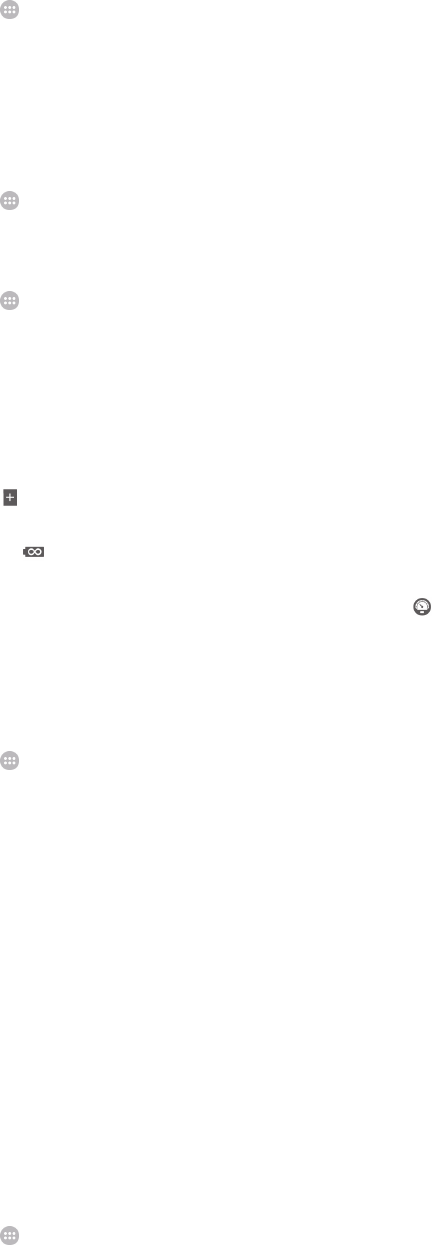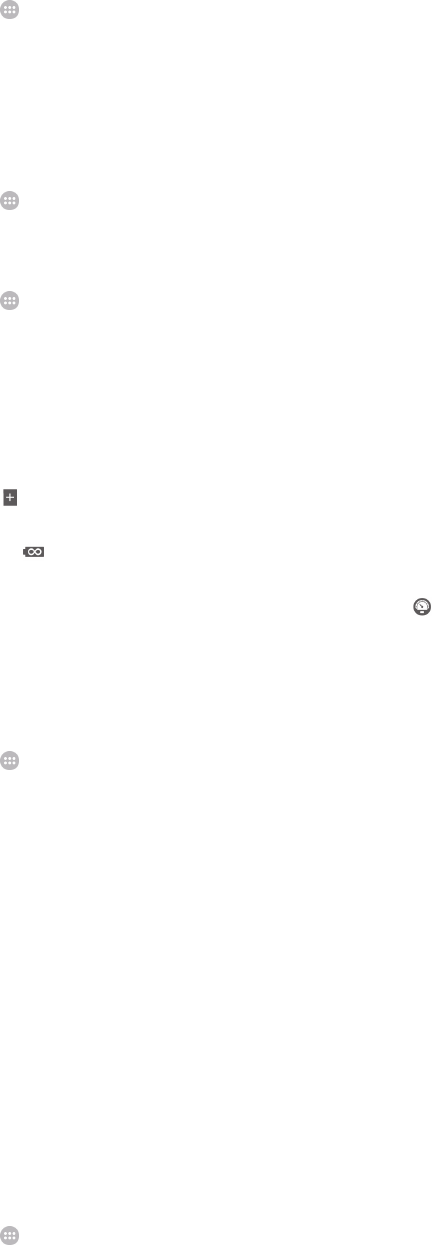
To manage your battery consumption
1 From your Home screen, tap .
2 Find and tap Settings > Battery > App power consumption. An overview appears
showing applications that have high data traffic rates or that you have not used for
a long time.
3 Review the information, then act as required, for example, to uninstall an
application or restrict its usage.
To view which applications use the most battery power
1 From your Home screen, tap .
2 Find and tap Settings > Battery > Battery usage.
To view the estimated battery time
1 From your Home screen, tap
.
2 Find and tap Settings > Battery.
Power saving modes
There are several power saving modes available for you to use if you want to make your
battery last longer.
STAMINA mode
Disables Wi-Fi®and mobile data when the screen is turned off, and restricts hardware
performance. appears in the status bar when this mode takes effect.
Ultra STAMINA
mode
Limits your device’s functionality to core tasks such as making phone calls and sending
SMS messages. appears in the status bar once this mode is activated.
Low battery mode Modifies your device’s behavior, for example, to adjust screen brightness and screen
timeout setting, when the battery level drops below a certain percentage. appears
in the status bar when this mode takes effect.
Queue background
data
Optimizes outgoing traffic when the screen is off by sending data at predefined
intervals.
To activate a power saving mode
1 From your Home screen, tap
.
2 Find and tap Settings > Battery.
3 To activate your preferred mode, drag the relevant slider to the right or mark the
relevant checkbox and then confirm, if necessary.
4 If no slider or checkbox is available, tap the name of the mode that you want to
activate, then confirm, if necessary.
STAMINA mode feature overview
STAMINA mode has several features that allow you to optimize your battery
performance.
Extended
standby
Prevents applications from using data traffic by disabling Wi-Fi®and mobile data when
the screen is off. You can exclude some applications and services from being paused
when this feature is active.
STAMINA clock Keeps network connections paused in situations where you frequently press the power
key to check the time.
Extended usage Restricts hardware performance when you are using your device.
To activate STAMINA mode features
1 From your Home screen, tap
.
2 Find and tap Settings > Battery, then tap STAMINA mode.
3 Activate STAMINA mode if it is deactivated.
4 Mark the checkboxes beside the features that you want to activate, then tap
Activate, if prompted.
110
This is an Internet version of this publication. © Print only for private use.