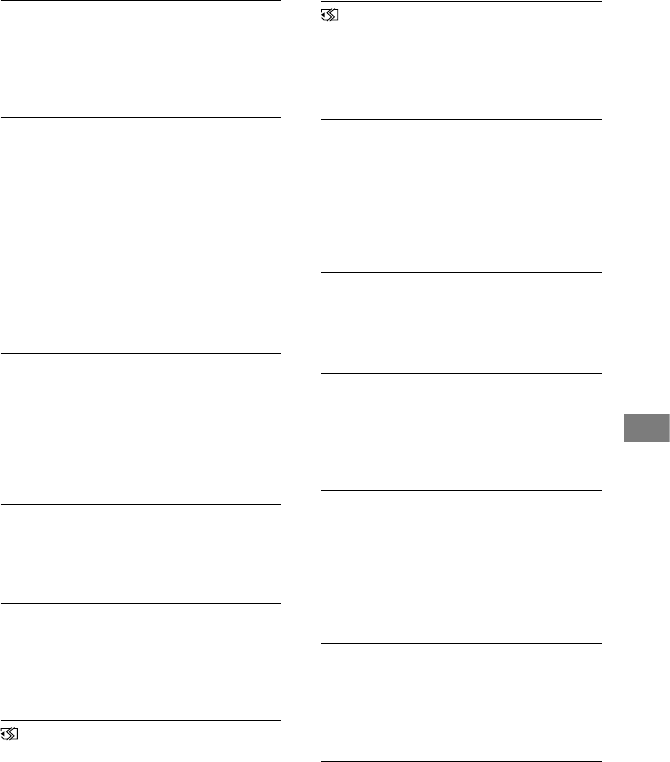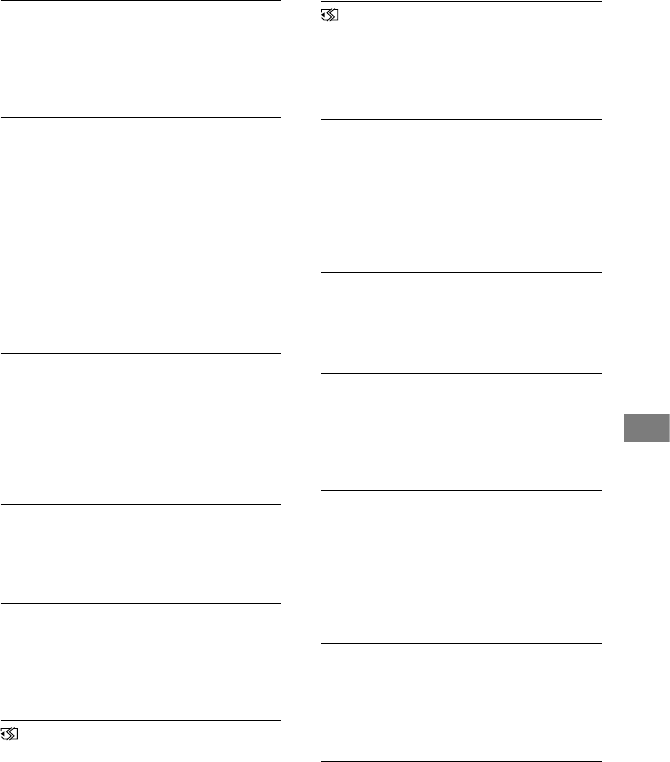
Troubleshooting
85
Data error.
An error occurred during reading or
writing the hard disk of the camcorder.
is may occur when constant shock is
applied to the camcorder.
The Image Database File is damaged.
Do you want to create a new le?
e image database le is damaged. When
you touch [YES], a new image database
le is created. e old recorded images on
the media cannot be played back (Image
les are not damaged). If you execute
[REPAIR IMG.DB F.] aer creating new
information, playing back the old recorded
images may become possible. If it does not
work, copy the image using the supplied
soware.
Buer overow
You cannot record because the drop sensor
senses a drop of the camcorder repeatedly.
If you may be at risk of dropping the
camcorder constantly, set [DROP
SENSOR] to [OFF], and you may be able to
record the image again (p.
67).
Recovering data.
Your camcorder tries to recover data
automatically if the data writing was not
performed properly.
Cannot recover data.
Writing data onto the media of the
camcorder has failed. Attempts were
made to recover the data, but they were
unsuccessful.
Reinsert the Memory Stick.
Reinsert the “Memory Stick PRO Duo”
a few times. If even then the indicator
ashes, the “Memory Stick PRO Duo”
could be damaged. Try with another
“Memory Stick PRO Duo.”
This Memory Stick is not formatted
correctly.
Check the format, then format the
“Memory Stick PRO Duo” with your
camcorder if necessary (p.
52).
Memory Stick folders are full.
You cannot create folders exceeding
999MSDCF. You cannot create or delete
created folders using your camcorder.
You will have to format the “Memory Stick
PRO Duo” (p. 52), or delete them using
your computer.
This Memory Stick may not be able to
record or play movies.
Use a “Memory Stick” recommended for
your camcorder.
This Memory Stick may not be able to
record or play images correctly.
e function of the “Memory Stick PRO
Duo” has some trouble. Reinsert the
“Memory Stick PRO Duo.”
Do not eject the Memory Stick during
writing.
Reinsert the “Memory Stick PRO Duo,”
and follow the instructions on the LCD
screen.
PictBridge compliant printer
Not connected to PictBridge
compatible printer.
Turn o the printer and then on again,
then remove the USB cable (supplied) and
reconnect it.
Cannot print. Check the printer.
Turn o the printer and then on again,
then remove the USB cable (supplied) and
reconnect it.