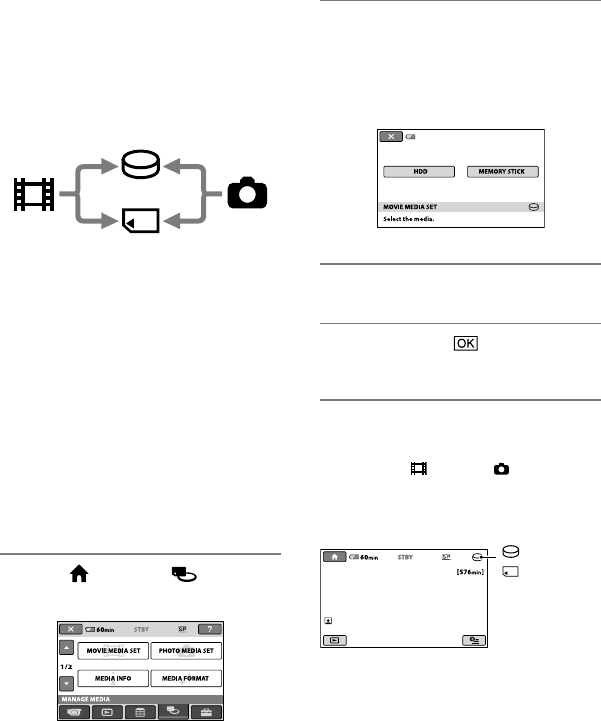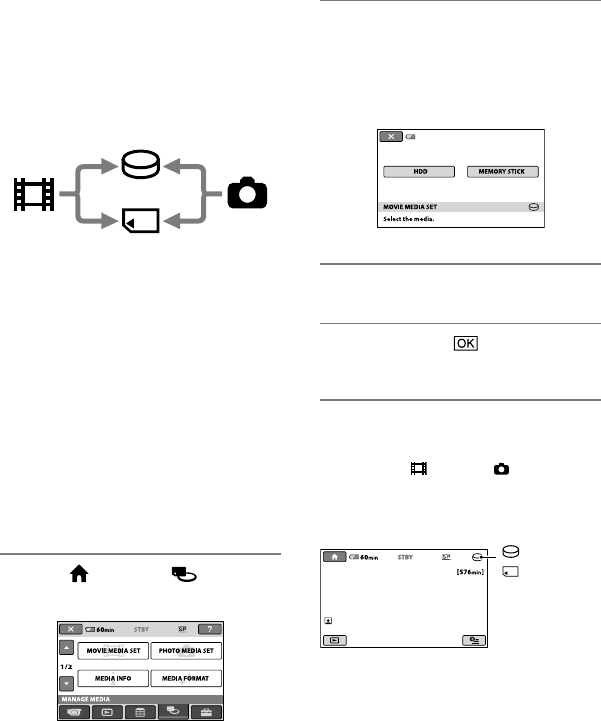
20
Step 5: Selecting the media
You can select the hard disk or “Memory
Stick PRO Duo” as the recording/playback/
editing media on your camcorder. Select
the media for movies and still images
separately.
e default setting is hard disk for movies
and still images.
Notes
You can do recording/playback/editing
operations for the selected media only. When
you want to change the media, reselect the
media.
e recordable time with [SP] recording mode
(the default setting) is as follows (approx.):
e internal hard disk:
DCR-SR45: 640 minutes
DCR-SR46/SR65: 870 minutes
DCR-SR85: 1,310 minutes
“Memory Stick PRO Duo” (4 GB) made by
Sony Corporation: 80 minutes
Check the number of recordable still images on
the LCD screen of your camcorder (p. 102).
1 Touch (HOME) (MANAGE
MEDIA) on the screen.
2 Touch [MOVIE MEDIA SET] to select
the media for movies, and touch
[PHOTO MEDIA SET] to select the
media for still images.
e media setting screen appears.
3 Select the media you want to set.
4 Touch [YES] .
e media is changed.
To conrm the media setting
Turn the POWER switch repeatedly to
light up the
(Movie) or (Still) lamp,
depending on which media setting you want
to check.
Check the media icon on the screen.
: Hard disk
: “Memory
Stick PRO Duo”
Hard Disk
“Memory Stick”
Movie Still image