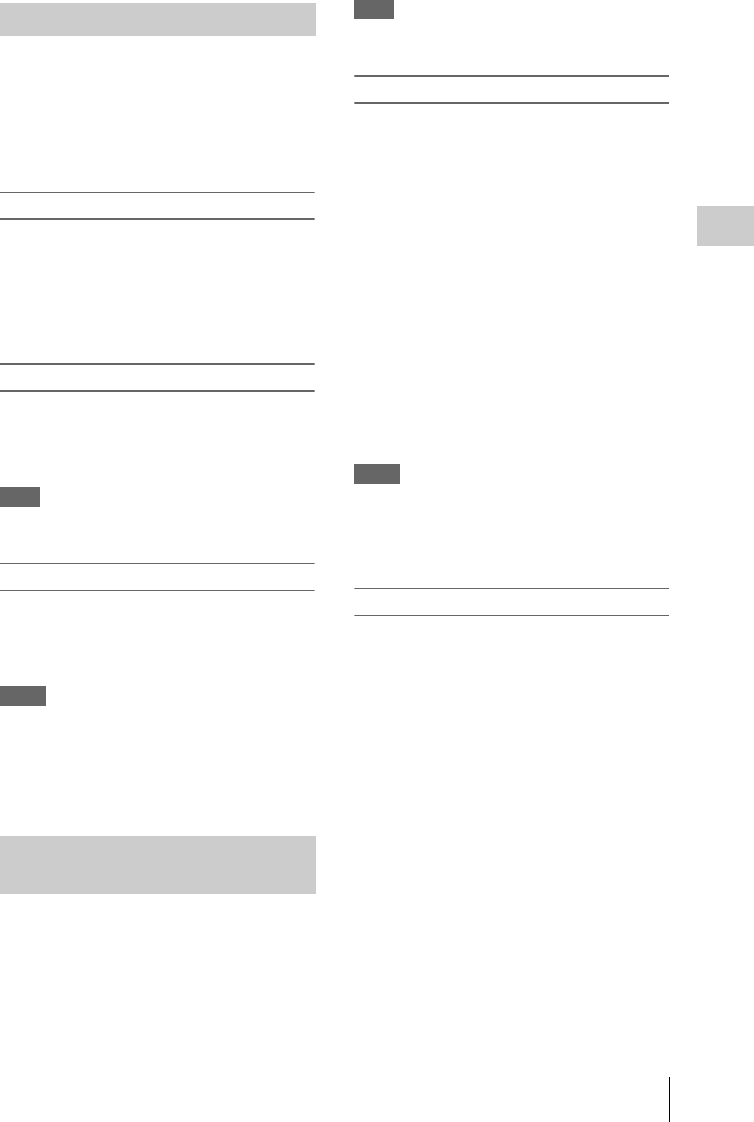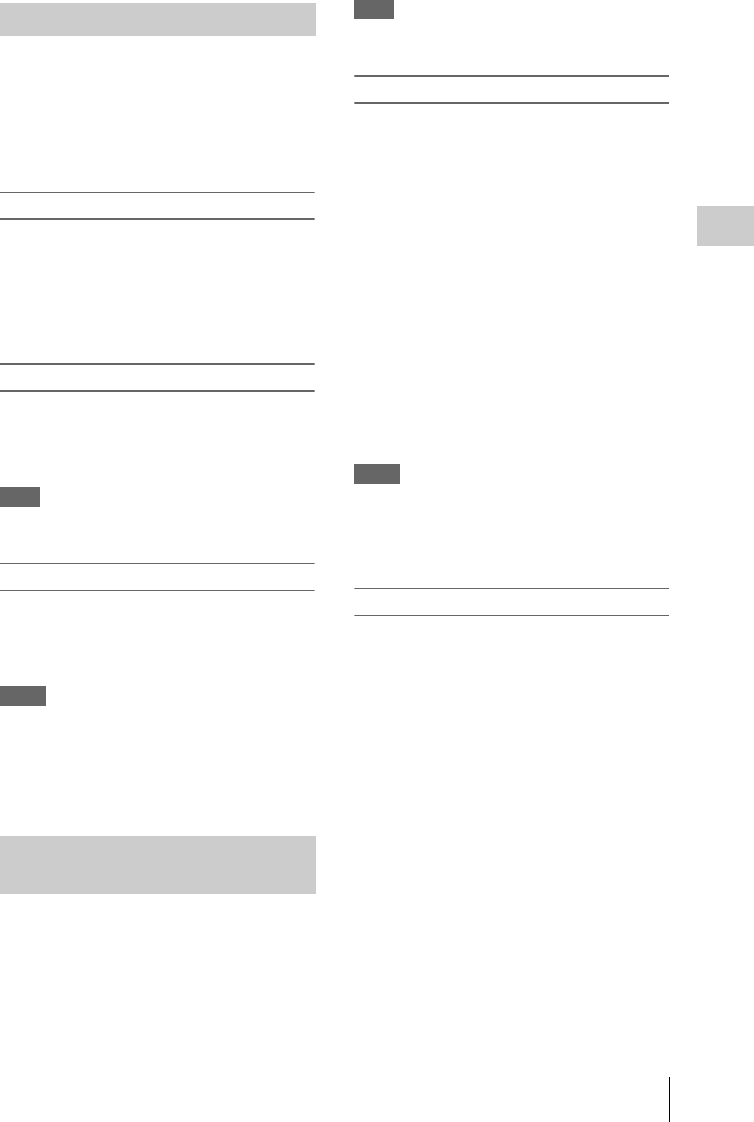
Useful Functions
49
Recording
While standing by to record, the Last Clip DEL
function for deleting the last recorded clip and the
All Clips DEL function for deleting all clips from
an SxS memory card are available.
For clip deletion on the thumbnail screen, see
“Deleting Clips” on page 60.
To delete using the assignable button
Assign the Last Clip DEL function to one of the
assignable buttons (page 38) in advance.
Press the assignable button to which you have
assigned “Last Clip DEL,” and select “Execute”
to delete the last recorded clip from the SxS
memory card.
To delete using the Setup menu
Select “Last Clip DEL” in “Clip” (page 86) in the
OTHERS menu, select “Execute,” then select
“Execute” again to delete the last recorded clip
from the SxS memory card.
Note
When Clip Continuous Recording is set to “On,” “Last
Clip DEL” cannot be selected.
Deleting clips collectively
Select “All Clips DEL” in “Clip” (page 86) in the
OTHERS menu, select “Execute,” then select
“Execute” again to delete all the clips from the
SxS memory card.
Notes
• If the SxS memory card contains clips of both of HD
Mode and SD Mode, only the clips of the currently
selected mode are deleted.
• Clips with the OK mark (page 37) cannot be deleted if
FAT is selected for the file system. If UDF is selected,
clips set to “Lock Clip” (page 57) cannot be deleted.
You can store all the menu settings (including
picture profiles) as a setup file on an SxS memory
card.
By retrieving the stored setup file, the proper
setup condition can be immediately obtained.
Note
Values for “Clock Set” and “Hours Meter” in the
OTHERS menu are not stored.
Storing the Setup file
Only one setup file—designated with the file
name “SETUP.SUF”—can be stored on one SxS
memory card.
1 Insert a memory card on which you
wish to store the setup file to a card slot.
Check that the corresponding memory card
icon is displayed on the screen. If a memory
card in the other slot is selected, press the
SLOT SELECT button to switch.
2 Select “Store” in “Camera Data” (page
82) in the OTHERS menu, then select
“EXECUTE.”
An in-progress message is displayed during
writing. When writing is completed, a completion
message is displayed.
Notes
• If a setup file already exists on the memory card you
specified in Step 1, a message to confirm whether to
overwrite the file is displayed.
• If there is not sufficient space on the memory card, an
error message is displayed.
Retrieving the Setup file
When you retrieve the stored setup file, the
camcorder settings are changed according to the
file.
1 Insert the memory card on which you
stored the setup file into a card slot.
Check that the corresponding memory card
icon is displayed on the screen. If a memory
card in the other slot is selected, press the
SLOT SELECT button to switch.
2 Select “Recall” in “Camera Data” (page
82) in the OTHERS menu, then select
“EXECUTE.”
An in-progress message is displayed during data
reading. When the read-out is completed, a
completion message is displayed, indicating that
the camcorder settings have been changed
according to the setup file.
Deleting Clips
Storing/Retrieving the Setting
Data