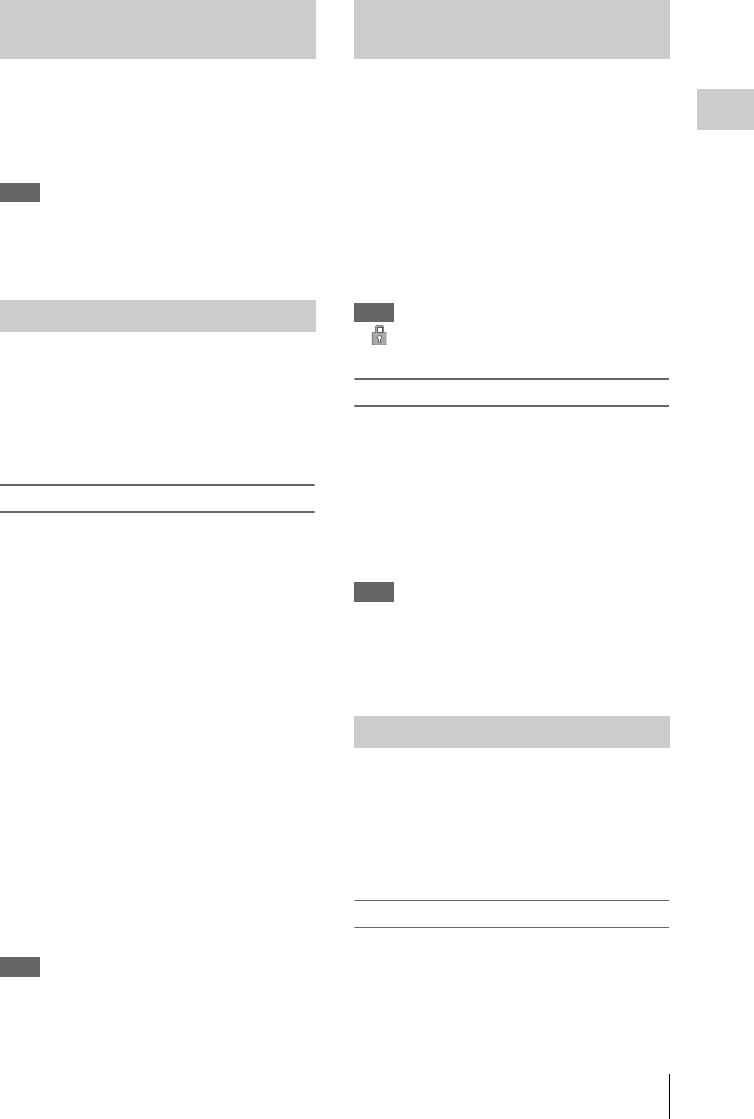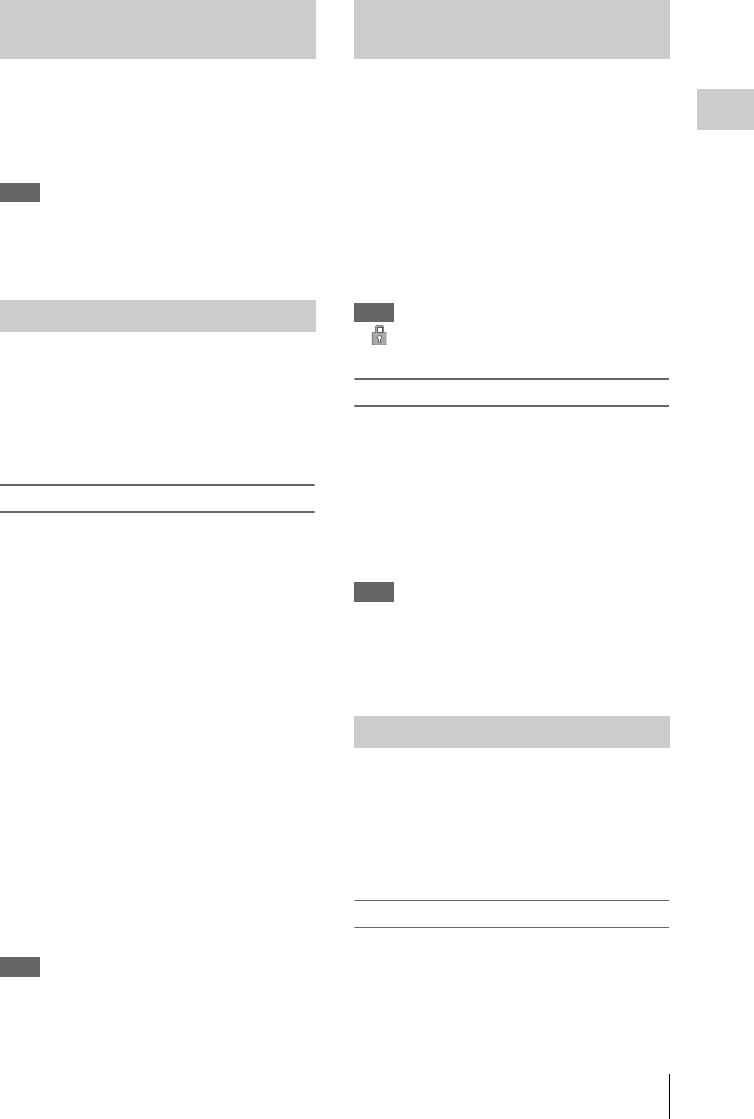
Using SxS Memory Cards
23
Preparations
When SxS memory cards are loaded in both card
slots A and B, press the SLOT SELECT button
(page 14) to select the card you wish to use.
If a card becomes full during recording, switching
to the other card is automatically executed.
Note
The SLOT SELECT button is disabled while playback is
in progress. Switching is not executed even if you press
the button. The button is enabled while the thumbnail
screen is displayed (page 53).
For an SxS memory card that is not formatted or
that was formatted with another system, the
message “Unsupported File System” is displayed
on the LCD monitor/EVF screen.
Format the card as instructed in “To execute
formatting” below.
To execute formatting
Using “Format Media” (page 87) in the
OTHERS menu, specify “Media(A)” (slot
A) or “Media(B)” (slot B) then select
“Execute.” On a confirmation message,
select “Execute” again.
The in-progress message and status bar (%) are
displayed, and the ACCESS lamp lights in red.
When formatting is completed, the completion
message is displayed for three seconds.
Recording/playback during formatting
You can perform recording or playback using the
SxS memory card in the other card slot while
formatting is in progress.
If formatting fails
A write-protected SxS memory card or memory
card that cannot be used with this camcorder will
not be formatted.
As a warning message is displayed, replace the
card with an appropriate SxS memory card, as per
the instructions in the message.
Note
All the data, including recorded pictures and setup files,
are erased when a memory card is formatted.
While recording (or standing by to record), you
can check the time remaining for the SxS memory
cards loaded in the card slots on the LCD
monitor/EVF screen (page 16).
The available time for recording with the current
video format (recording bit rate) is calculated
according to the remaining space of each card and
displayed in time units of minutes.
The remaining can also be checked in a meter
format on the Battery/Media status screen (page
66).
Note
A icon appears if the memory card is write-
protected.
Replacing an SxS memory card
• If the available time on two cards in total
becomes less than 5 minutes, a message “Media
Near Full,” flashing of the tally lamps, and a
beep sound will warn you. Replace the cards
with those with sufficient space.
• If you continue recording until the total
remaining time reaches zero, the message
changes to “Media Full,” and recording stops.
Note
Approximately 600 clips can be recorded on one SxS
memory card at maximum.
If the number of recorded clips reaches the limit, the
remaining time indication becomes “0,” and the message
“Media Full” is displayed.
If an error occurs with data in a memory card for
some reason, the card must be restored.
If an SxS memory card that needs to be restored
is loaded, a message that prompts you to execute
a restore operation is displayed on the LCD
monitor/EVF screen.
To restore a card
Select “Execute” by pressing the up/down/
left/right buttons or turning the jog dial,
then push the SEL/SET button or the jog
dial.
Switching Between SxS Memory
Cards
Formatting an SxS Memory Card
Checking the Remaining Time
Available for Recording
Restoring an SxS Memory Card