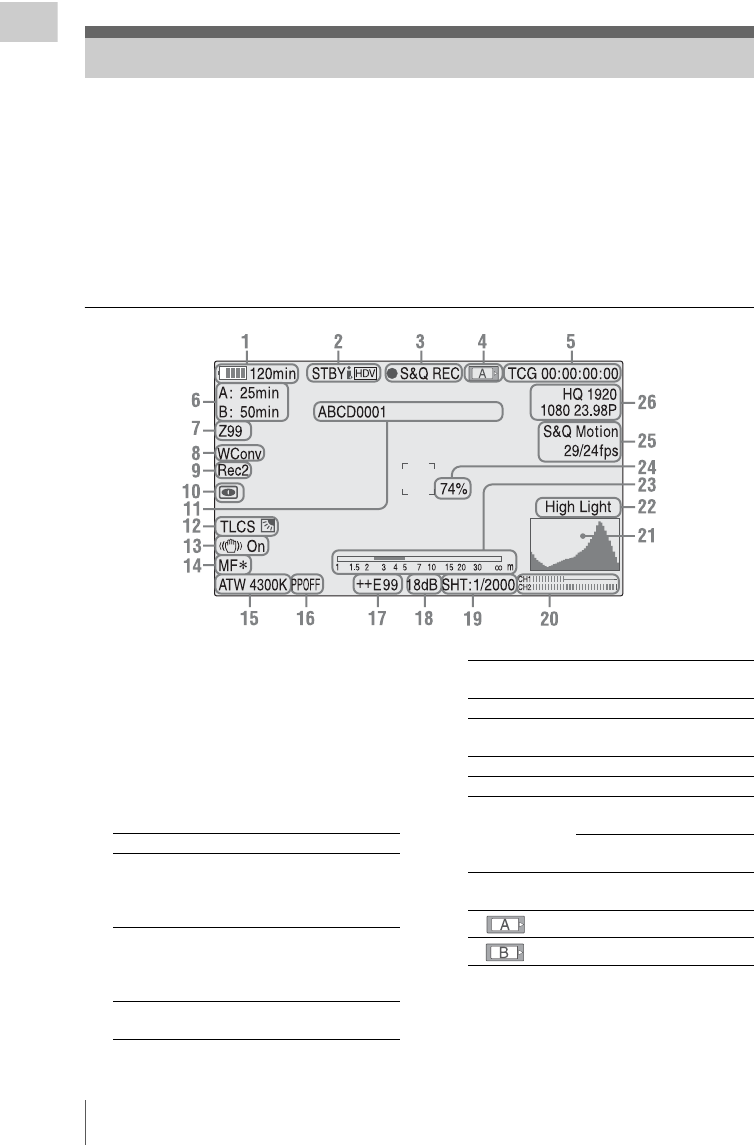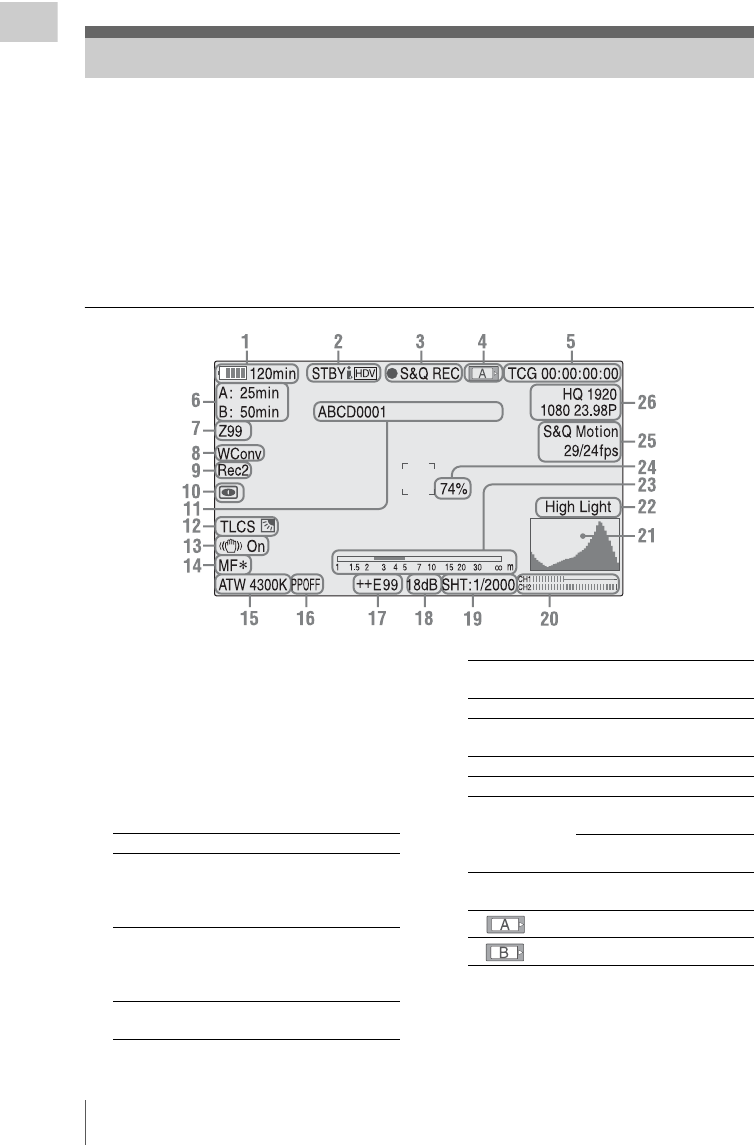
On-Screen Indications
16
Overview
While recording (or standing by to record), pressing the DISPLAY button displays the statuses and
settings of this unit on the LCD monitor/viewfinder screen.
Remarks
[M]: The indication of the items named with this suffix can be independently turned on/off with “Display
On/Off” in the LCD/VF SET menu (page 78).
[A]: The indication of items named with this suffix can be turned on/off using the assignable buttons to
which the corresponding on/off functions have been assigned (page 38).
[D]: The settings of the items named with this suffix can be changed using the Direct menu on the screen
(page 17).
1.Battery remaining/DC IN voltage
indication [M] (page 18)
2.i.LINK status indication (page 92)
Only when an external device is connected to
the i.LINK connector, the status of the device is
displayed.
3.Special recording/operation status
indication
4.Media status indication
5.Time data indication [M] (page 35)
6.Media remaining indication [M] (page 23)
7.Zoom position indication [M] (page 33)
On-Screen Indications
zREC Recording in progress
STBY Standby for recording
When using Clip Continuous
Recording, indicates that there
is no continuing clip.
CONT Standby for recording
When using Clip Continuous
Recording, indicates that a
clip is being continued.
zS&Q REC Slow & Quick Motion
recording in progress
S&Q STBY Standby for Slow & Quick
Motion recording
zINT REC Interval Recording in progress
INT STBY Standby for Interval
Recording
zFRM REC Frame Recording in progress
FRM STBY Standby for Frame Recording
zCACHE z in green: Standby for
Cache Recording
z in red: Cache Recording in
progress
Memory card in slot A is active.
Memory card in slot B is active.