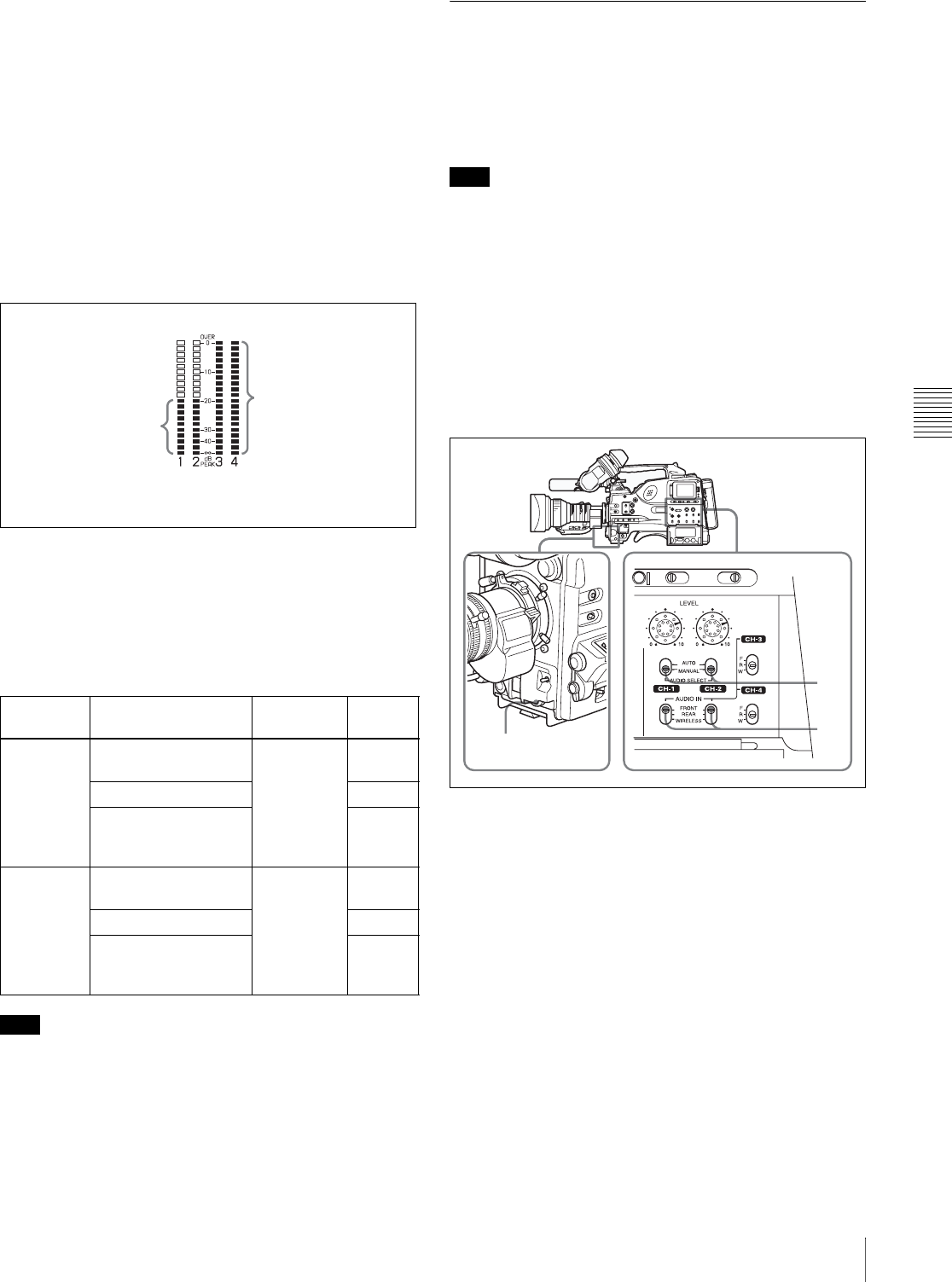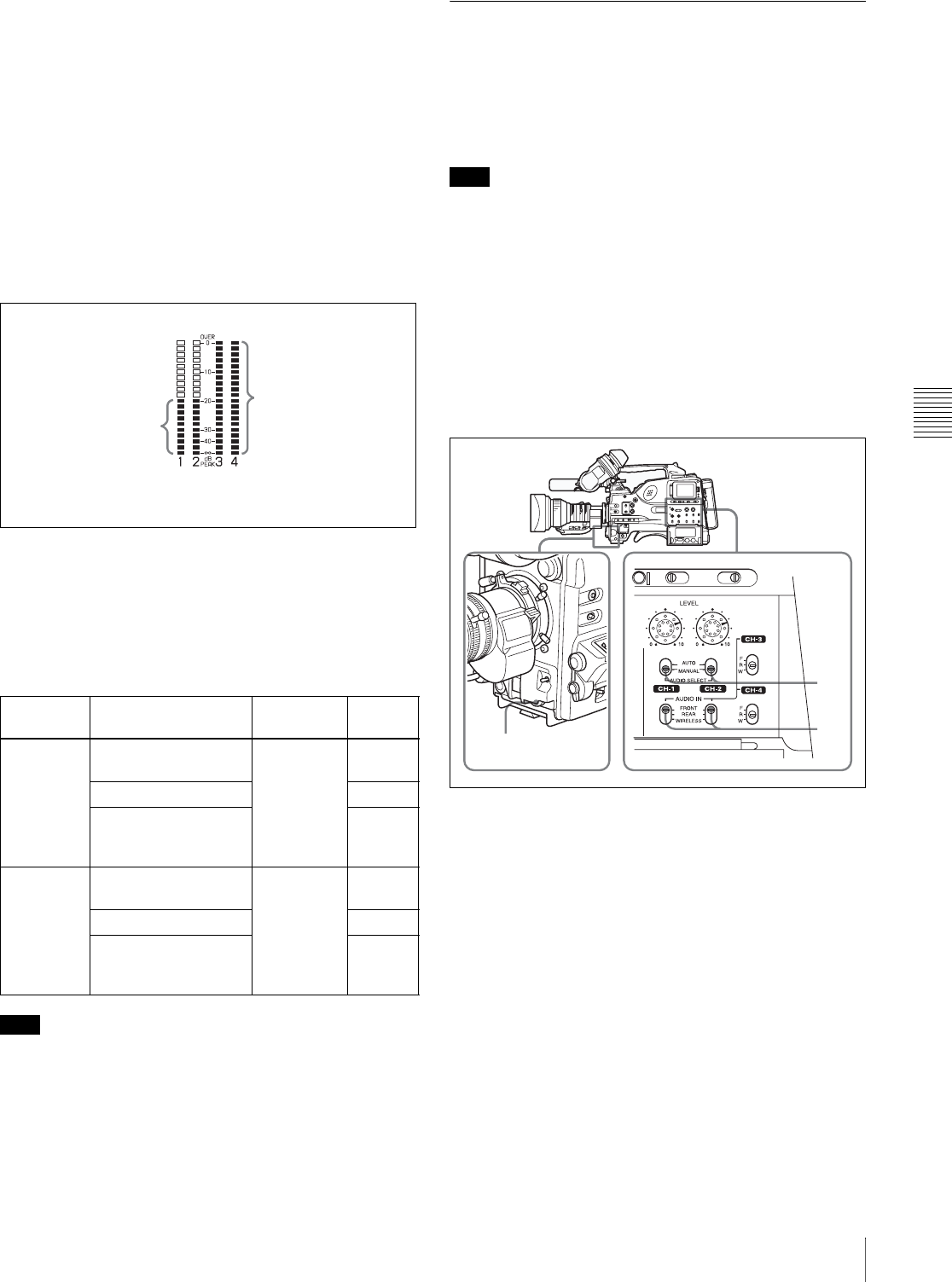
Chapter 5 Adjustments and Settings for Recording
87
5-5 Adjusting the Audio Level
1
To adjust the signal input to the AUDIO IN CH1 or
AUDIO IN CH2 connector, set the AUDIO IN CH-1
or AUDIO IN CH-2 switch to REAR. To adjust both
input signals, set both switches to REAR.
2
Set the AUDIO SELECT switch(es) corresponding to
the channel(s) selected in step 1 to MANUAL.
3
With the LEVEL control for the channel selected in
step 1, adjust so that the audio level meter shows up to
–20 dB for a normal input volume.
The second bar from the top may turn on occasionally,
but do not allow the top bar (0 dB) to go on. If it goes
on, the audio level is too high.
Correspondence between recording level
adjustments and audio level controls
In the AUDIO-3 page of the MAINTENANCE menu, you
can select which audio level control controls the audio
recording level of the input to each of the AUDIO IN CH1/
CH2 connectors. The correspondence between the controls
and the menu items and settings is as follows.
Note
When you have operation of the LEVEL (CH-1/CH-2)
controls and MIC LEVEL control linked together, if the
MIC LEVEL control is set to 0, the audio signals on
channels 1 and 2 cannot be recorded. Check the position of
the MIC LEVEL control before adjusting the LEVEL
(CH-1/CH-2) controls.
5-5-2 Manually Adjusting the Audio
Level of the Front Microphone
You can adjust the audio level input from the front
microphone connected to the MIC IN connector, which is
to be recorded on audio channels 1 and 2.
Note
If the XLR connection automatic detection mode is on,
when the cables are connected to the AUDIO IN CH1/CH2
connectors, the camcorder detects the connection to the
AUDIO IN CH1/CH2 connectors. Thus, the AUDIO IN
switches are internally reset to REAR and the audio signals
input to the AUDIO IN CH1/CH2 connectors are
automatically selected.
Before adjusting the audio level of the front microphone,
confirm that no cables are connected to the AUDIO IN
CH1/CH2 connectors. Alternatively, set the REAR XLR
AUTO item to “OFF” on the AUDIO-1 page of the
MAINTENANCE menu.
1
Set either or both of the AUDIO IN switch(es) to
FRONT as follows:
When using the front microphone input for both
channels 1 and 2: Set both AUDIO IN switches to
FRONT.
When using the front microphone input for either
channel 1 or 2: Set the AUDIO IN switch for the
desired channel to FRONT.
2
Set the AUDIO SELECT switch(es) for the desired
channel(s) selected in step 1 to MANUAL.
3
Turn the MIC LEVEL control, and adjust so that the
audio level meter shows up to –20 dB for a normal
input volume.
• The 10 bars from the bottom among 20 bars go on
with the normal input volume.
Level to be
adjusted
Control Menu item Setting
Channel-1
recording
level
LEVEL (CH-1) control
(on the left)
REAE1/
WRR
LEVEL
SIDE1
MIC LEVEL control FRONT
LEVEL (CH-1) control
is linked with MIC
LEVEL control.
F+S1
Channel-2
recording
level
LEVEL (CH-2) control
(on the right)
REAE2/
WRR
LEVEL
SIDE2
MIC LEVEL control FRONT
LEVEL (CH-2) control
is linked with MIC
LEVEL control.
F+S2
All bars go on.
These bars go on.
Normal input level
Excessive input level
2
3
1