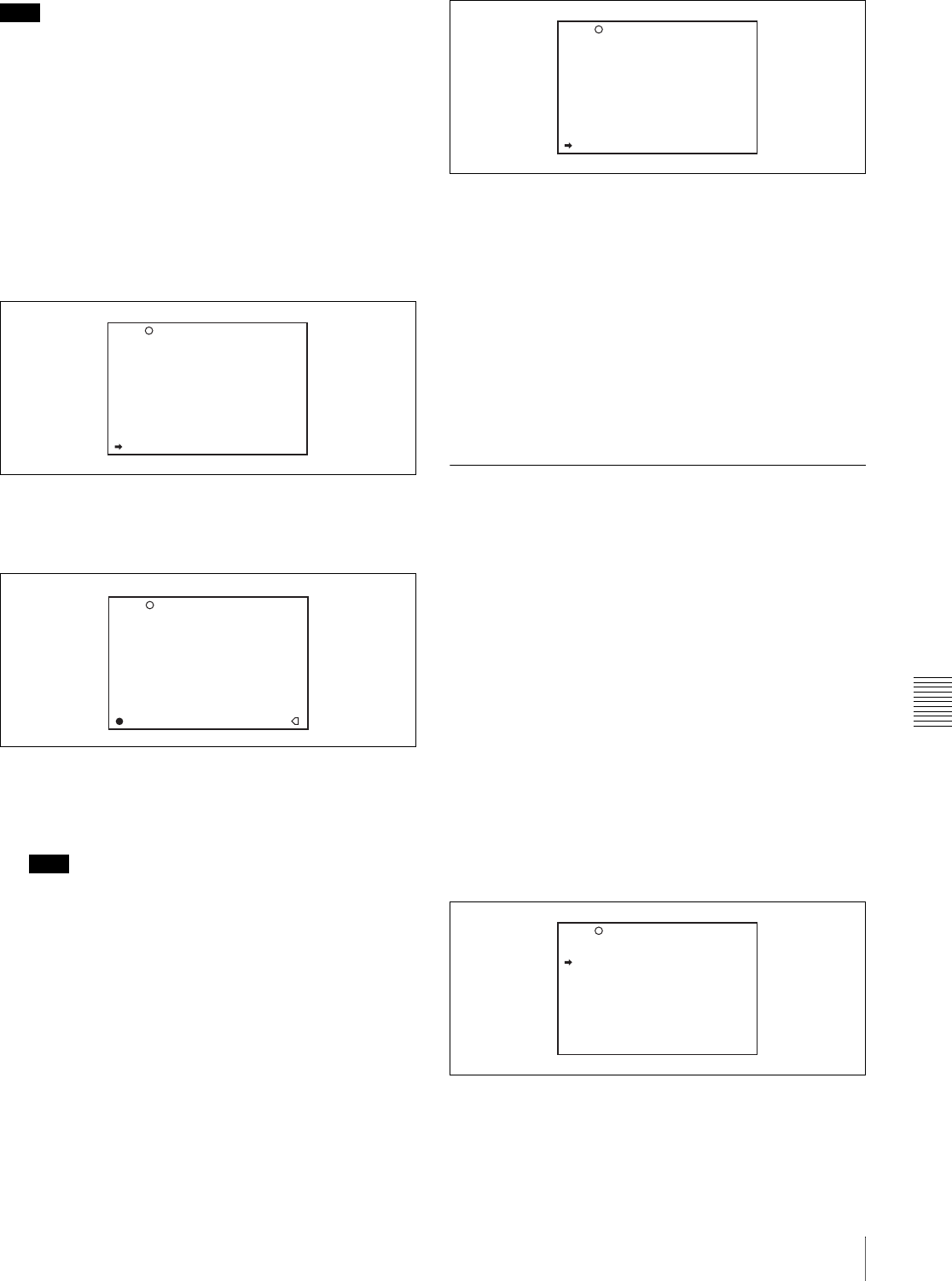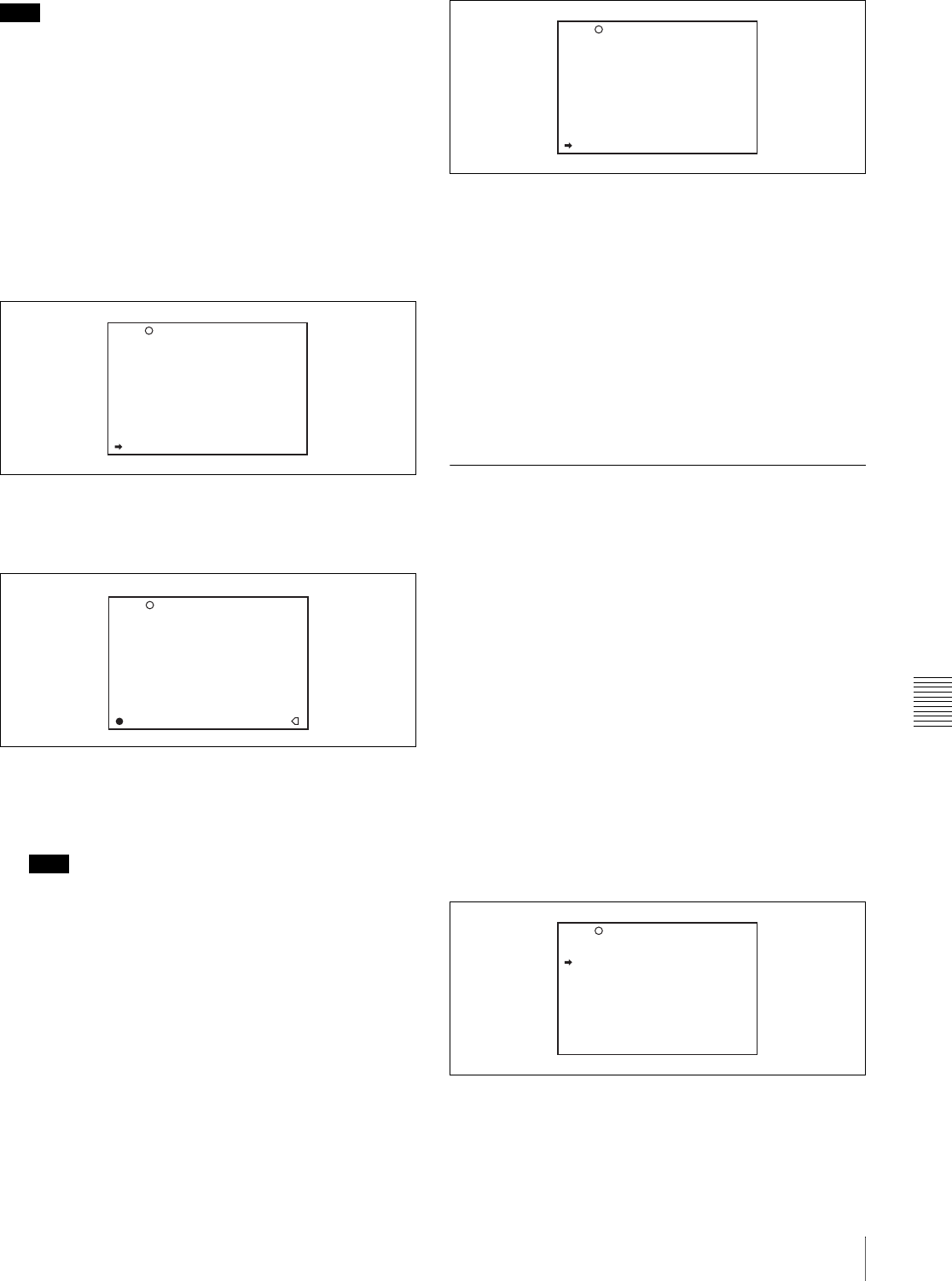
Chapter 8 Saving and Loading User Setting Data
143
8-2 Saving and Loading Scene Files
Note
If files have been saved in the page selected in step 2, those
files are replaced with files loaded from the camcorder
memory. For example, files from 001 to 005 are replaced.
Setting the file ID
Before the data is saved as a scene file, it is useful to set a
file ID to identify it. The set file ID is saved together with
the data.
To set the file ID, proceed as follows.
1
On the SCENE FILE page, turn the MENU knob to
move the b mark to “F. ID”.
2
Press the MENU knob.
A character table appears, allowing you to select
characters you want to enter.
3
Carry out the operations for steps 4 and 5 described in
7-2-7 “Setting the Shot ID” on page 118 to enter the
file ID.
Note
Set the file ID before saving the scene file in the
“Memory Stick” or the camcorder memory.
Otherwise, the file ID is not saved with the other data.
4
When you finish entering the file ID, turn the MENU
knob to move the x mark to “END”, then press the
MENU knob.
The SCENE FILE page appears again.
Carry out the procedure from step 3 in 8-2-1 “Saving
a Scene File” on page 141.
The set file ID is saved together with the data.
Selecting the display contents
You can select the items of file information to be displayed
on the SCENE STORE pages (P01 to P20) or the SCENE
RECALL pages (P01 to P20) used for saving data to or
loading data from a “Memory Stick”.
For details, “Selecting the display contents” on page 139.
8-2-2 Loading Scene Files
Proceed as follows.
1
In the TOP menu, select the FILE menu.
2
Turn the MENU knob until the SCENE FILE page
appears, then press the MENU knob to select the page.
Alternatively, on the CONTENTS page select
“SCENE FILE”, and press the MENU knob to display
the SCENE FILE page.
3
Load the scene file.
To load the scene file stored in the camcorder
Turn the MENU knob to move the b mark to the
desired file number, and press the MENU knob.
The s which is displayed on the left of the file number
changes to x.
The camcorder is set up according to the loaded scene
file.
To cancel the selected scene file
Move the b mark to x, and press the MENU knob. x
changes to s.
F04 SCENE FILE
s
1 :STANDARD
s
2 :STANDARD
s
3 :STANDARD
s
4 :STANDARD
s
5 :STANDARD
s
STANDARD
SCENE RECALL : EXEC
SCENE STORE : EXEC
F.ID:
TOP
U16 USER FILE
$%&'()*+,-./0123456789:
;<=>?@ABCDEFGHIJKLMNOPQR
STUVWXYZ[\]_
INS DEL RET ESC END
s
STANDARD
SCENE RECALL : EXEC
SCENE STORE : EXEC
F.ID:
x
TOP
04 SCENE FILE
s
1 :STANDARD
s
2 :STANDARD
s
3 :STANDARD
s
4 :STANDARD
s
5 :STANDARD
s
STANDARD
SCENE RECALL : EXEC
SCENE STORE : EXEC
F.ID: SCENE21
TOP
04 SCENE FILE
s
1 :SCENE 25
x
2 :SCENE 26
s
3 :SCENE 27
s
4 :SCENE 28
s
5 :NO FILE
s
STANDARD
SCENE RECALL : EXEC
SCENE STORE : EXEC
F.ID: SCENE21
TOP