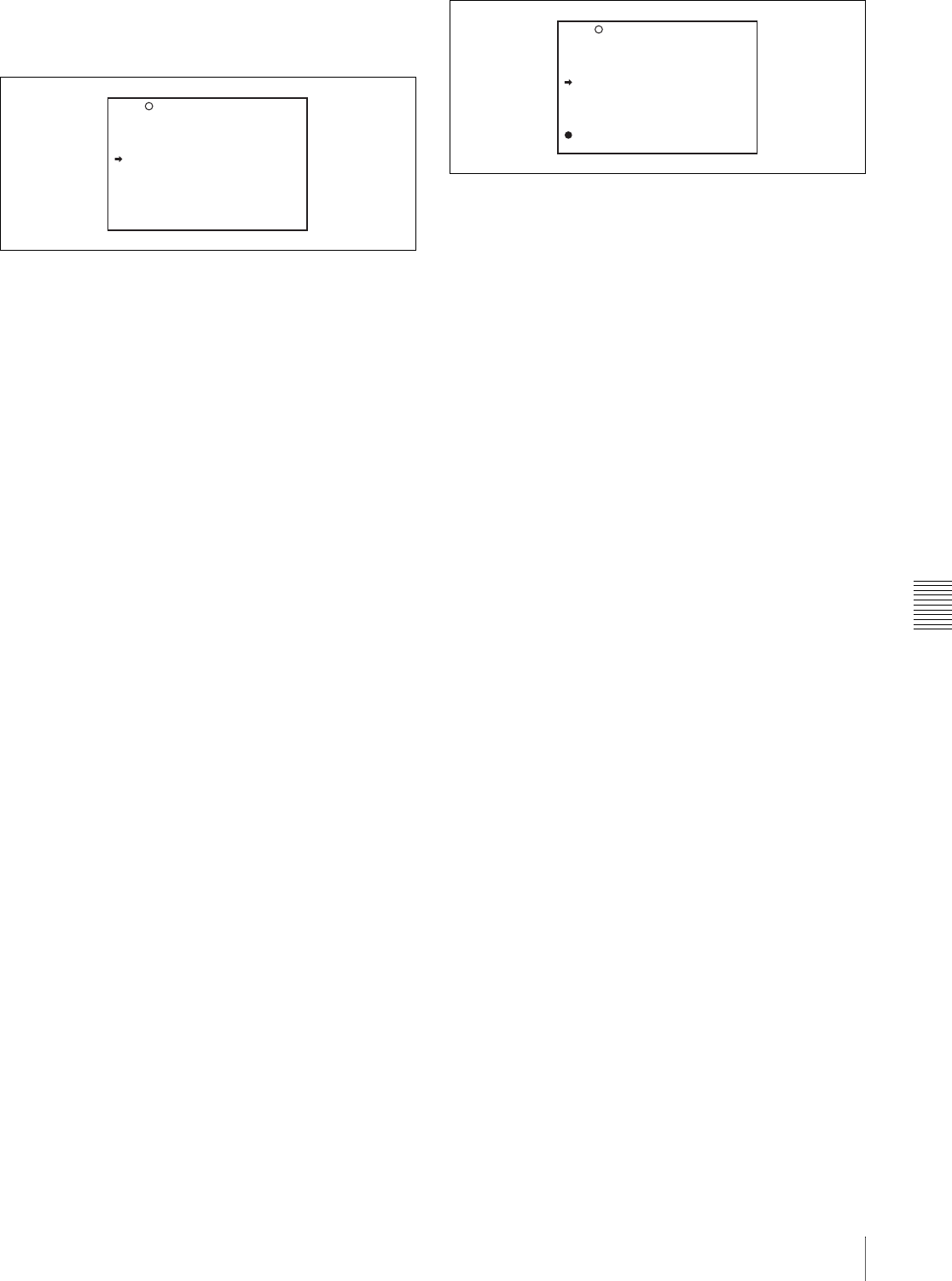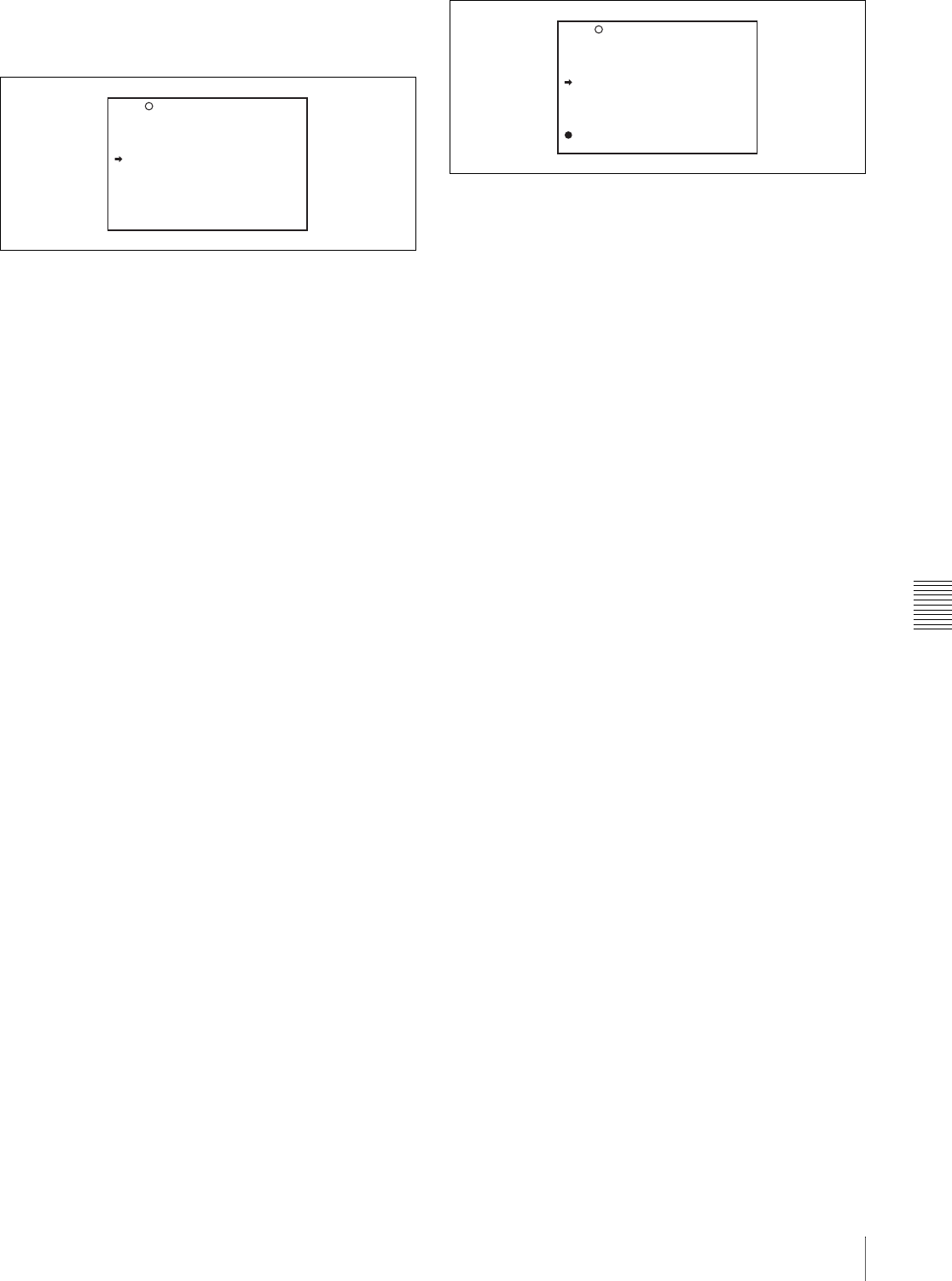
Chapter 7 Menu Displays and Detailed Settings
111
7-1 Menu Organization and Operation
2
Push the CANCEL/PRST / ESCAPE switch to
CANCEL/PRST.
The message “PRESET DATA OK?” appears.
3
Push the CANCEL/PRST / ESCAPE switch to
CANCEL/PRST again.
In the above example, the VF DISP 2 page is deleted.
To delete a page by using the menu
Proceed as follows.
1
On the EDIT PAGE screen of the USER MENU
CUSTOMIZE menu, move the b mark to the page to
be deleted, and press the MENU knob.
The EDIT FUNCTION page appears.
2
Select DELETE, and press the MENU knob.
The previously displayed page appears again, and the
message “DELETE PAGE OK?” appears at the upper
right.
3
To delete, turn the menu knob to move the b mark to
“YES”, and press the MENU knob.
To move a page
Proceed as follows.
1
Display the EDIT PAGE screen of the USER MENU
CUSTOMIZE menu. Turn the MENU knob to move
the b mark to the page that you want to move.
The EDIT FUNCTION page appears.
2
Select MOVE, then press the MENU knob.
The EDIT PAGE screen appears again.
3
Turn MENU knob to move the b mark to the position
to where you want to move the page selected in step 1.
4
Press the MENU knob.
The page selected in step 1 is moved to the position
selected in step 3.
In the above example,”AUTO IRIS” moves to the
“04” position and the “VF DISP 1” and following
items move down one line.
E01 EDIT PAGE
DELETE PAGE OK ?
01.OUTPUT
02.TEST OUT
03.FUNCTION 1
04.VF DISP 1
05.VF DISP 2
06.'!'LED
07.MARKER 1
08.GAIN SW
09.VF SETTING
10.AUTO IRIS
E01 EDIT PAGE
PUSH TO PAGE INSERT
01.OUTPUT
02.TEST OUT
03.FUNCTION 1
04.VF DISP 1
05.'!'LED
06.MARKER 1
07.GAIN SW
08.VF SETTING
09.AUTO IRIS