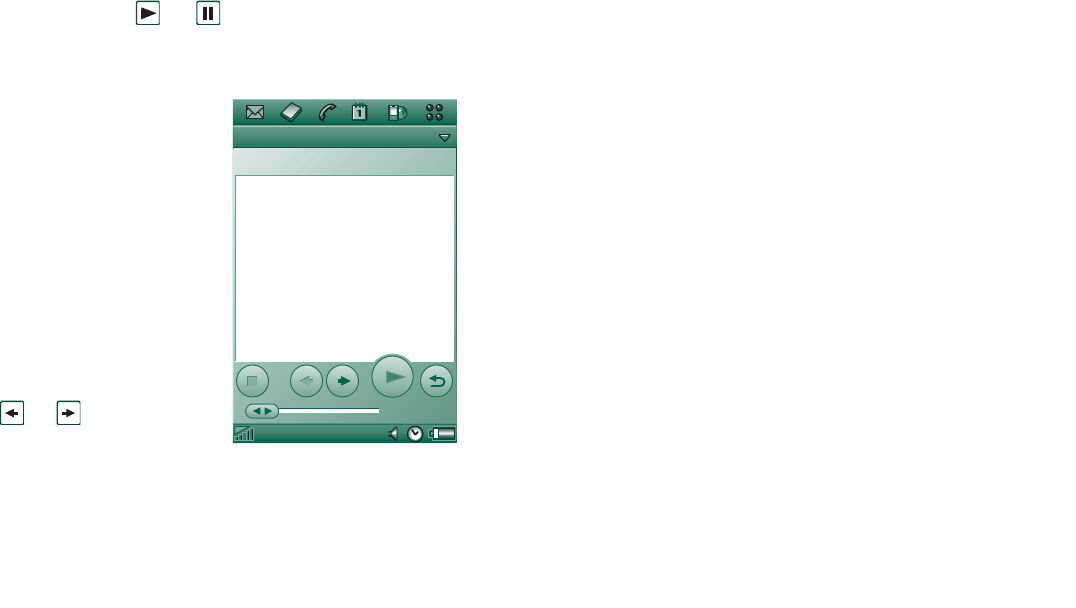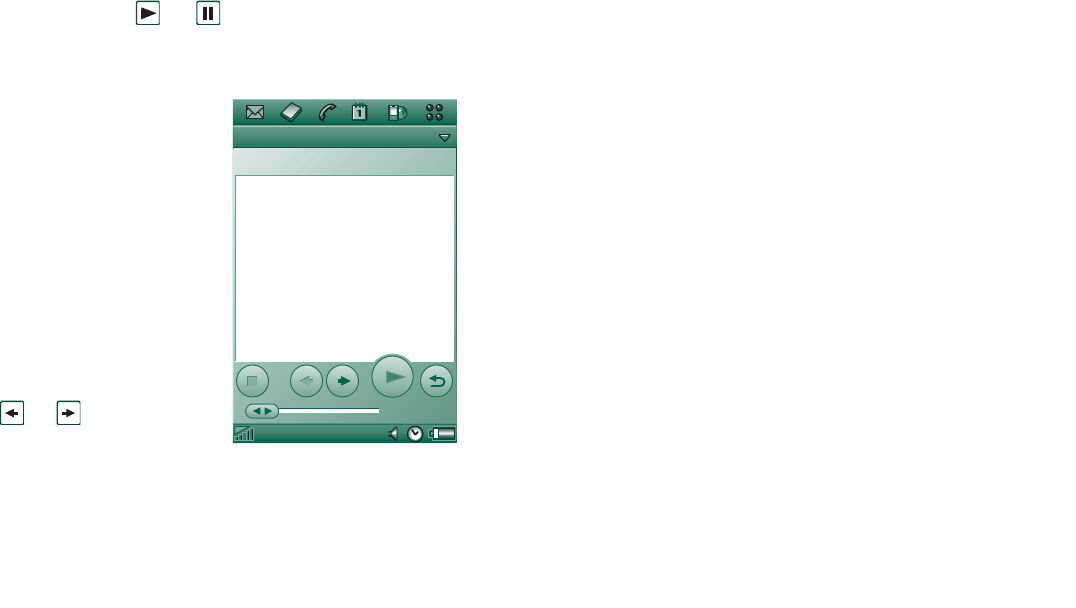
Music player 74
This is the Internet version of the user’s guide. © Print only for private use.
Detail view
The detail view is intended for managing one file at a time. Tap
a file name to open the detail view. You can also play and pause
the file by tapping and .
In the detail view you can move tracks between your different
folders using the folder function, or rename or delete them.
The detail view displays the
name of the track, the artist’s
name, the album title, the
track number, the copyright
year, the sound file type and
the duration of the track.
Note The amount of
information displayed
depends on how much
information is available on
the sound file.
Move between the tracks in
the current folder using the
and buttons.
To rename a track
1. Select
Music > Rename track
.
2. Enter a track name and tap
Done
.
Two or more tracks cannot have the same name.
To delete a track from the P910a
1. Select
Music > Delete track
.
2. Select
Yes
.
Viewer
If you play sound tracks remotely, for example music on an
Internet site, a view similar to the detail view displays. The
commands you find in this view are similar to those in the Detail
view.
Managing track folders
In the track-folder view, the Music player plays the MP3 files of
the selected folder. (With one exception, the
All
folder. If you
select this folder, all MP3 files in all music folders will be
played.) Using the folder function you can create new folders
for sound tracks. You can create folders on the Memory Stick.
You can also use several Memory Sticks for your music, for
example.
In any Music player view, you can create a new folder using the
Edit Folders
command in the folder menu. Then you move or
copy your sound files to the new folder. You can add more
folders with sounds as long as there is memory available. You
can also sort the files using commands in the
Edit
menu.
Music Edit Unfiled
Artist:
Album:
Filename:
Date and Size:
Duration:
0:00
Aeroplane
Aeroplane
6:02pm, 21/06/04 2107KB
3:35