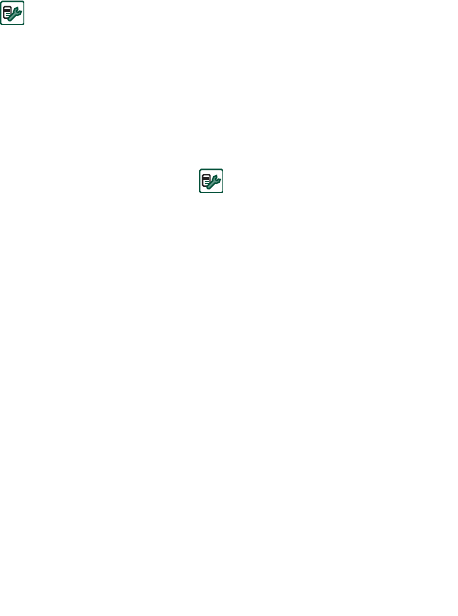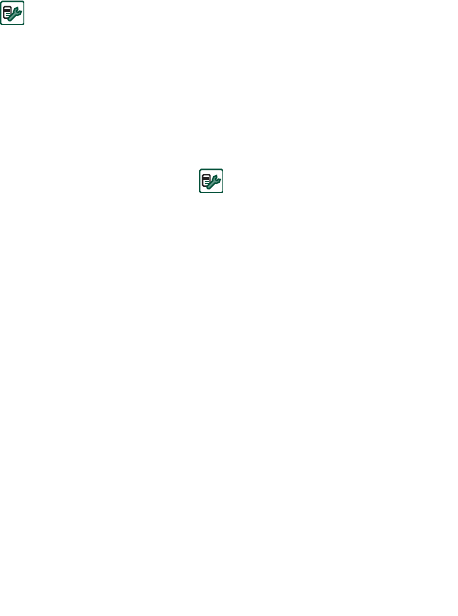
Getting to know your P910a 38
This is the Internet version of the user’s guide. © Print only for private use.
SIM card will be disabled and you need to contact your network
operator.
You cannot change the PUK code.
PIN2
Some functions on the SIM card can be protected by a
secondary code feature. Some SIM cards do not have a PIN2
lock.
The PIN2 lock cannot be deactivated. The code can be changed
by a user who knows the old code.
Device lock
The device lock protects your P910a and the data in it against
unauthorized use.
If the device lock is set to
When SIM changed
, it means that the
P910a is not normally locked. However, if the SIM has been
changed, the P910a asks you to enter the code to unlock the
P910a before you can use it. This means that if someone steals
your P910a and puts another SIM card into it, they will not be
able to use it.
Note Your operator can block your SIM, if you report that your
phone has been stolen.
The device lock is not on when you buy your P910a. You can
change the device lock code to any four to eight digit personal
code.
The default device lock code is 0000.
To activate the device lock
1. Select
Control panel
> Device > Locks.
2. Select a lock option.
3. Select
Done
.
You can choose to have the P910a locked every time you turn it
on, locked when the SIM card has been changed, or unlocked.
It is also possible to use the device lock in combination with the
screen saver. Just mark the checkbox
Control panel > Device >
Display > Screen > Screen saver device lock
to have the device lock
activated when the screen saver goes on.
Note When using the screen saving device lock, make sure you
have set the device lock to activate at Power on. Otherwise your
P910a will be unprotected after Power on, until the screen saver
goes on.
Note You will not be able to browse the contents of your P910a
from a PC, or synchronize items using the SyncStation, when the
P910a device lock is enabled and active.