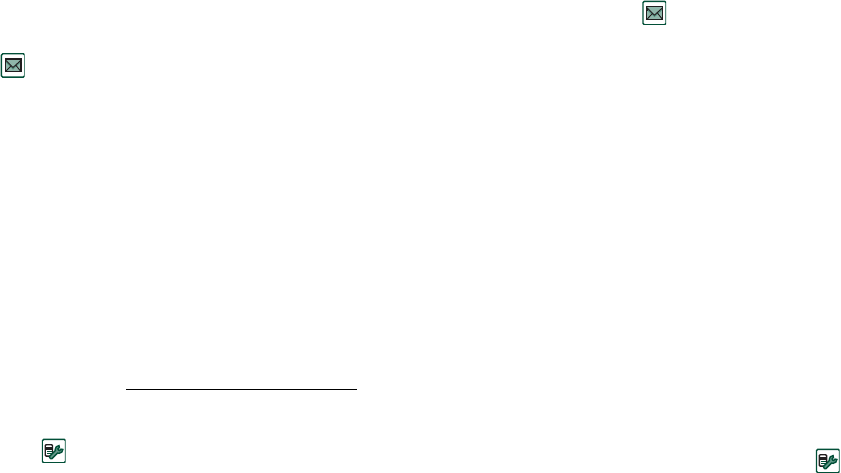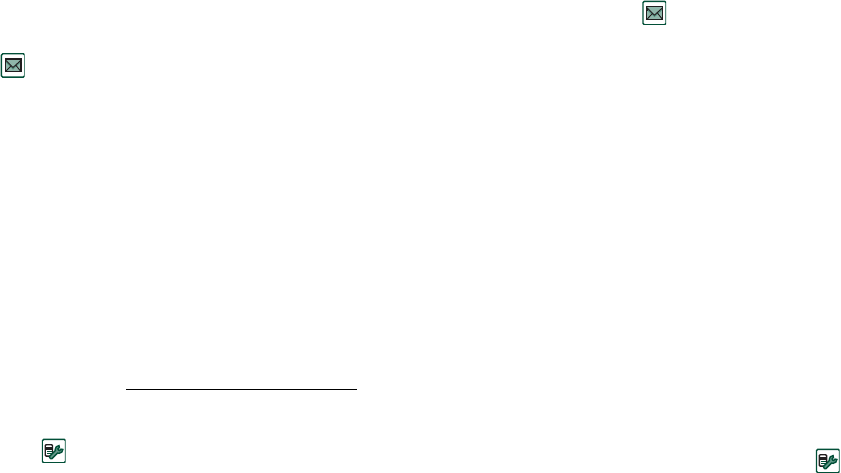
173 Getting started with Internet and Messages
This is the Internet version of the user’s guide. © Print only for private use.
Automatically set up service
provider and messaging
The easiest way to set up your P910a is automatically, through
your service provider.
For
Messages
settings your P910a supports automatic setup
of:
• email accounts
• MMS message (Multimedia Messaging Service) settings.
Check your service provider's Web site for information or
contact their support desk and ask about automatic remote
phone set-up of ISP (Internet Service Provider) settings, email
and MMS message settings.
If remote phone set-up is possible, they will send you the phone
set-up messages required by SMS message.
Settings valid for your network operator and one or more of
these services may also be available through the phone setup-
message generator at www.SonyEricsson.com/support
To check that your SMS messaging settings are correct
1. Select
Control panel > Connections > Messaging accounts >
SMS.
2. Check the information, for example the address of the service
center.
Accepting new Internet or Messages
settings
New phone set-up messages will appear in the
Auto setup
account
inbox of
Messages.
(Phone set-up messages for
email accounts will, however, be found in your
SMS message
inbox.)
When an phone set-up message appears, select it.
A dialog with a brief text and operator message appears on the
screen. You can accept the new settings or leave the message in
the inbox
.
If the name of the new account is the same as that of an existing
account you can choose to create a new account with the same
name or replace the existing account.
Note Never accept remote phone set-up messages if you are not
expecting them or are unsure where they have come from.
Manually set up service
provider
As an alternative to setting up an Internet account automatically,
you can enter the settings manually from
Control panel >
Connections > Internet accounts.