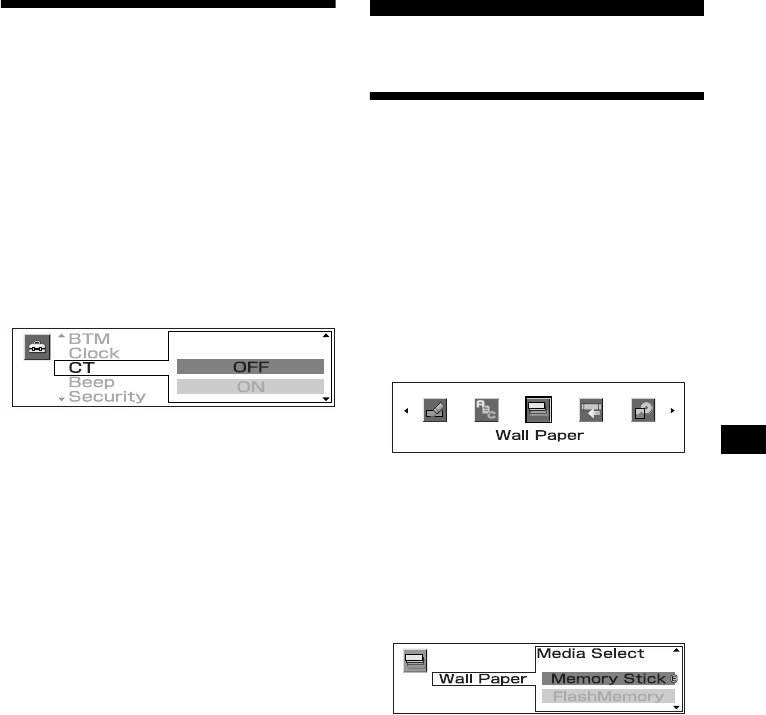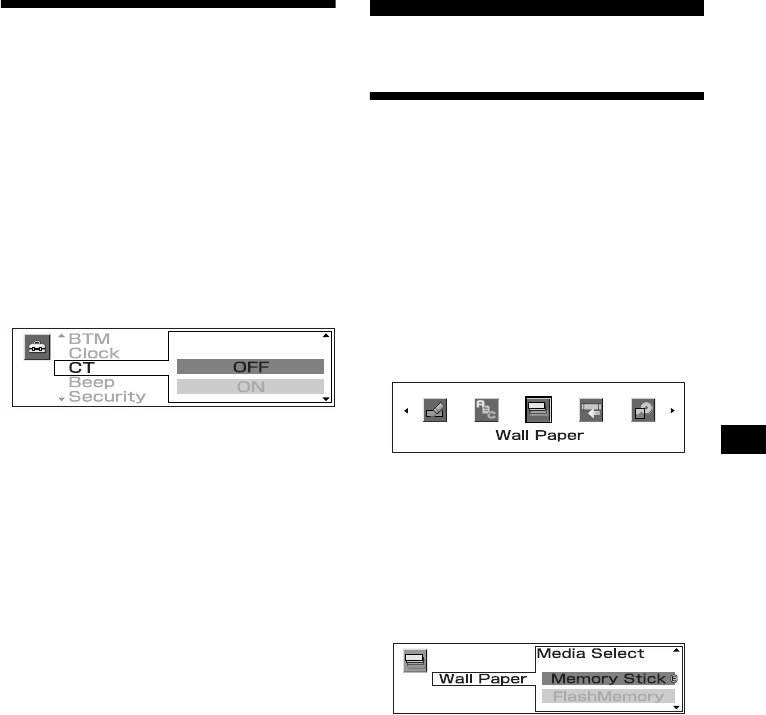
31
01GB02CD-EUR.fm masterpage:Right
MEX-5DI
3-242-048-31 (1)
Setting the clock
automatically
— CT
The CT (Clock Time) data from the RDS
transmission sets the clock automatically.
1 Press (MENU).
2 Press < or , repeatedly to select
“Setup.”
3 Press (ENTER).
4 Press M or m repeatedly to select “CT.”
5 Press (ENTER).
6 Press M or m to select “ON.”
The clock is set.
7 Press (ENTER).
The display returns to the top menu display.
8 Press (MENU).
The display returns to the normal display.
To cancel the CT function, select “OFF” in
step 6.
Notes
• The CT function may not work even though an RDS
station is being received.
• There might be a difference between the time set by
the CT function and the actual time.
Image Settings
Customising a wall paper
— Wall Paper (Standard/Panorama/Wall
paper mode)
You can display the static image stored in a
“Memory Stick” as a wall paper.
The image data you set will be stored in this unit.
To display the pre-stored images in this unit, see
“Selecting the display mode and display pattern”
on page 13.
1 Insert a “Memory Stick” (page 10).
2 Press (GRAPHIC).
3 Press < or , repeatedly to select
“Wall Paper.”
Each time you press < or ,, the item
changes as follows:
Wall Paper y Panorama y Jacket
Pic y ClipMotion y Slide Show y
Picture Del y Char Setup
4 Press (ENTER).
5 Press M or m to select “Memory Stick.”
If you want to change the display type of a
previously stored image*, select
“FlashMemory.”
* You can only change a whole image that you
have stored in step 11-3.
6 Press (ENTER).
If you select “FlashMemory” in step 5, skip to
step 9.
continue to next page t