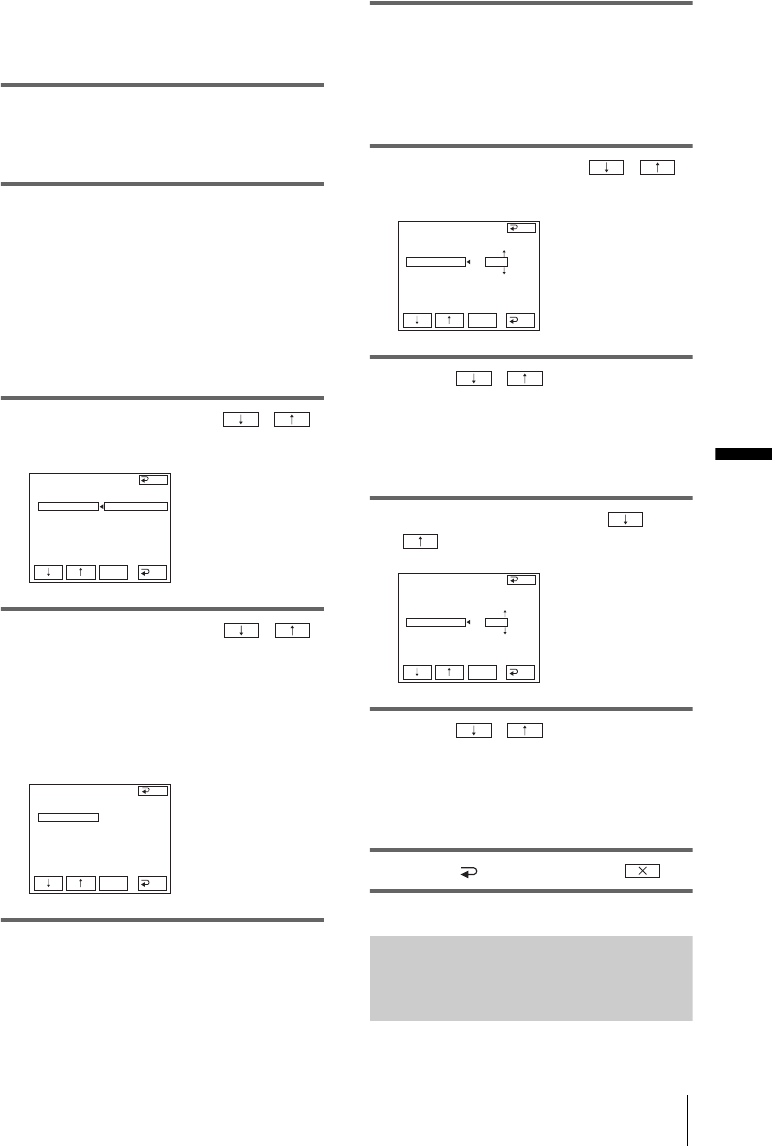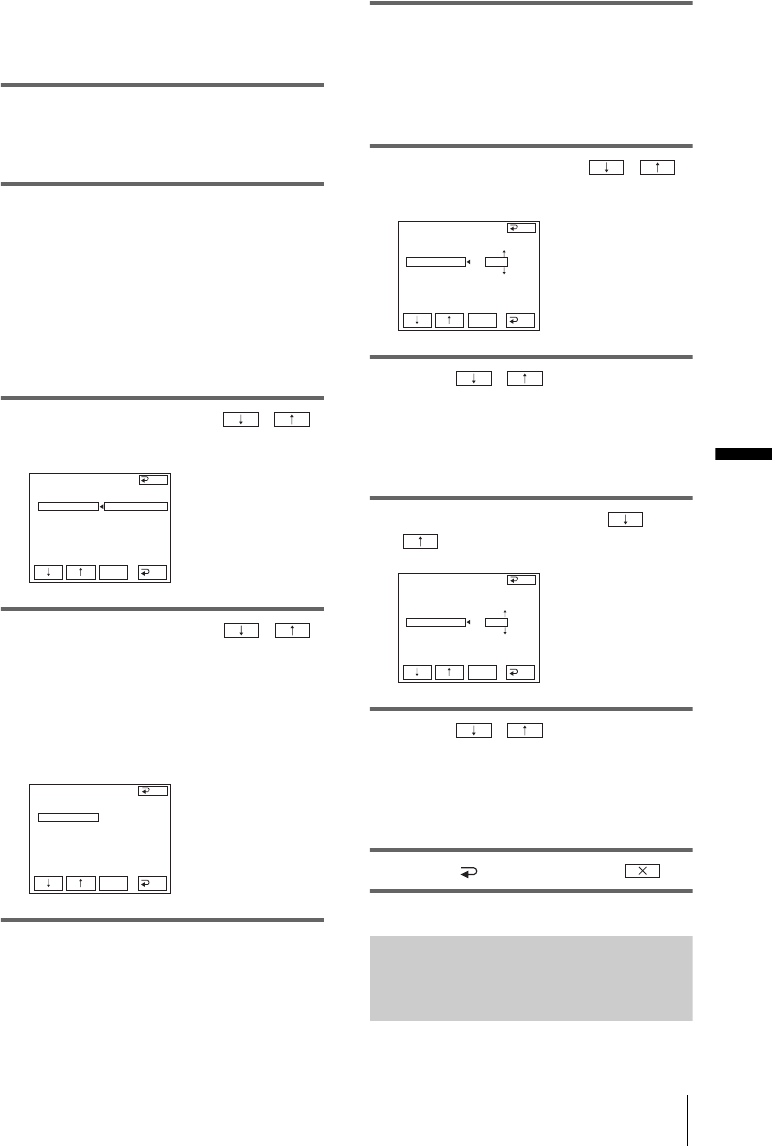
Dubbing/Editing
Dubbing/Editing
67
You can adjust the synchronization of your
camcorder and the VCR to avoid not
recording the starting scene.
1 Remove the cassette from your
camcorder. Prepare a pen and paper
to take notes.
2 Set the VCR to recording pause mode.
Skip this step if you have selected i.LINK in
step 9 (p. 65).
b Note
• Run the tape for about 10 seconds before
pausing. The starting scenes may not get
recorded when you start recording from
the beginning of the tape.
3 Select [ADJ TEST] with / ,
then touch [EXEC].
4 Select [EXECUTE] with / ,
then touch
[EXEC].
[EXECUTING] flashes and a picture (about
50 seconds long) with 5 [IN] and [OUT]
indicators each for adjusting
synchronization is recorded. [COMPLETE]
appears when the recording is finished.
5 Rewind the tape on your VCR, then
play back in slow mode.
5 opening numbers for each [IN] and
closing numbers for each [OUT] appear.
6 Take a note of the opening number
value of each [IN] and the closing
number value of each [OUT], then
calculate the average number value for
each [IN] and [OUT].
7 Select [”CUT-IN”] with / ,
then touch
[EXEC].
8 Touch / to select the
average number value for [IN], then
touch [EXEC].
The calculated start position for recording
is set.
9 Select [”CUT-OUT”] with /
, then touch
[EXEC].
10Touch / to select the
average number value for [OUT], then
touch [EXEC].
The calculated stop position for recording is
set.
11Touch [ END], then touch .
Recording the selected scenes as
programs
VIDEO ED IT
ED I T SET
CONTROL
ADJ TEST
”CUT
-
I
N”
”CUT
-OUT”
I
R SETUP
PAUSEMODE
I
R TEST
RETURN
EXECUTE
ENGAGE
REC PAUSE
END
EXEC
RET.
VIDEO ED IT
ED I T SET
CONTROL
ADJ TEST
”CUT
-
I
N”
”CUT
-OUT”
I
R SETUP
PAUSEMODE
I
R TEST
COMPLETE
END
EXEC
RET.
VIDEO ED IT
ED I T SET
CONTROL
ADJ TEST
”CUT
-
I
N”
”CUT
-OUT”
I
R SETUP
PAUSEMODE
I
R TEST
0
END
EXEC
RET.
VIDEO ED IT
ED I T SET
CONTROL
ADJ TEST
”CUT
-
I
N”
”CUT
-OUT”
I
R SETUP
PAUSEMODE
I
R TEST
END
EXEC
RET.
0
,continued