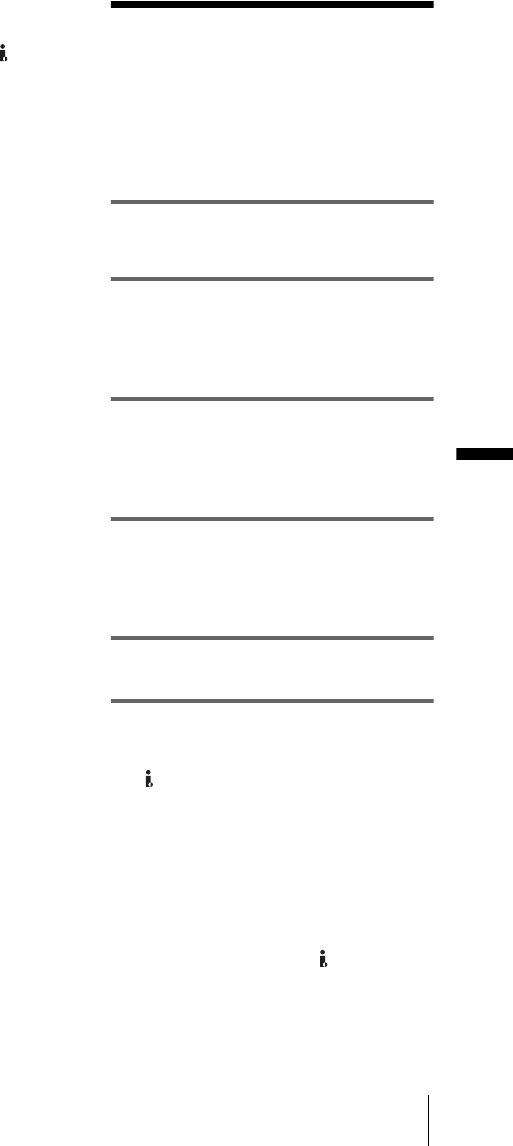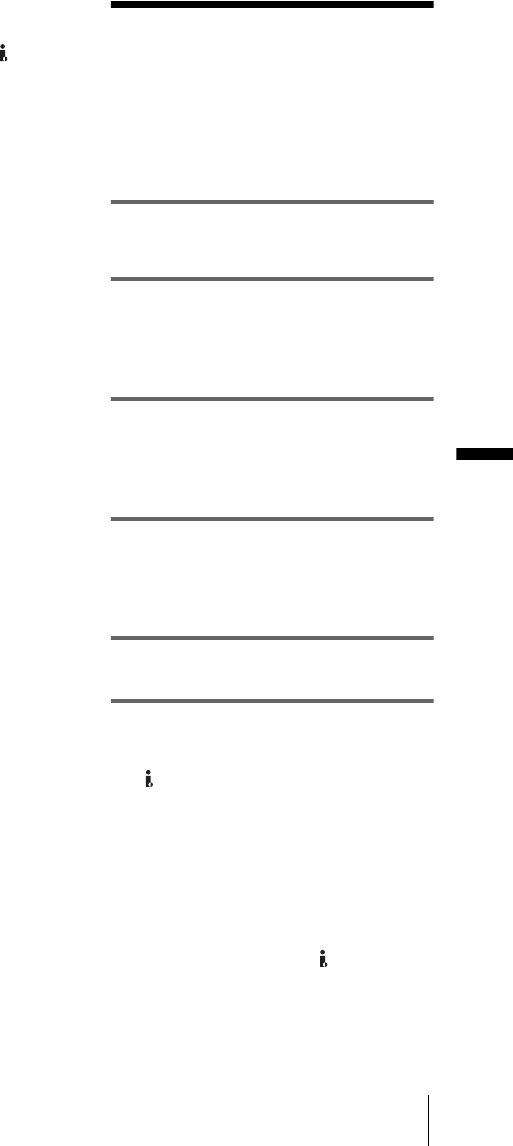
Dubbing/Editing
Dubbing/Editing
63
To use an i.LINK cable for connection
Use an i.LINK cable (optional) to connect your
camcorder to the other device via the DV
Interface. The video and sound signals are
transmitted digitally, producing high quality
pictures. Note that you cannot record the picture
and sound separately. For details, see page 86.
Dubbing to another
tape
You can copy and edit the picture played
back on your camcorder to other recording
devices (such as VCRs).
1 Connect your VCR to your camcorder
as a recording device (p. 62).
2 Prepare your VCR for recording.
• Insert a cassette for recording.
• If your VCR has an input selector, set it to
the input mode.
3 Prepare your camcorder for playback.
• Insert the recorded cassette.
• Slide the POWER switch repeatedly to
select the PLAY/EDIT mode.
4 Start the playback on your camcorder,
and record it on the VCR.
Refer to the operating instructions supplied
with your VCR for details.
5 When the dubbing is finished, stop
your camcorder and the VCR.
b Notes
• When your camcorder is connected to the VCR via
the DV Interface, you cannot record the title,
indicators, information for the Cassette Memory.
• When dubbing using the A/V connecting cable,
press DISPLAY/BATT INFO to hide indicators
such as time code (p. 38). Otherwise, they will be
recorded on the tape.
• When dubbing using the A/V connecting cable, to
record the date/time and camera settings data, have
it displayed on the screen (p. 38).
• Pictures edited with Picture effect ([P EFFECT]
(p. 46)) cannot be output via the DV Interface.
• When connected using the i.LINK cable, the
recorded picture becomes rough when a picture is
paused on your camcorder while recording to a
VCR.