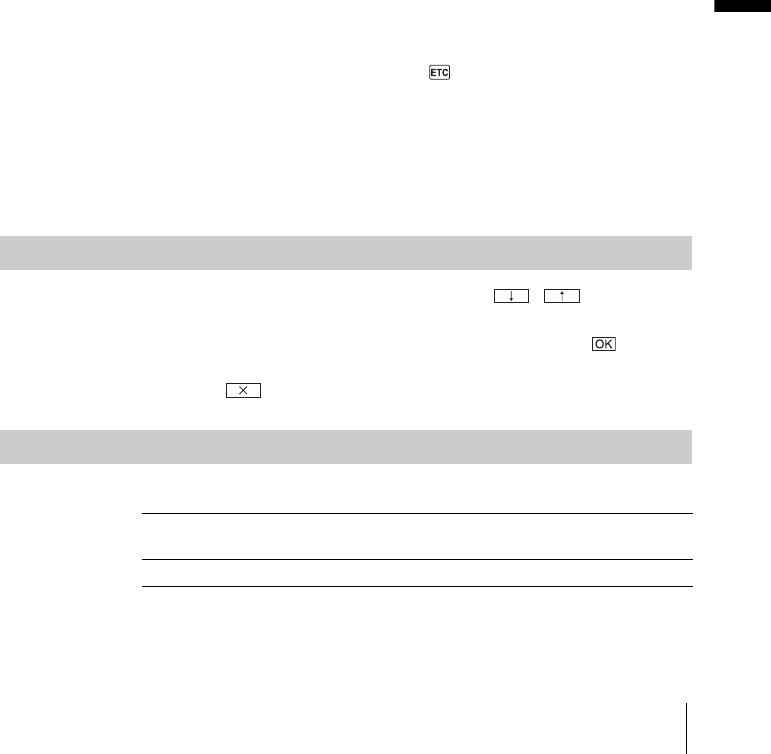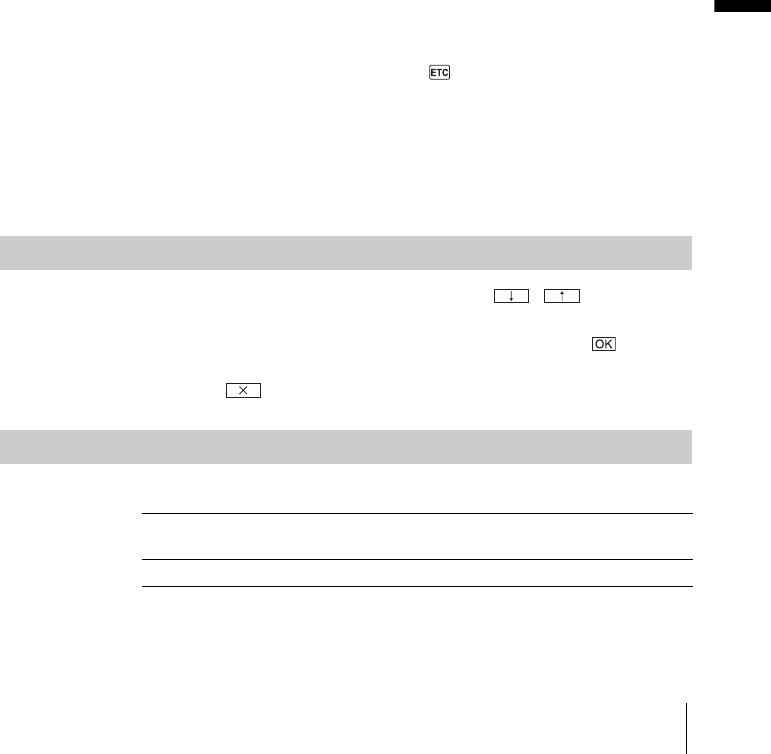
Customizing Your Camcorder
Customizing Your Camcorder
53
Color
white t yellow t violet t red t cyan t green t blue
Size
small y large
(You can only select the small size when you are entering more than 13
characters.)
Position
You can select from 8 to 9 choices.
4 Touch [TITLE OK], then touch [SAVE TITLE].
During playback, playback pause, or recording
[TITLE SAVE] is displayed on the screen for about 5 seconds and the title is
set.
During recording standby
[TITLE] appears. When you press REC START/STOP to start recording,
[TITLE SAVE] is displayed on the screen for about 5 seconds, and the title is
set.
b Notes
• The point you superimposed the title may be detected as an index signal when searching a
recording with other video device.
• When you are using your camcorder on the battery pack and do not operate it for 5 minutes,
the power automatically goes off as the default setting. If you may take 5 minutes or longer
to enter characters, set [A.SHUT OFF] on the (OTHERS) menu to [NEVER] (p. 60).
The power will not be turned off. Even though the power goes off, the characters you have
entered remain stored in memory. Turn the power back on, then start again from step 1 to
continue superimposing the title.
z
Tip
• To change a created title, select the title in step 1, touch [EXEC] and select [CREATE/
EDIT], then touch [EXEC]. Then, reselect the characters again.
TITLEERASE
1 Select the title that you want to delete using / , then touch
[EXEC].
2 Confirm the title is the one you want to delete, then touch .
To cancel the operation, touch [CANCEL].
3 Touch .
TITLE DSPL
You can view the title when you play back the picture.
GON Select to display the title when a scene superimposed with a title
appears.
OFF Select when you do not want to display the title.
,continued