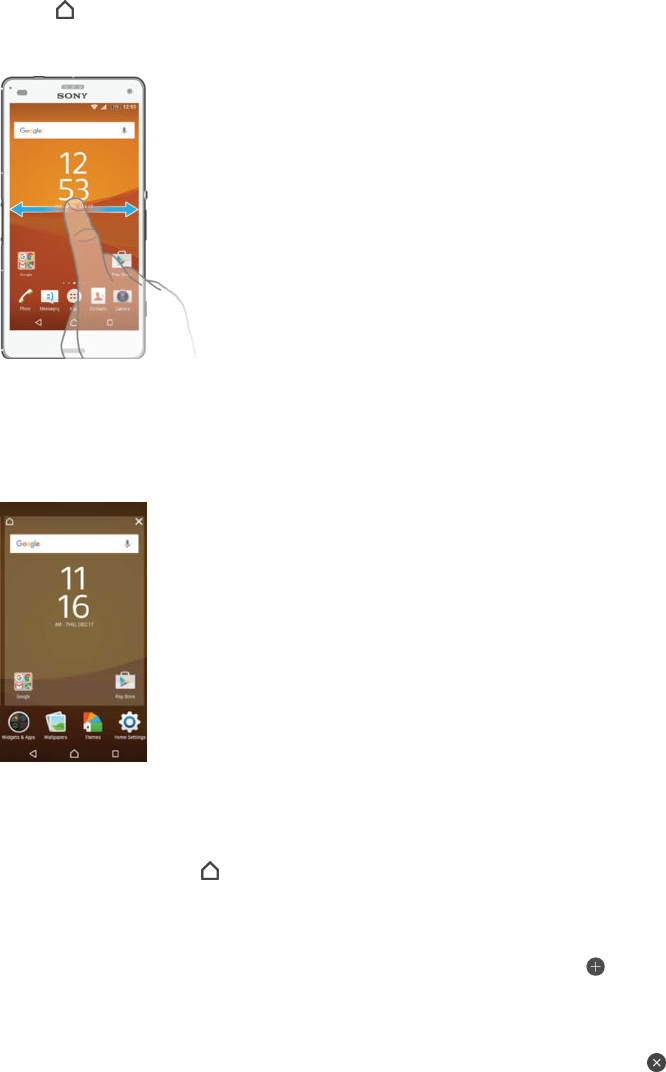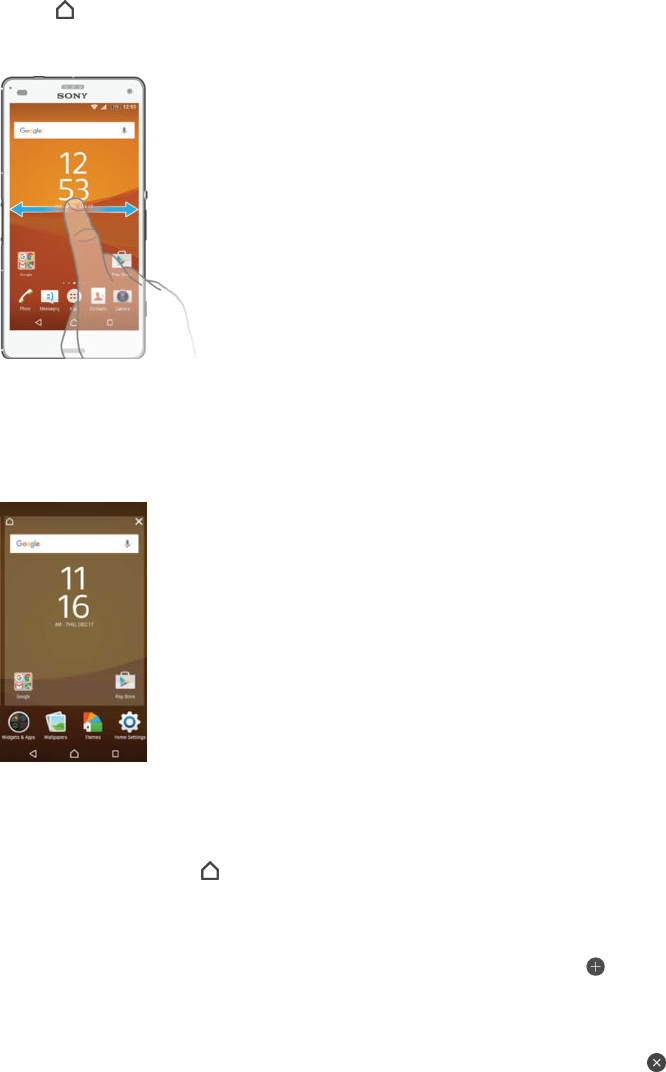
To go to the Home screen
•
Press .
To browse the Home screen
Home screen panes
You can add new panes to your Home screen (up to a maximum of seven panes) and
delete panes. You can also set the pane that you want to use as the main Home
screen pane.
To set a pane as the main Home screen pane
1
Touch and hold an empty area on your Home screen until the device vibrates.
2
Flick left or right to browse to the pane that you want to set as your main Home
screen pane, then tap .
To add a pane to your Home screen
1
Touch and hold an empty area on your Home screen until the device vibrates.
2
To browse the panes, flick all the way to the right or left, then tap
.
To delete a pane from your Home screen
1
Touch and hold any area on your Home screen until the device vibrates.
2
Flick left or right to browse to the pane that you want to delete, then tap
on
the top right corner of the pane.
Home screen settings
You can use the Home Settings shortcut to adjust some basic Home screen settings.
For example, you can adjust the size of icons on your Home screen.
To uninstall an application from the Home screen
1
Touch and hold any area on your Home screen until the device vibrates.
2
Flick left or right to browse the panes. All uninstallable applications are
indicated by .
3
Tap the application that you want to uninstall, then tap Delete.
25
This is an Internet version of this publication. © Print only for private use.